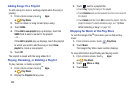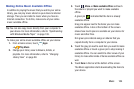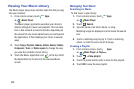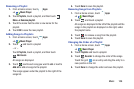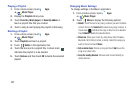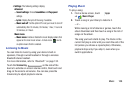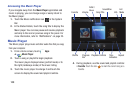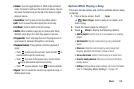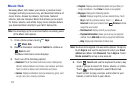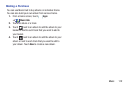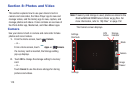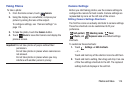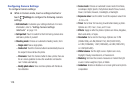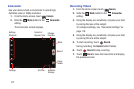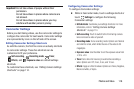111
Music Hub
Samsung Music Hub makes your device a personal music
manager and lets you access, buy, and download millions of
music tracks. Access top albums, top tracks, featured
albums, and new releases. Music Hub allows you to search
for tracks, albums, and artists. Enjoy music samples before
you download them directly to your Wi-Fi Galaxy Tab.
Note:
You must sign up for an account before accessing some
of the Music Hub options.
1. From a Home screen, touch
Apps
➔
Music Hub
.
2. Read the Disclaimer and touch
Confirm
to continue or
Back
to exit.
The Music Hub Home screen displays.
3. Touch one of the following options:
•Featured
: This is the Music Hub home screen. Displays top
albums, featured albums, top tracks, new releases, and more.
Touch an item to display more information and prices.
•Genres
: Displays bestsellers and new releases by genre, such
as pop, rock, jazz, comedy, and blues.
• Playlists
: Displays downloaded playlists and your library of
songs and albums. Touch
New
to create a new playlist.
•My page
: Displays the following options:
–
Basket
: Displays songs that you have selected to buy. Touch
Buy
to start the purchase process. Touch
Menu
➔
Delete all
to clear your basket or touch
Remove
to delete
songs from your basket.
–
Purchase List
: Displays a list of your purchases.
–
Payment information
: Allows you to set up your payment
method. Touch
Add card
to enter your payment information.
–
Help
: Display help information for Music Hub.
Note:
You have to be signed in to use some options. To sign in,
touch
Sign in
and use the keyboard to enter your
Email
address
and Music Hub
Password
. Touch
Sign in
. Touch
Create account
to set up a new account.
4. Touch
Search
and use the keyboard to enter a key
word or phrase to search for tracks, albums, or artists.
Touch on the keyboard to search Music Hub.
Touch an item to play a sample, add an item to your
basket, or add an item to your album.