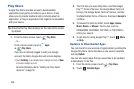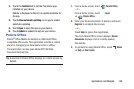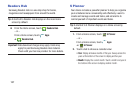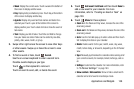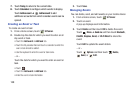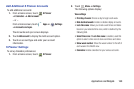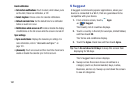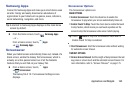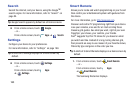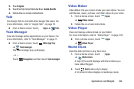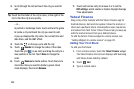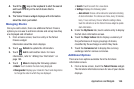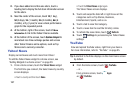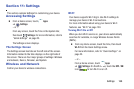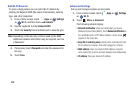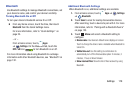163
Search
Search the internet, and your device, using the Google
TM
search engine. For more information, refer to “Search” on
page 94.
Tip:
Google Search appears by default on all Home screens.
Ⅲ
From a Home screen, touch
Google
.
– or –
From a Home screen, touch
Apps
➔
Search
.
Settings
Configure your device to your preferences.
For more information, refer to “Settings” on page 168.
Tip:
A shortcut to Settings displays on a Home screen by
default.
Ⅲ
From a Home screen, touch
Settings
.
– or –
From a Home screen, touch
Apps
➔
Settings
.
Smart Remote
Allows you to locate and watch programming on your tv and
then control your entertainment system with gestures from
the device.
For more information, go to:
http://www.peel.com
.
Discover and control TV programming right from your device.
Lose your remotes, once and for all. Quit scrolling those
tiresome grid guides. See what you want, right at your own
fingertips: your shows, your controls, your friends.
Peel
®
suggests Top Pick TV shows for you based on what
you watch and like. Instead of a long, boring channel grid,
Peel presents an easy-to-use mosaic of your favorite shows,
filtered by type and genre in the order you like.
Tip:
A shortcut to Smart Remote displays on a Home screen by
default.
1. From a Home screen, touch
Smart Remote
.
– or –
From a Home screen, touch
Apps
➔
Smart Remote
.
The Samsung Disclaimer displays.