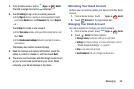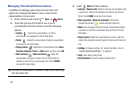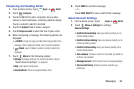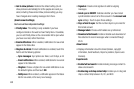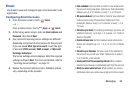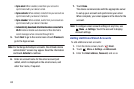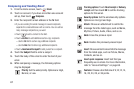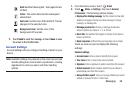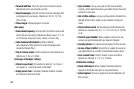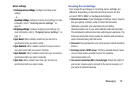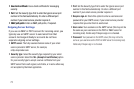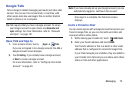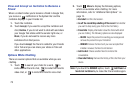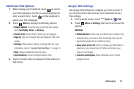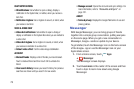Messaging 68
7. Touch
Send
to send the message or touch
Save
to save
the email to the Drafts folder.
Account Settings
Account settings lets you configure handling of email on your
device.
Note:
Available settings may depend on the email account and
include setting how much email to synchronize, creating
signatures for email you send, and other handling
options.
1. From the Home screen, touch
Email
.
2. Touch
Menu
➔
Settings
, then touch
General
Preferences
. The following options display:
• Display after deleting message
: Set the screen to show after
deleting a message. Choices are: Next message, Previous
message, or Message list.
• Message preview line
: Choose a message preview line
amount. Options are: None or 1, 2, or 3 lines.
• Email title
: Set whether the Subject or Sender of the email is
shown as the time.
•Quick responses
: Edit text that you frequently use in emails.
Touch an email account to display the following
settings:
Common settings
• Account name
: Enter a name to identify this account.
•Your name
: Enter a name to be used on emails.
•Signature
: Enter a signature to add to email from this account.
• Default account
: When enabled, email from your device is
automatically sent from this account.
• Always Cc/Bcc myself
: Lets you manage whether your email
address is included in the Cc or Bcc lines.
Bold
: Bold the following text. Touch again to turn
off bold.
Italics
: This action italicizes the subsequent
entered text.
Font color
: Set the color of the text font. The bar
changes to the selected color.
Background color
: Set the color of the
background of the email.