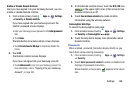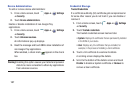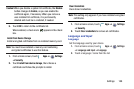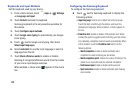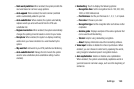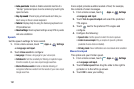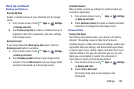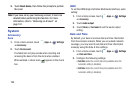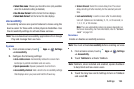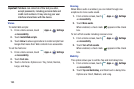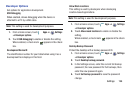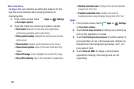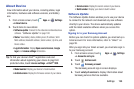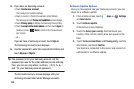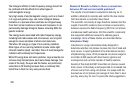Settings 194
• Select time zone
: Choose your local time zone (only available
when the Automatic setting is disabled).
• Use 24-hour format
: Set the format for time displays.
• Select date format
: Set the format for date displays.
Accessibility
Accessibility services are special features to make using the
device easier for those with certain physical disabilities. Use
the Accessibility settings to activate these services.
Note:
You can download accessibility applications from Google
Play and manage their use here.
System
1. From a Home screen, touch
Apps
➔
Settings
➔
Accessibility
.
2. Configure the following settings:
• Auto-rotate screen
: Automatically rotates the screen from
landscape to portrait orientation and vice versa.
• Speak passwords
: Speaks passwords to enter them.
• Accessibility shortcut
: Add a shortcut to Accessibility settings
that displays when you press and hold the Power key.
• Screen timeout
: Select the screen delay time The screen
delays shutting off after inactivity for the selected period of
time.
• Lock automatically
: Lock the screen after it automatically
turns off. Options are: Immediately; 5, 15, or 30 seconds; or
1, 2, 5, 10, or 30 minutes.
Note:
The Lock automatically option only appears depending on
the Screen lock setting. For more information, refer to
“Screen
Lock”
on page 183.
Services
Enable or disable accessibility services.
Note:
You must activate
Accessibility
before enabling services.
1. From a Home screen, touch
Apps
➔
Settings
➔
Accessibility
.
2. Touch
TalkBack
to activate TalkBack.
Note:
TalkBack, when installed and enabled, speaks feedback
to help blind and low-vision users.
3. Touch the Gray box next to Settings to turn on TalkBack
and select
OK
.