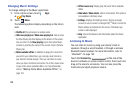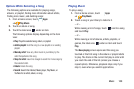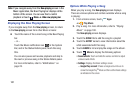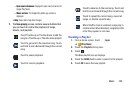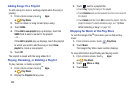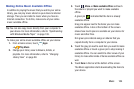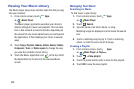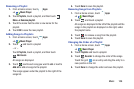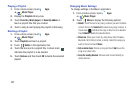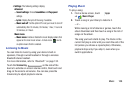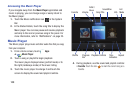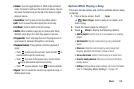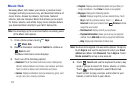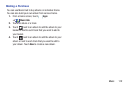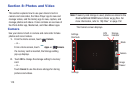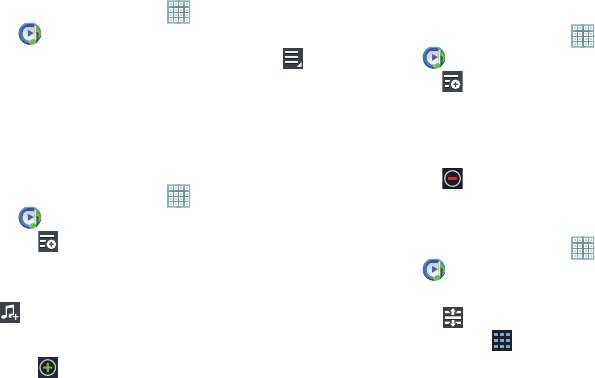
Music 106
Renaming a Playlist
1. From a Home screen, touch
Apps
➔
Music Player
.
2. Touch
Playlists
, touch a playlist, and then touch
Menu
➔
Rename playlist
.
3. Touch the name field to enter a new name for the
playlist.
4. Touch
OK
to save the new playlist.
Adding Songs to Playlists
1. From a Home screen, touch
Apps
➔
Music Player
.
2. Touch
and touch a playlist.
– or –
Touch
Playlists
, touch a playlist, and then touch
Add music
.
All songs are displayed.
3. Touch
next to each song you want to add or next to
Add all
to add all songs to the playlist.
The songs appear under the playlist to the right of the
songs list.
4. Touch
Done
to save the playlist.
Removing Songs from Playlists
1. From a Home screen, touch
Apps
➔
Music Player
.
2. Touch
and touch a playlist.
All songs are displayed to the left of the playlist and the
songs in the playlist are displayed on the right, under
the playlist name.
3. Touch
to remove a song from the playlist.
4. Touch
Done
to save the playlist.
Changing the Order of a Playlist
1. From a Home screen, touch
Apps
➔
Music Player
.
2. Touch
Playlists
and touch a playlist.
3. Touch
Reorder
to change the order of the songs.
Touch the grid on an entry and drag the entry to a
new position in the list.
4. Touch
Done
to change the order and save the playlist.