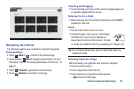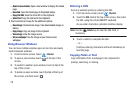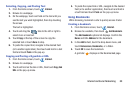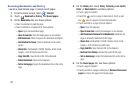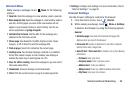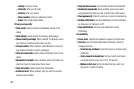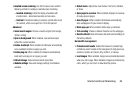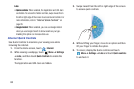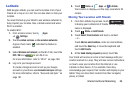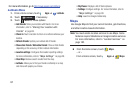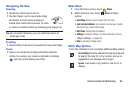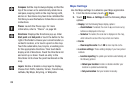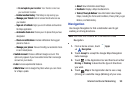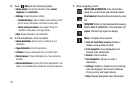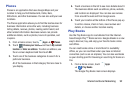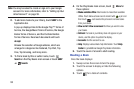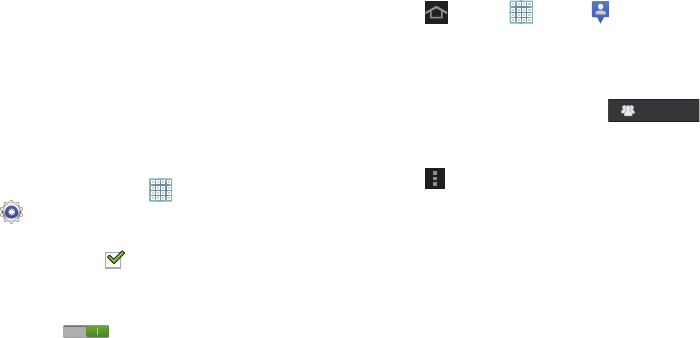
Internet and Social Networking 86
Latitude
With Google Latitude, you can see the location of all of your
friends on a map or on a list. You can also share or hide your
location.
You must first set up your tablet to use wireless networks to
help pinpoint your location. Also, Latitude works best when
Wi-Fi is enabled.
To enable Wi-Fi:
1. From a Home screen, touch
Apps
➔
Settings
.
2. Touch
Location services
➔
Use wireless networks
.
A green check mark indicates the feature is
enabled.
3. Under
Wireless and network
, on the Wi-Fi tab, touch the
OFF / ON
icon to turn Wi-Fi on.
For more information, refer to “Wi-Fi” on page 168.
4. Log on to your Google account.
To create a Google account or set up your Google
account on your device use
Accounts and sync
settings.
For more information, refer to “Accounts and Sync” on
page 181.
5. Touch
Home
➔
Apps
➔
Latitude
.
Your location is displayed on the map, accurate to 30
meters.
Sharing Your Location with Friends
1. From the Latitude map screen, touch
to display your Latitude list of friends. At first, only your
name is displayed.
2. Touch
Menu
➔
Add friends
.
3. Touch
Select from Contacts
and touch a contact.
– or –
Touch
Add via email address
, enter an email address,
and touch the
Send
key or close the keyboard and
touch
Add friends
.
4. At the
Send sharing requests
prompt, touch
Yes
.
Your friend will receive an email or text message with your
location marked on a map. They will also receive instructions
on how to view your location from the Internet or use
Latitude on their device, if it is available. Once they
acknowledge your request, their location will display on your
tablet. They can share their location from their computer,
phone, or tablet.
Latitude