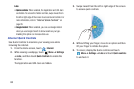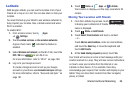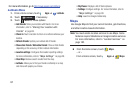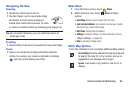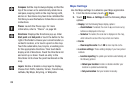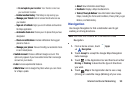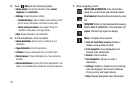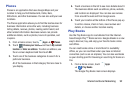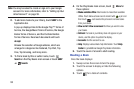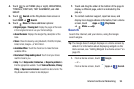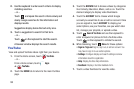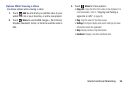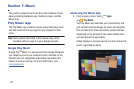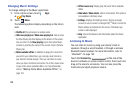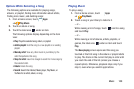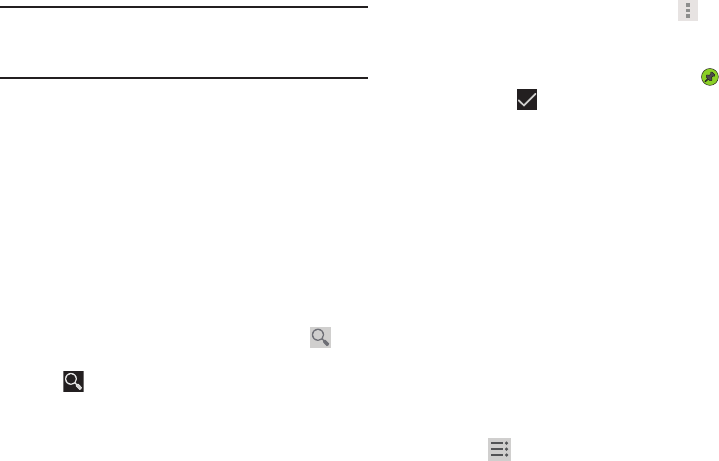
93
Note:
You may be asked to create or sign on to your Google
account. For more information, refer to “Setting Up Your
Gmail Account” on page 59.
2. To add more books to your library, touch
SHOP
in the
Application bar.
A pop-up displays links to the Google Play™ Terms of
Service, the Google Music Terms of Service, the Google
Books Terms of Service, and the YouTube Rentals
Terms of Service. Read each document and touch
Accept
.
Browse the selection of Google eBooks, which are
arranged in categories like Featured, Top Paid, Top
Free, Top Grossing, and many more.
3. To find a book by title or author name, touch
Search
on the Play Books main screen or touch
SHOP
➔
Search
.
4. On the Play Books main screen, touch
Menu
for
these options:
• Make available offline
: Mark books to make them available
offline. Touch below a book cover to mark it with a pin and
then touch . Just reverse this process to remove books
from your device.
• View as list / View as carousel
: Set how you want to view
your books.
•Refresh
: If a book in your library does not appear on your
device, use this option to update the display.
•Accounts
: Set the account to use.
•Help
: Displays various Book help information. Touch
Help
Center
to get additional Google Play Books information.
5. Touch the cover of a book to start reading.
Reading a Book
Once the book displays:
1. Sweep across the screen to turn the page.
2. Touch the screen to display or hide the following
options.
3. Touch for a table of contents.