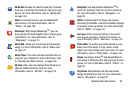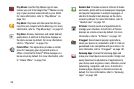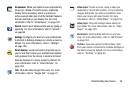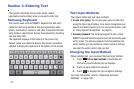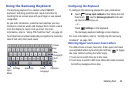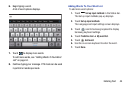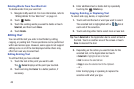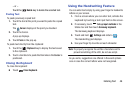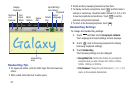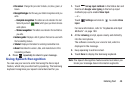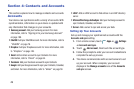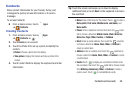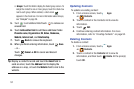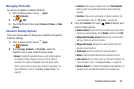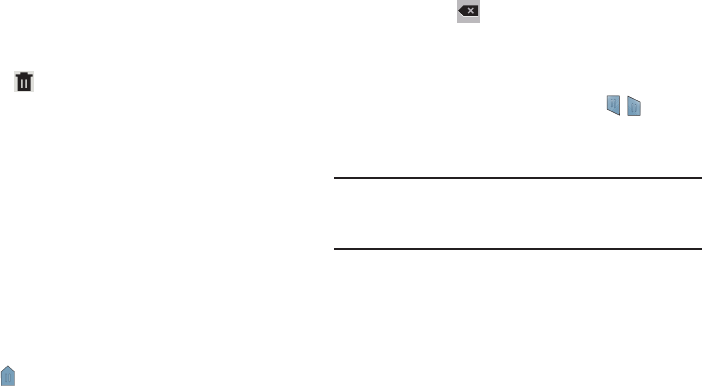
45
Deleting Words From Your Word List
To delete words from your word list:
1. Navigate to My word list. For more information, refer to
“Adding Words To Your Word List” on page 44.
2. Touch
Delete
.
3. Touch the existing words you want to delete or touch
Select all
, and then touch
Done
.
4. Touch
Delete
.
Editing Text
You can edit the text you enter in text fields by cutting,
copying, or pasting text. These operations can be performed
within and across apps. However, some apps do not support
editing some or all of the text displayed while others may
offer their own way to select text.
Editing Existing Text
To edit text that you have entered:
1. Touch the text at the point you want to edit.
The
Cursor
displays at the point you touched.
2. Touch and drag the
Cursor
to a better position, if
necessary.
3. Enter additional text or delete text by repeatedly
touching the
Delete
key.
Copying, Deleting, or Replacing Text
To select and copy, delete, or replace text:
1. Touch and hold the text or word you want to select.
The selected text is highlighted with a tab at
each end of the selection.
2. Touch and drag either tab to select more or less text.
Tip:
Touch
Select all
in the Application bar to select all text in
the field. Touch on another area of the screen or touch
Done
to deselect the text.
3. Depending on the action you want to take for the
selected text, in the Application bar touch:
•Select all
to highlight all text in the field.
•Cut
to remove the selected text.
•Copy
to save the selected text to the clipboard.
– or –
Enter text by typing or speaking to replace the
selection with what you type.