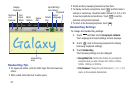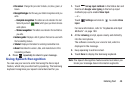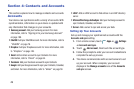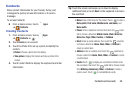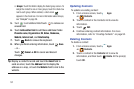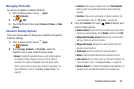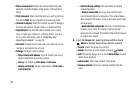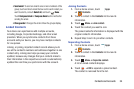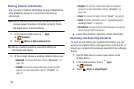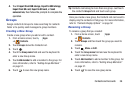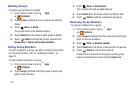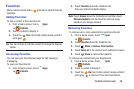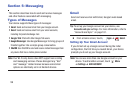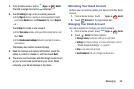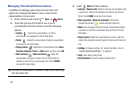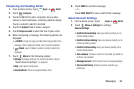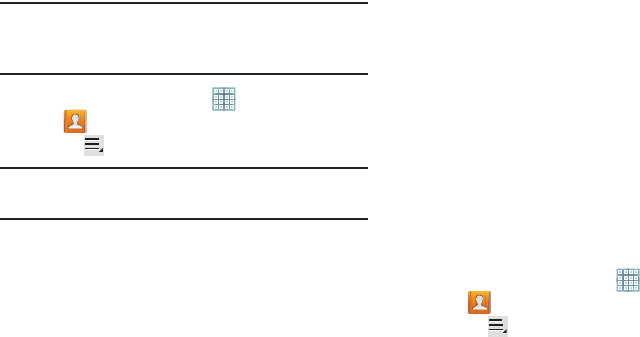
55
Sharing Contact Information
You can send a contact’s information by way of Bluetooth to
other Bluetooth devices or in an Email or Gmail as an
attachment.
Note:
Not all Bluetooth devices accept contacts and not all
devices support transfers of multiple contacts. Check
the target device’s documentation.
1. From a Home screen, touch
Apps
➔
Contacts
.
2. Touch
Menu
➔
Share namecard via
.
Tip:
Set up a contact record for yourself to share your
information with others.
3. At the prompt, choose a sending method. Options are:
•Bluetooth
: For more information, refer to
“Bluetooth”
on
page 132.
•ChatON
: To send the contact information to your ChatON
account. For more information, refer to
“ChatON”
on
page 76.
•Dropbox
: To send the contact information to a Dropbox
account. For more information, refer to
“Dropbox”
on
page 146.
•Email
: For more information, refer to
“Email”
on page 64.
•Gmail
: For more information, refer to
“Composing and
Sending Gmail”
on page 62.
• Wi-Fi Direct
: To send Contacts entries directly to an external
device through a Wi-Fi connection.
4. Follow the prompts to send the contact information.
Importing and Exporting Contacts
To back up and restore your contacts information, you can
export your contacts list to a storage device, such as a PC, or
import your contacts list (previously exported) from a storage
device.
1. Use the USB cable to connect your device to the
storage device.
2. From a Home screen, touch
Apps
➔
Contacts
.
3. Touch
Menu
➔
Import/Export
.