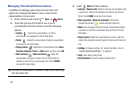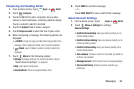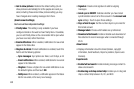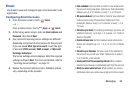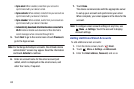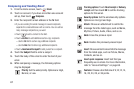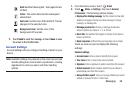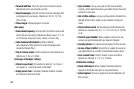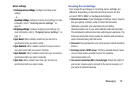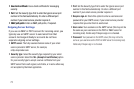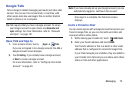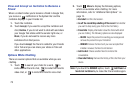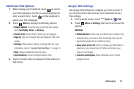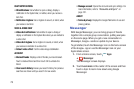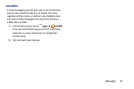69
• Forward with files
: Touch the check box to include any file
attachments when you forward an email.
• Recent messages
: Limit the number of recent messages that
are displayed on your device. Options are: 25, 50, 75, 100,
200, or Total.
•Show images
: Display images in an email.
Data usage
• Email check frequency
: Set how often to check for new email
sent to this account during. Options are: Never, every 5, 10, 15,
or 30 minutes, every hour, every 4 hours, or once a day.
• Auto download attachments
: Enable or disable
auto-download of files attached to recent messages when
connected through Wi-Fi.
• Size to retrieve emails
: Set the maximum email retrieval size.
Options are: 2, 50, or 100 KB.
Exchange ActiveSync settings
• Period to sync Email
: Set whether to store All, 1 or 3 days, 1
or 2 weeks, or 1 month of email on the tablet.
• Empty server trash
: If available, indicates whether to delete
the contents in the server trash.
• Sync schedule
: Set up your peak and off-peak schedule
controls, which determines when your tablet checks the email
service for new email.
• Out of office settings
: Lets you set how email is handled for a
defined period of time, while you are unable to check your
email.
• Size to retrieve emails
: Set the maximum email retrieval size.
Options are: Headers only, 0.5, 1, 2, 5,10, 20, 50, or 100 KB,
or All.
• Period to sync Calendar
: When enabled, events from your
account are synchronized with your device’s Calendar.
• Security options
: Set various security options for the account.
• In case of Sync Conflict
: Set whether to update the server or
your tablet if there is a conflict of information between them.
• Auto resend times
: Set the number of auto send times.
Options are: No limit or 1, 3, 5, or 10 times.
Notification settings
• Email notifications
: When enabled, the New Email icon
appears in the Status Bar when a new email arrives.
• Select ringtone
: Choose a ringtone for email notifications for
this account.