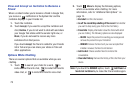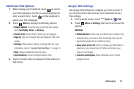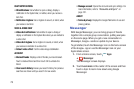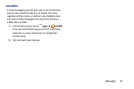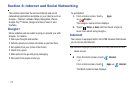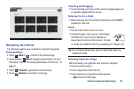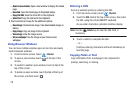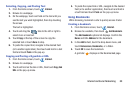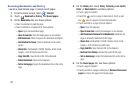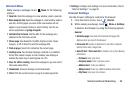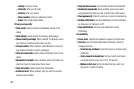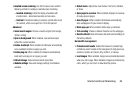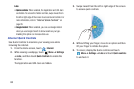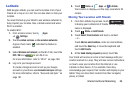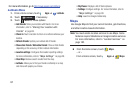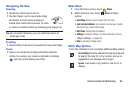81
Accessing Bookmarks and History
Launch a bookmarked page or reload recent pages.
1. From the Home screen, touch
Internet
.
2. Touch
Bookmarks
,
History
, and
Saved pages
.
3. On the
Bookmarks
tab, use these options:
•
Touch a bookmark to load the page.
•
Touch and hold on a bookmark for these options:
–
Open
: Open the bookmarked page.
–
Open in new tab
: Open the linked page in a new window.
–
Edit bookmark
: Make changes to the bookmark description.
–
Add shortcut to home
: Create a bookmark on the Home
screen.
–
Share link
: Use Bluetooth, ChatON, Dropbox, Email, Gmail,
Google+, or Wi-Fi Direct to send the link.
–
Copy link URL
: Save the link’s URL to the clipboard.
–
Delete bookmark
: Remove the bookmark.
–
Set as homepage
: Assign the bookmarked link as the home
page.
4. On the
History
tab, touch
Today
,
Yesterday
,
Last month
,
Older
, or
Most visited
to use these options:
•
Touch a page to reload it.
•
Touch the next to a page to bookmark it. Touch a gold
star next to a page to remove the bookmark.
•
Touch and hold on a page for these options:
–
Open
: Open the webpage.
–
Open in new tab
: Launch the webpage in a new window.
–
Add bookmark/Remove from Bookmarks
: Bookmark the
page or remove the bookmark for this page.
–
Share link
: Use Bluetooth, ChatON, Dropbox, Email, Gmail,
Google+, or Wi-Fi Direct to send the link.
–
Copy link URL
: Save the link’s URL to the clipboard.
–
Remove from history
: Remove the record of this page.
–
Set as homepage
: Assign the bookmarked link as the home
page.
5. On the
Saved pages
tab, use these options:
•
Touch a page to reload it.
•
Touch and hold on a page and then touch
Remove from saved
pages
to remove the page from Saved pages.