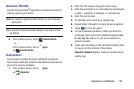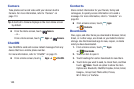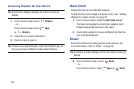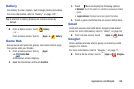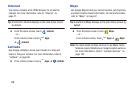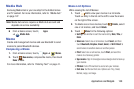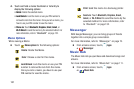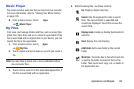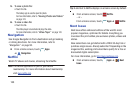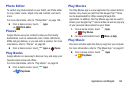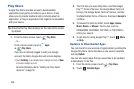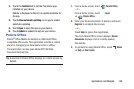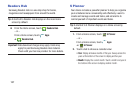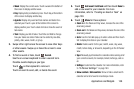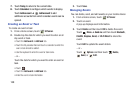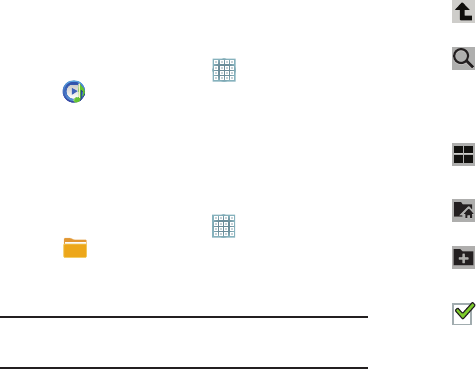
Applications and Widgets 152
Music Player
Play music and other audio files that you copy from your computer.
For more information, refer to “Viewing Your Music Library”
on page 105.
Ⅲ
From a Home screen, touch
Apps
➔
Music Player
.
My Files
Find, view, and manage folders and files, such as music files,
photo files, video files, and so on, stored on your tablet. If the
file is associated with an application on your device, you can
launch the file in the application.
1. From a Home screen, touch
Apps
➔
My Files
.
2. Touch a folder and scroll down or up until you locate a
file.
Note:
You may have to touch one or more subfolders before
you encounter files.
3. Touch a file to launch it in the associated application, if
the file is associated with an application.
4. While browsing files, use these controls:
Up
: Display a higher directory.
Search
: Use the keyboard to enter a search
term. The current folder is searched and
results are displayed. Touch
X
to remove the
search field.
Display mode
: Enable or disable thumbnails for
each file.
Root
: Display the root directory.
Add Folder:
Add a new folder in the current
folder.
Mark files
: Touch the box to the left of each file
or next to the folder to select all files in the
folder. Then touch send, copy, cut, or delete in
the Application bar.