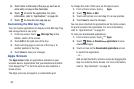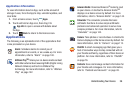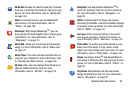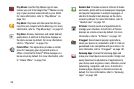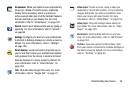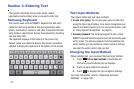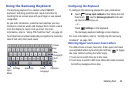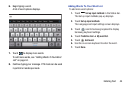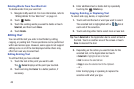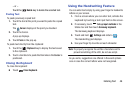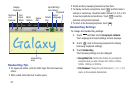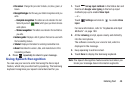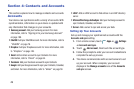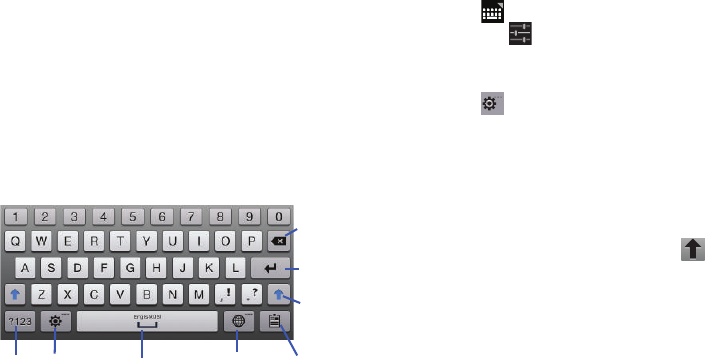
Entering Text 42
Using the Samsung Keyboard
The Samsung keyboard is a custom virtual QWERTY
keyboard, featuring predictive text. Input characters by
touching the on-screen keys with your finger or use speech
recognition.
As you enter characters, predictive text matches your key
touches to common words and displays them. Select a word
from the display to insert it into your text. For more
information, refer to “Using XT9 Predictive Text” on page 43.
Your tablet also provides handwriting recognition to make the
task of text entry that much easier.
Configuring the Keyboard
To configure the Samsung keyboard to your preferences:
Ⅲ
Touch
Set up input methods
in the Status bar and
then touch next to
Samsung keyboard
in the Set
up input methods pop-up.
– or –
Touch
Settings
on the keyboard.
The Samsung keyboard settings screen displays.
For more information, refer to “Configuring the Samsung
Keyboard” on page 189.
Entering Upper and Lower Case Letters
The default case is lower case (abc). Enter upper and lower
case alphabet letters by touching the Shift key to toggle
the case, before touching the letter key(s).
•
Touch once to switch from abc to Abc mode.
•
Touch twice to switch to ABC mode. When ABC mode is enabled,
the Shift key background turns blue.
New
Paragraph
Shift
Delete
Space Bar
Select
Text
Key
Key
Input
Mode
Clipboard
Language
Settings