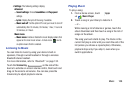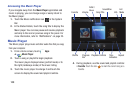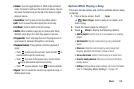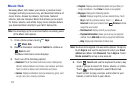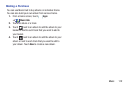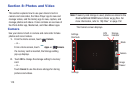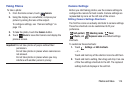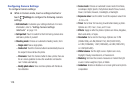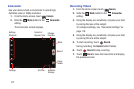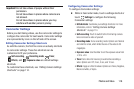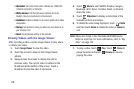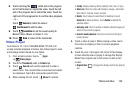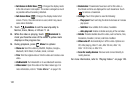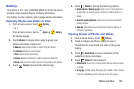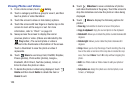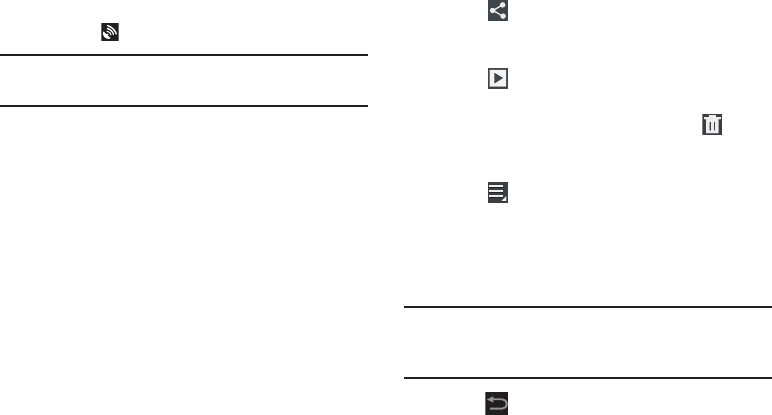
Photos and Video 116
•GPS tag
: Enable or disable tagging of photos with your GPS
location. displays on the screen when this option is active.
Caution!
Be aware that your location may be present on a
photo when posting your photos on the internet.
•Storage
: Set whether to store you photos on your device or on
your memory card.
• Reset
: Set all Camera settings to the defaults.
Viewing Photos with the Image Viewer
After taking a photo, use the Image Viewer to view, share,
delete, or edit photos.
1. Touch
Image Viewer
to view the photo.
2. Touch the screen to show or hide Image Viewer
options.
3. Touch the screen with two fingers or double-tap on the
screen to zoom all the way in or out. For more
information, refer to “Pinch” on page 24.
4. Sweep across the screen to display the next or
previous photo. The current photo is outlined in the
thumbnails at the bottom of the screen. Touch a
thumbnail to view the photo it represents.
5. Touch
Share
to use Group Cast, ChatON, Dropbox,
Picasa, Photo editor, Google+, Bluetooth, Gmail, Email
or Wi-Fi Direct to share the photo.
6. Touch
Slideshow
to display a slide show of the
available pictures and videos.
7. To delete the photo being displayed, touch
Delete
and then touch
Delete
to delete the photo or
Cancel
to
exit.
8. Touch
Menu
to select
Set picture as
to assign the
photo as a Contact photo, Home and lock screens,
Home screen wallpaper, or Lock screen wallpaper.
For more information, refer to “Viewing Photos and
Videos” on page 123.
Note:
Photos are stored in the /Root/sdcard/DCIM/Camera
folder as jpg files. For more information, refer to “My
Files” on page 152.
9. Press
Back
to return to the Camera to take more
photos.