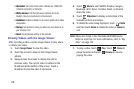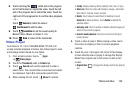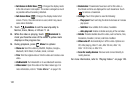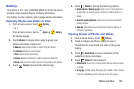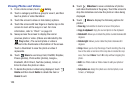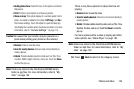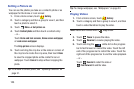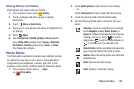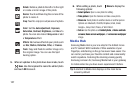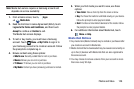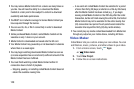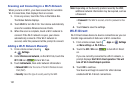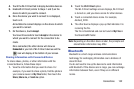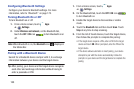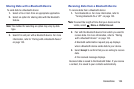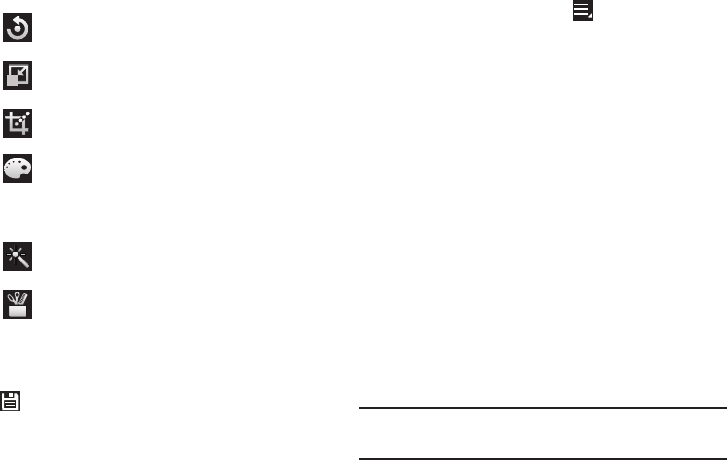
127
5. When all updates to the photo have been made, touch
Save
. Use the keyboard to name the edited photo
and touch
OK
to save it.
6. While editing a photo, touch
Menu
to display the
following options:
• Select picture
: Open a new photo for editing.
• Take picture
: Open the Camera and take a new photo.
•Share via
: Send photos to another device or another person.
Options are: Bluetooth, ChatON, Dropbox, Email, Gmail,
Google+, Group Cast, Picasa, or Wi-Fi Direct.
•Set as
: Use this photo as a
Contact photo
, a
Home and lock
screens
,
Home screen wallpaper
, or
Lock screen wallpaper
image.
Media Hub
Samsung Media Hub is your one stop for the hottest movie
and TV content. With hundreds of titles available at your
fingertips, entertaining on the go has never been easier. You
can rent or purchase your favorite content and conveniently
watch anywhere. Featuring the stunning viewing quality
Samsung is known for, Samsung Media Hub is your gateway
to mobile video like you have never experienced it before.
Tip:
A shortcut to Media Hub displays on the main Home
screen by default.
Rotate
: Rotate a photo to the left or to the right
or create a mirror image of the photo.
Resize
: Touch and then drag the corners of the
photo to resize it.
Crop
: Touch to crop (cut-out) an area of a photo.
Color
: Set the
Auto adjustment
,
Exposure
,
Saturation
,
Contrast
,
Brightness
, and
Hue
of a
photo. You can also make it
Grey-scale
or add
a
Temperature
effect.
Effects
: Add various effects to your photo, such
as
Blur
,
Motion
,
Distortion
,
Filter
, or
Frames
.
Tools
: Copy and Paste to another image or to
the original image. You can use the Spot
healing option.