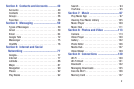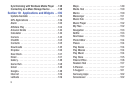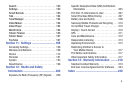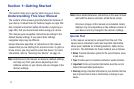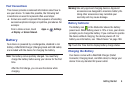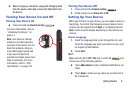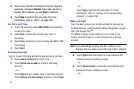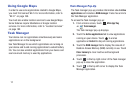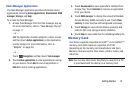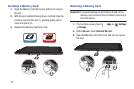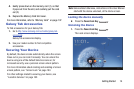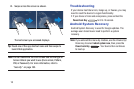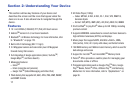Getting Started 10
Ⅲ
Touch
Not now
to perform this task later. For more
information, refer to “Setting Up Your Gmail Account”
on page 59.
Enable Purchases
This screen displays if you signed in to your Google account.
Ⅲ
Enter purchase information for your Google Play
account and touch
Save
.
– or –
Touch
Skip
.
Backup and Restore
This screen also displays if you signed in to your Google
account.
1. Read the backup and restore information.
2. Enable either or both options.
3. Touch
Next
.
The Restoring screen displays while your information is
being restored.
Use Google Location
1. Read the information on the screen and enable either
or both of the Google location services.
2. Touch
Next
to continue.
This Tablet Belongs To ...
To personalize the tablet with your name:
1. Touch the First and Last fields and use the on-screen
keyboard to enter you first and last name.
2. Touch
Next
.
Setup Complete
Congratulations! Your device is set up and ready to use.
Ⅲ
Touch
Finish
.
The main Home screen displays.
Retrieving Your Google Account
Password
A Google account password is required for Google
applications. If you misplace or forget your Google Account
password, follow these instructions to retrieve it:
1. From your computer, use an Internet browser to
navigate to
http://google.com/accounts
.
2. Once the URL loads, click on the
Can’t access your
account?
link and follow the on-screen instructions.