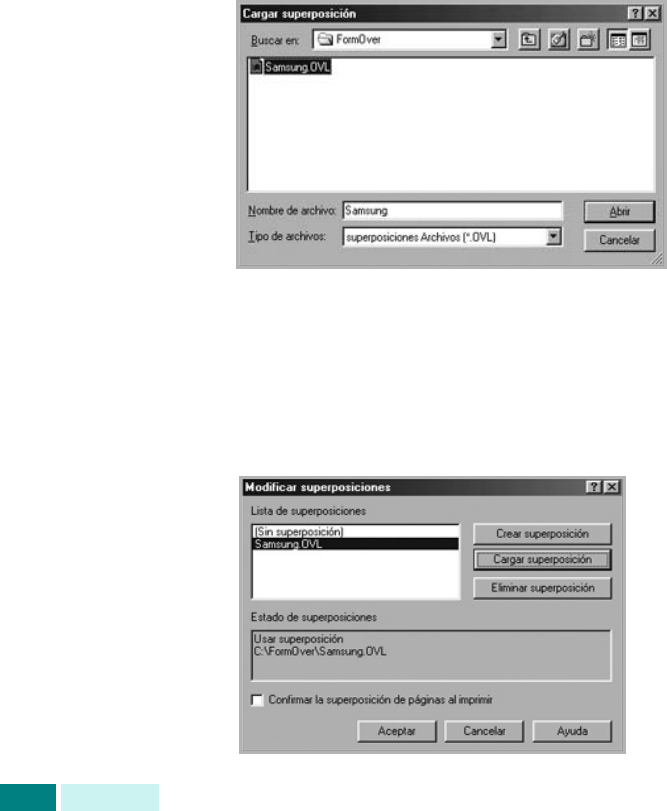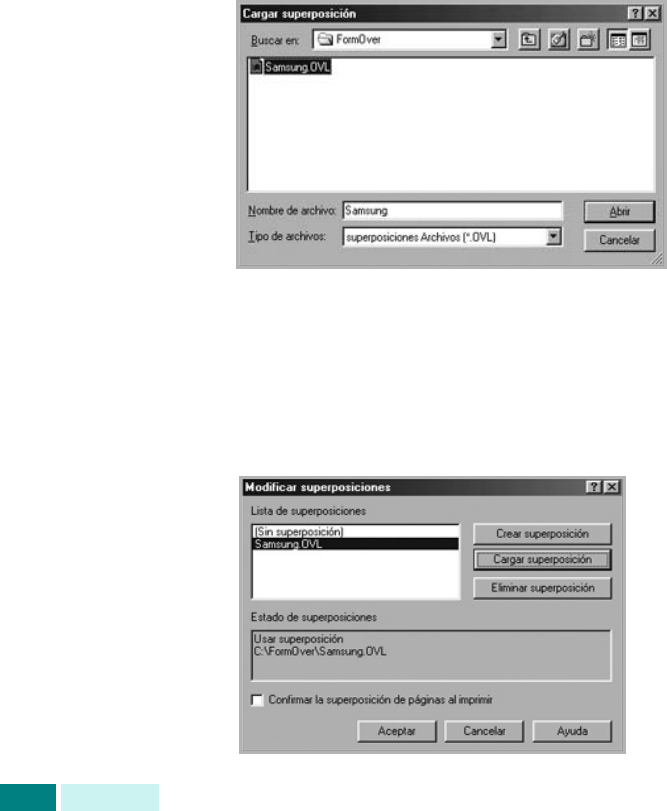
I
MPRESIÓN
5.26
Uso de la superposición de páginas
Después de crear una superposición, puede imprimirla con el
documento. Para imprimir una superposición con un documento:
1
Cree o abra el documento que desea imprimir.
2
Para modificar la configuración de impresión en la aplicación,
acceda a las propiedades de impresión. Consulte la
página 5.7.
3
Haga clic en la ficha
Opciones adicionales
.
4
Seleccione la superposición que desea imprimir en el cuadro
de lista desplegable
Superposición
.
5
Si el archivo de superposición deseado no aparece
en la lista Superposición, haga clic en
Editar
y en
Cargar
superposición
y, a continuación, seleccione el archivo de
superposición.
Si ha almacenado el archivo de superposición que desea
utilizar en un dispositivo externo, puede cargarlo cuando
acceda a la ventana Cargar superposición.
Después de seleccionar el archivo, haga clic en
Abrir
.
El archivo aparece en el cuadro Lista de superposiciones y
estará disponible para imprimir. Seleccione la superposición
del cuadro
Lista de superposiciones
.