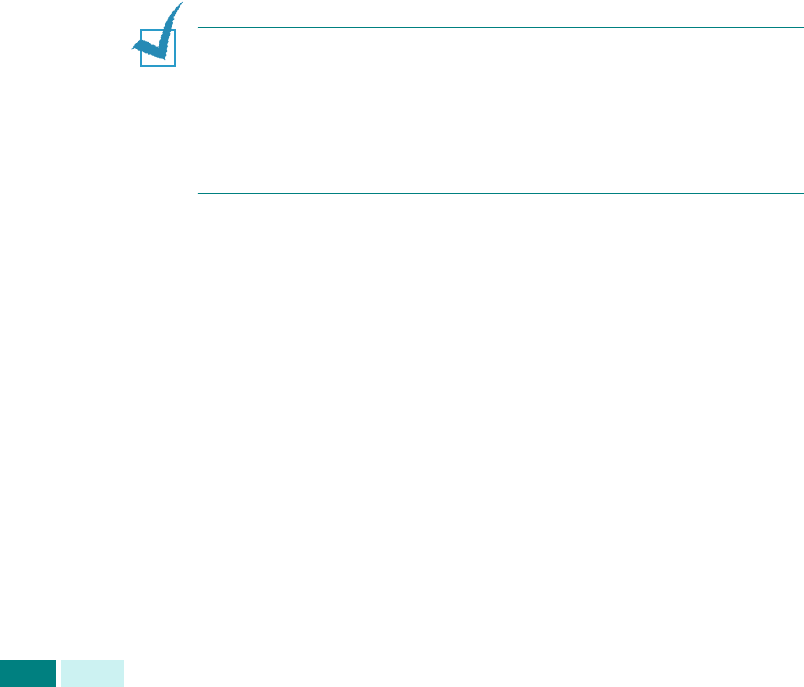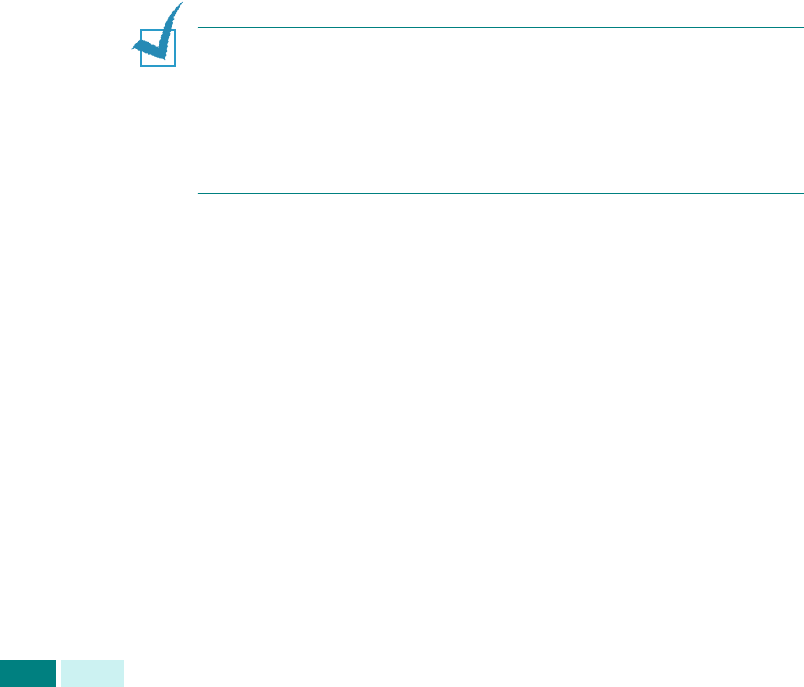
C
OPIA
4.8
Ajuste del tamaño de copia
Mediante el botón
Reducir/Ampliar
, puede reducir o ampliar
el tamaño de una imagen copiada entre un 25% y un 400%
si el original se copia desde la lente de documentos, y entre un
25% y un 100% si se usa el DADF. Tenga en cuenta que el
porcentaje de zoom disponible depende del método de carga
de documentos.
1
Cargue en el DADF los documentos que desea copiar.
O bien coloque una hoja del documento en la lente de
documentos orientada hacia abajo.
2
Compruebe que ha seleccionado la bandeja de papel
adecuada. Consulte la página 4.2.
3
Pulse
Reducir/Ampliar
. Introduzca el tamaño mediante
el teclado numérico, o bien pulse
Reducir/Ampliar
o los
botones de desplazamiento.
4
Pulse
Aceptar
para guardar la selección.
Puede ver el tamaño actual en la esquina inferior izquierda
de la pantalla.
N
OTAS
:
• Si pulsa
Detener/Borrar
antes de pulsar
Aceptar
para
guardar la selección mientras
configura la opción de copia,
la opción volverá a su valor predeterminado.
• En las copias reducidas pueden aparecer líneas negras en la parte
inferior de la copia.
5
Pulse
Iniciar
para empezar a copiar.
Selección del Tipo original
Mediante el botón
Tipo original
, puede mejorar la calidad
de copia. Para seleccionar el tipo de original, siga estos pasos:
1
Cargue en el DADF los documentos que desea copiar.
O bien coloque una hoja del documento en la lente
de documentos orientada hacia abajo.
2
Compruebe que ha seleccionado la bandeja de papel
adecuada. Consulte la página 4.2.