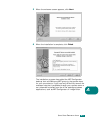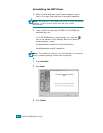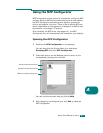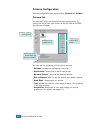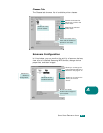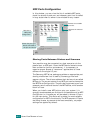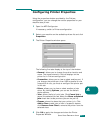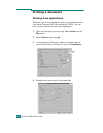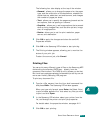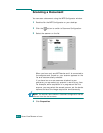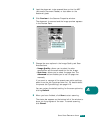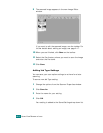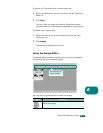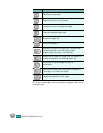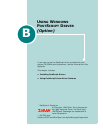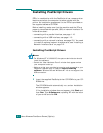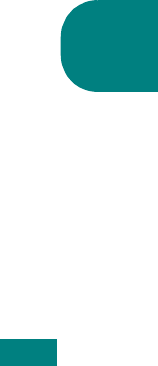
U
SING
Y
OUR
P
RINTER
IN
L
INUX
A.13
A
The following four tabs display at the top of the window.
•
General
- allows you to change the paper size, the paper
type, and the orientation of the documents, enables the
duplex feature, adds start and end banners, and changes
the number of pages per sheet.
•
Text
- allows you to specify the page margins and set the
text options, such as spacing or columns.
•
Graphics
- allows you to set image options that are used
when printing images/files, such as color options, image
size, or image position.
•
Device
: allows you to set the print resolution, paper
source, and destination.
5
Click
OK
to apply the changes and close the scx6x20
Properties window.
6
Click
OK
in the Samsung LPR window to start printing.
7
The Printing window appears, allowing you to monitor the
status of your print job.
To abort the current job, click
Cancel
.
Printing Files
You can print many different types of files on the Samsung MFP
device using the standard CUPS way - directly from the
command line interface. The CUPS lpr utility allows you do that.
But the drivers package replaces the standard lpr tool by a much
more user-friendly Samsung LPR program.
To print any document file:
1
Type
lpr <file_name>
from the Linux shell command line
and press
Enter
. The Samsung LPR window appears.
When you type only
lpr
and press
Enter
, the Select file(s)
to print window appears first. Just select any files you want
to print and click
Open
.
2
In the Samsung LPR window, select your printer from the
list, and change the printer and print job properties.
For details about the properties window, see page A.12.
3
Click
OK
to start printing.