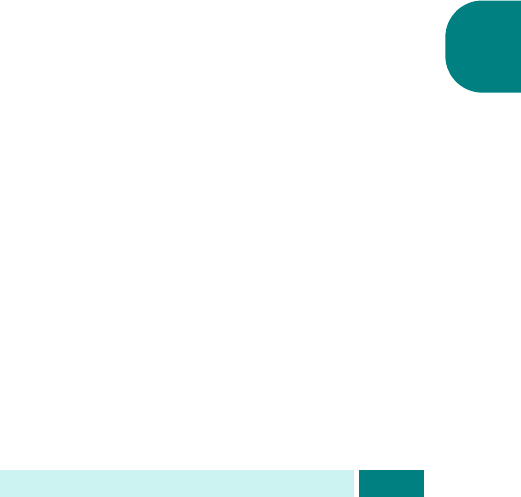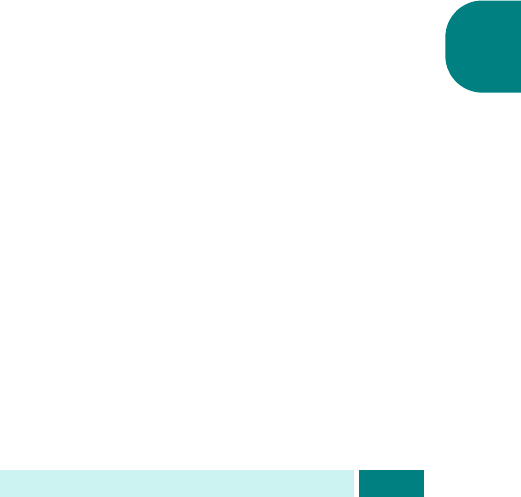
C
ONFIGURACIÓN
DEL
CORREO
ELECTRÓNICO
7.5
7
4
Si selecciona “Activar”, la pantalla muestra “Aviso
desconexión” en la línea superior.
5
Pulse los botones de desplazamiento para seleccionar “Sí”
o “No” y pulse
Aceptar
.
Seleccione “Sí” si desea mostrar un recordatorio a los
usuarios autorizados acerca de la desconexión después
de cada operación de envío de correo electrónico (con el
mensaje “Desconectar ahora?”).
Modificación de usuarios autorizados
1
Consulte los pasos del 1 al 3 en la página 7.3.
2
Pulse los botones de desplazamiento hasta que aparezca
“Editar” en la línea inferior y pulse
Aceptar
.
3
Pulse los botones de desplazamiento para seleccionar el
usuario que desea editar de la lista de usuarios autorizados
y pulse
Aceptar
.
4
Modifique el nombre y pulse
Aceptar
.
5
Modifique el identificador y pulse
Aceptar
.
6
Modifique la contraseña y pulse
Aceptar
.
7
Modifique la dirección de correo electrónico y pulse
Aceptar
.
8
Si desea modificar otro usuario de la lista, siga los pasos
del 3 al 7.
9
Cuando haya terminado, pulse
Detener/Borrar
para volver
al modo de espera.