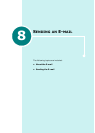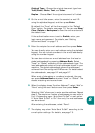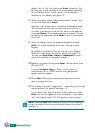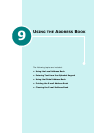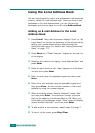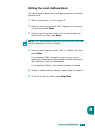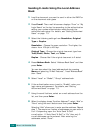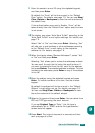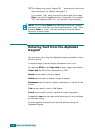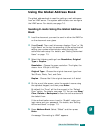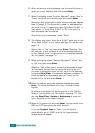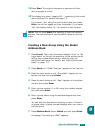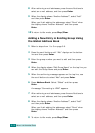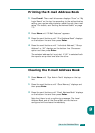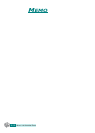U
SING
THE
A
DDRESS
B
OOK
9.5
9
9
Enter the sender’s e-mail ID using the alphabet keypad,
and then press
Enter
.
By default the “From” will be the one set in the “Default
From” option. For details, see page 7.5. You can use
Stop/
Clear
,
Delete
or
Backspace
to clear the entire contents of
the default from.
If the authentication menu set to Enable, “From” will be
taken directly from the “Default From” option and this menu
is not shown.
10
The display may show “Auto Send To Self” according to the
“Auto Send To Self” e-mail option settings. For details, see
page 7.5.
Select “Yes” or “No” and then press
Enter
. Selecting “Yes”
will add your e-mail address or other addresses according
to the “Default From” e-mail option to the recipients
address list. For details, see page 7.6.
11
When the display shows “Review Addresses?”, select “Yes”
or “No” and then press
Enter
.
Selecting “Yes” allows you to review the addresses entered.
You can scroll through the list using the scroll buttons. If
you want to delete one from the list, scroll to the address
and press
Delete
. The selected address is deleted. To finish
reviewing the addresses, press
Enter
on any of the address
in the list.
12
Enter the subject using the alphabet keypad and press
Enter
. To include numbers in the text, use the number
keypad.
By default the subject will be the one set in the “Default
Subject” e-mail option set-up. For details, see page 7.5.
You can use
Stop/Clear
,
Delete
or
Backspace
to clear
the entire contents of the default subject.
13
Select a file type and then press
Enter
. You can select from
PDF and TIFF type using the scroll buttons.
If you set
Original Type
to “Color”, the file type is
automatically set to “JPEG” and the file type selection
screen does not appear.
14
Press
Start
. The original document is scanned and then
sent one page at a time.