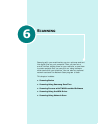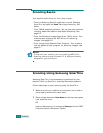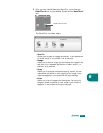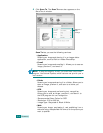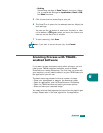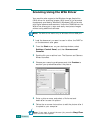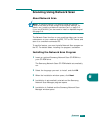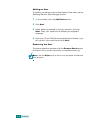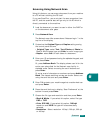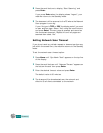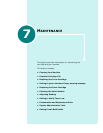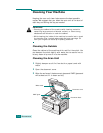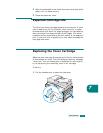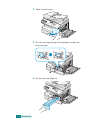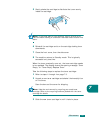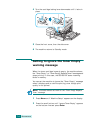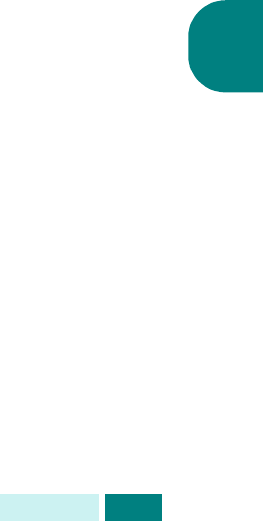
S
CANNING
6.9
6
Scanning Using Network Scan
Using this feature, you can scan a document from your machine
to a PC without touching the PC itself.
If you use SmarThru, you must start the scan procedure from
the PC, and the scanned data will go only to the PC which is
directly connected to the machine.
1
Load the document you want to scan in either the DADF or
on the document scan glass.
2
Press
Network Scan
.
The Network scan Idle screen shows “Netscan Login:” in the
top line of the display.
3
Customize the
Original Type
and
Duplex
settings using
the control panel buttons.
•
Original Type
: select
Text
,
Text/Photo
and
Photo
for
Black & White image type and
Color
for color image type.
•
Duplex
: select
Yes
for both sides of a document.
4
Enter your ID and password using the alphabet keypad, and
then press
Enter
.
Or, press
Address Book
. The display shows user id for the
entire user subscribed for the Network scan facility in
alphabet order. Select one using the scroll buttons and
press
Enter
.
Or, enter a set of characters or numbers and press
Address
Book
. The closest matching entries are shown. Select one
using the scroll buttons and press
Enter
.
5
Enter PIN protects your machine against unauthorized use
and press
Enter
.
6
Press the scroll buttons to display “Scan Preference” at the
bottom line and press
Enter
.
7
Choose the file type and resolution and then press
Enter
.
•
Black & White
: If you select this option, select file type
PDF
or
TIFF
.
•
Color JPE-200
: If you select this option,
200 dpi
resolution and
JPEG
file type will be automatically
selected.
•
Resolution
- Select resolution 100 dpi, 200 dpi, 300 dpi
or 400 dpi.