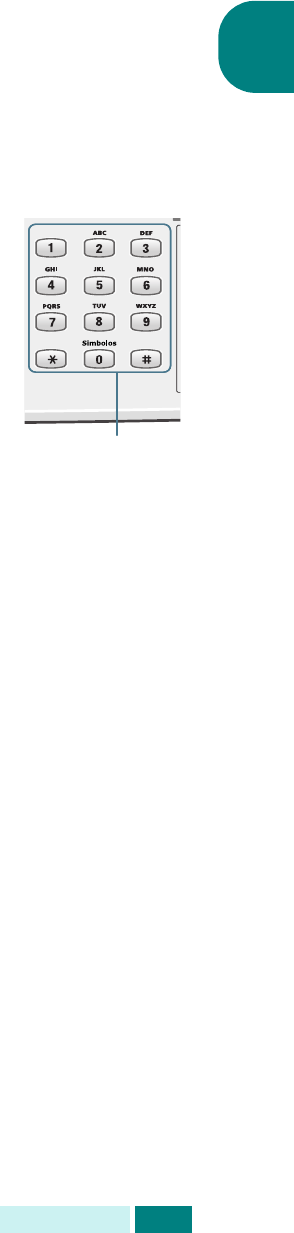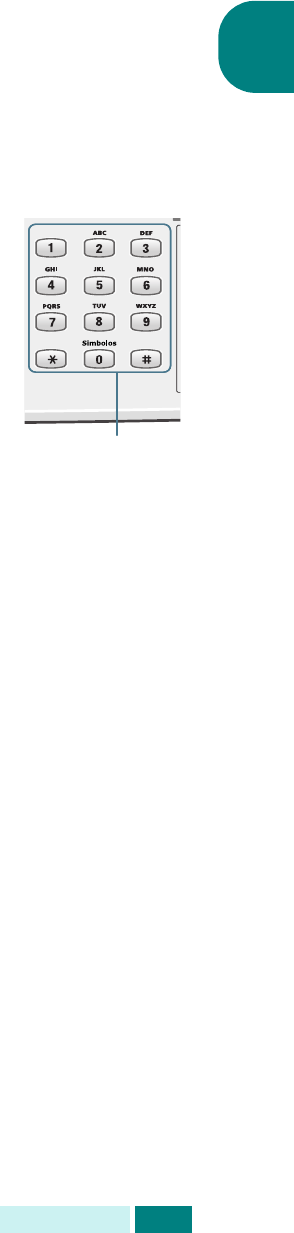
I
NTRODUCCIÓN
1.5
1
Introducción de caracteres mediante el
teclado numérico
Para realizar tareas, es necesario introducir nombres y números.
Por ejemplo, al configurar el equipo debe introducir su nombre
(o el de su empresa) y su número de teléfono. Al guardar
números de marcación fácil, rápida o por grupos, también puede
introducir los nombres correspondientes.
Para introducir caracteres alfanuméricos:
1
Cuando se le solicite que escriba una letra,
localice el botón que lleva el carácter
deseado. Pulse el botón repetidas veces
hasta que aparezca en pantalla la letra
deseada.
Por ejemplo, para introducir la letra
O
,
pulse
6
, que lleva la etiqueta “MNO”.
Cada vez que pulse
6
, la pantalla mostrará
una letra diferente en este orden:
M
,
N
,
O
y, después, el número
6
.
Puede además introducir caracteres especiales, como un
espacio, el símbolo + y otros. Para más información,
consulte la sección “Asignación de caracteres del teclado”
en la página 1.6.
2
Para introducir letras adicionales, repita el paso 1.
Si la letra siguiente está en la etiqueta del mismo botón,
mueva el cursor pulsando
el botón de desplazamiento
derecho
y después pulse el botón con la etiqueta de la letra
deseada. El cursor se moverá hacia la derecha y la próxima
letra aparecerá en la pantalla.
3
Cuando haya terminado, pulse
Aceptar
.
Teclado
numérico