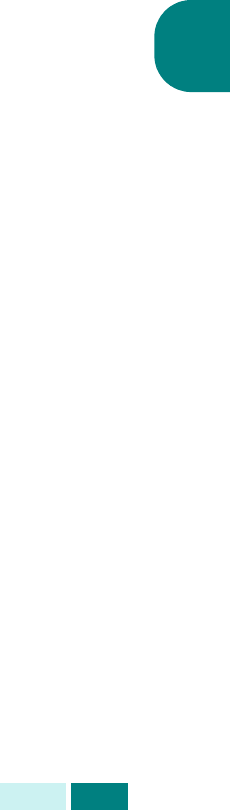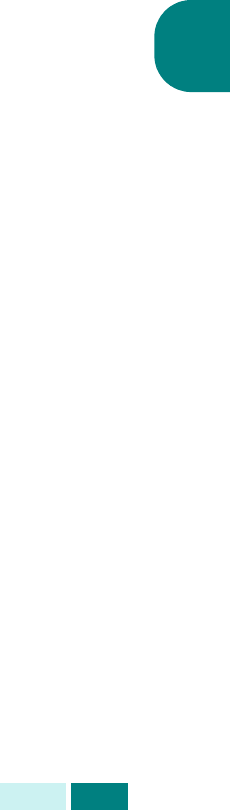
C
OPIA
4.9
4
3
Para entrar en el modo de Tipo original, pulse
Tipo original
.
El ajuste actual aparece en la línea inferior de la pantalla y se
ilumina el LED verde correspondiente.
4
Pulse
Tipo original
o los botones de desplazamiento hasta
que se encienda el LED verde correspondiente al modo
deseado. Puede elegir entre:
Texto
: para documentos que contengan principalmente
texto.
Texto/foto
: en documentos que contengan texto y gráficos.
Foto
: cuando los originales sean fotografías.
5
Si es necesario, puede aplicar varias funciones de copia,
como el autoajuste y la copia de libro. Consulte la sección
“Uso de las funciones del menú Copiar” en la página 4.12
y la sección “Uso de funciones de copia especiales” en la
página 4.18.
6
Pulse
Iniciar
para empezar a copiar.
Clasificación de las copias
Mediante el botón
Copias Orden
, puede hacer que el equipo
ordene las copias realizadas. Por ejemplo, si realiza 2 copias de
un documento de 3 páginas, se imprimirá un documento
completo de 3 páginas y, a continuación, el segundo documento
completo de 3 páginas.
1
Cargue en el DADF los documentos que desea copiar.
O bien coloque una hoja del documento en la lente
de documentos orientada hacia abajo.
2
Compruebe que ha seleccionado la bandeja de papel
adecuada. Consulte la página 4.2.
3
Introduzca el número de copias necesarias mediante
el teclado numérico.
4
Para entrar en el modo de clasificación Copias Orden, pulse
Copias Orden
. El ajuste actual aparece en la línea inferior
de la pantalla.
5
Pulse
Copias Orden
o los botones de
desplazamiento
para
seleccionar “Sí”. El LED verde correspondiente del panel de
control se iluminará indicando que está activado el modo de
clasificación Copias Orden.