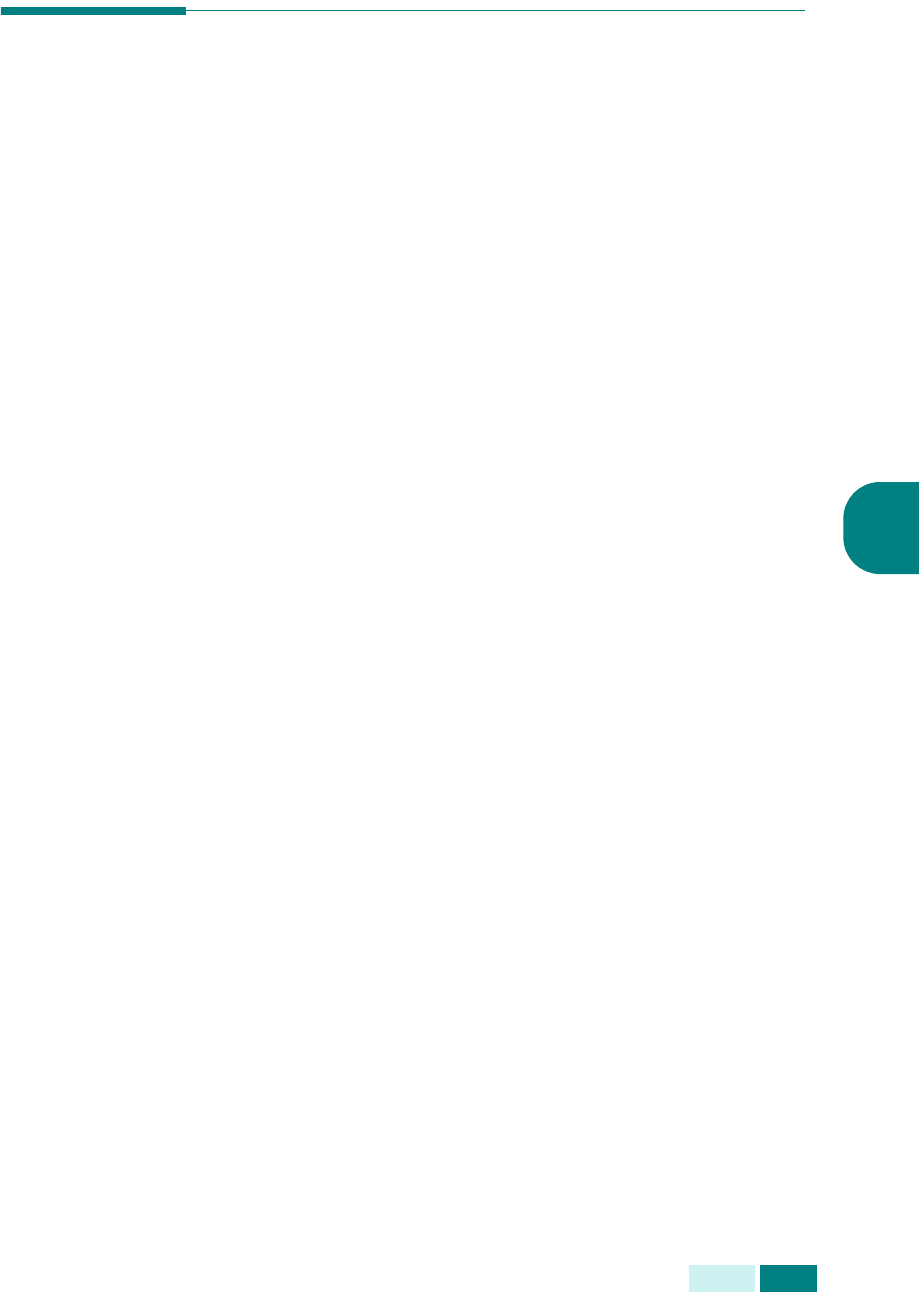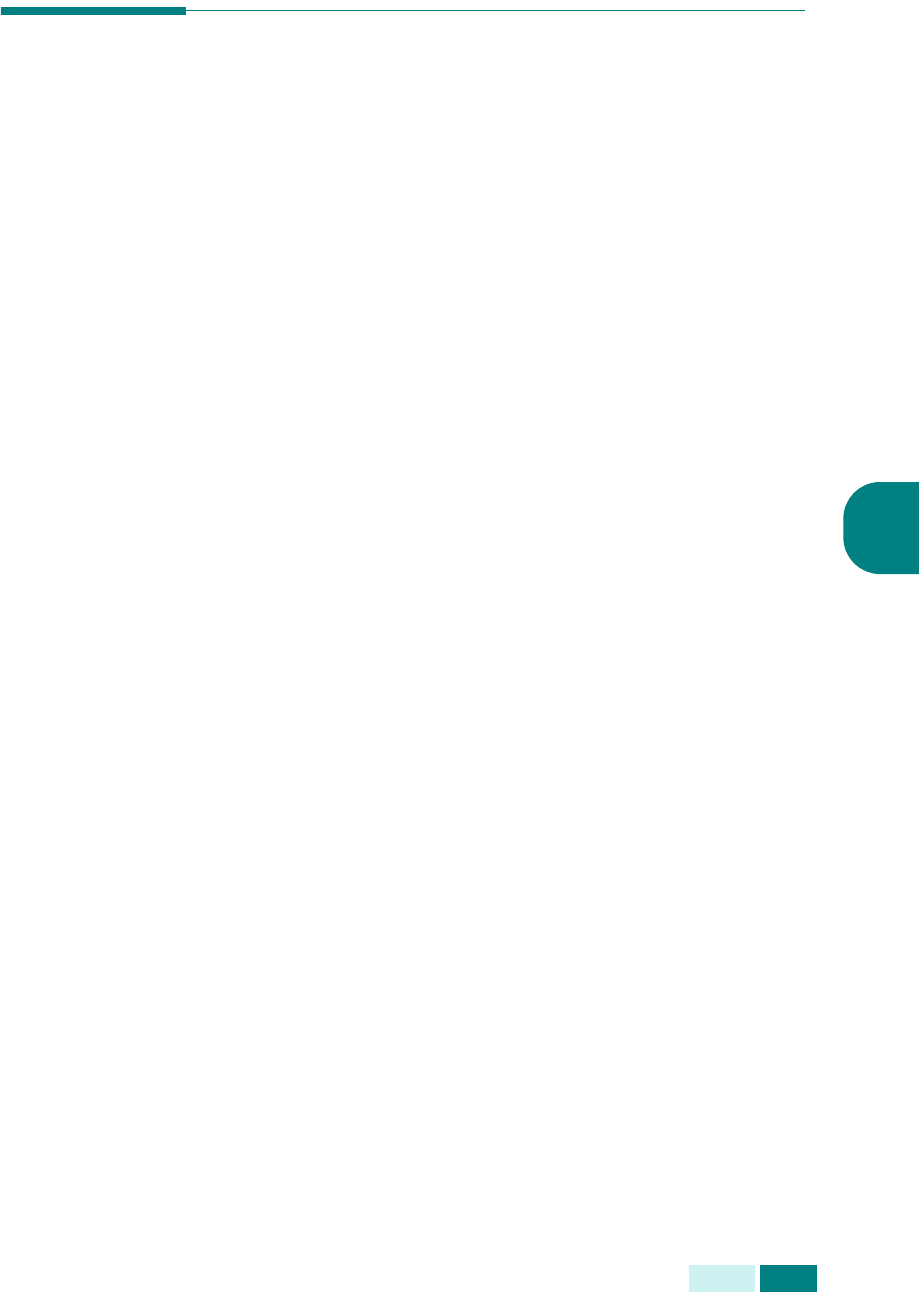
C
OPIA
4.7
4
Ajuste de las opciones de copia
Los siguientes botones del panel de control permiten ajustar
todas las opciones de copia básicas: Más Oscuro,
Reducir/Ampliar, Duplex, Copias Orden y Tipo original. Al realizar
una copia, use estos botones antes de pulsar
Iniciar
.
Ajuste del contraste
Mediante el botón
Mas Oscuro
, puede ajustar el brillo para que
la copia sea más fácil de leer si dispone de un documento original
con texto poco contrastado o imágenes oscuras. Para ajustar el
contraste, siga estos pasos:
1
Cargue en el DADF los documentos que desea copiar.
O bien coloque una hoja del documento en la lente
de documentos orientada hacia abajo.
2
Compruebe que ha seleccionado la bandeja de papel
adecuada. Consulte la página 4.2.
3
Para entrar en el modo de oscuridad, pulse
Mas Oscuro
.
El ajuste actual aparece en la línea inferior de la pantalla
y se ilumina el LED verde correspondiente.
4
Pulse
Mas Oscuro
o los botones de desplazamiento hasta
que se encienda el LED verde correspondiente al modo
deseado. Puede elegir entre:
Claro
: es ideal para impresiones oscuras.
Normal
: es ideal para documentos originales o impresos
con un grado de oscuridad normal.
Oscuro
: es ideal para impresiones débiles o marcas de lápiz.
5
Si es necesario, puede aplicar varias funciones de copia,
como el autoajuste y la copia de libro. Consulte la sección
“Uso de las funciones del menú Copiar” en la página 4.12
y la sección “Uso de funciones de copia especiales” en la
página 4.18.
6
Pulse
Iniciar
para empezar a copiar.