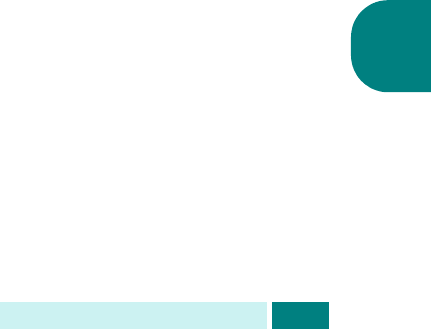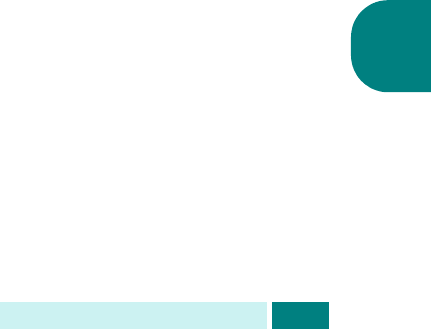
E
NVÍO
DE
CORREO
ELECTRÓNICO
8.3
8
3
Seleccione los siguientes ajustes de
Resolucion
,
Tipo
original
o
Duplex
:
Resolucion
- Elija la resolución de escaneado. De 100 ppp
a 400 ppp (mayor precisión mientras más elevado sea el
número).
Tipo original
- Elija el tipo de documento original entre
Texto/foto
,
Foto
,
Texto
y
Color
.
Duplex
- Elija
Sí
si el documento original es a 2 caras.
4
En la pantalla inactiva de correo electrónico, introduzca
la dirección de correo del emisor con ayuda del teclado
alfabético y pulse
Aceptar
.
Por omisión, el valor del campo “De” será el que se
encuentre definido en la opción “Remitente prefij.”. Para
obtener más información, consulte la página 7.6. Utilice los
botones
Detener/Borrar
,
Delete
o
Backspace
para
borrar el contenido del remitente prefijado.
Si el menú de autenticación se encuentra ajustado a
Activar
,
introduzca el nombre de usuario y contraseña. Para obtener
más información, consulte la sección “Configuración de
usuarios autorizados” en la página 7.3.
5
Introduzca la dirección de correo electrónico del destinatario
y pulse
Aceptar
.
Puede introducir una dirección de correo electrónico
directamente mediante el teclado alfabético. Puede incluir
números en la dirección con ayuda del teclado numérico.
También puede recuperar una dirección de correo de la
libreta de direcciones local o global pulsando
Address
Book
. Seleccione “Local” o “Global” en función del tipo de
libreta de direcciones que desee emplear. La libreta de
direcciones local contiene direcciones de correo electrónico
almacenadas en el equipo. La libreta de direcciones global
muestra las direcciones obtenidas del servidor LDAP
disponible. Para obtener más información acerca de la
libreta de direcciones, consulte la página 9.2 y la página 9.8.
Cuando haya introducido un grupo de caracteres o números,
el usuario puede pulsar
Address Book
y seleccionar “Local”
o “Global”. Se muestran las entradas más similares.