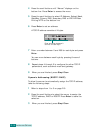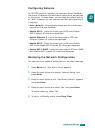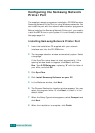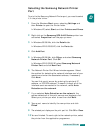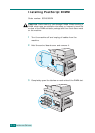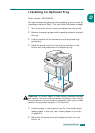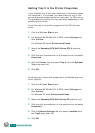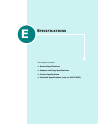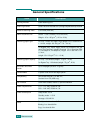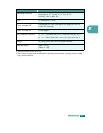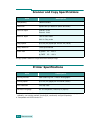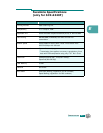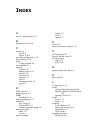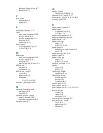I
NSTALLING
O
PTIONS
D.18
Setting Tray 2 in the Printer Properties
If you installed Tray 2 with your machine on, the machine does
not recognize it. In this case, you need to set the tray in the
printer properties window so that you can use it for PC printing.
The procedure for setting the tray may differ depending on the
selected printer driver.
To set the tray in the printer properties of the PCL 6 printer
driver:
1
Click the Windows
Start
menu.
2
For Windows 95/98/Me/NT 4.0/2000, select
Settings
and
then
Printers
.
For Windows XP, select
Printers and Faxes
.
3
Select the
Samsung SCX-6x20 Series PCL 6
machine
icon.
4
Click the right mouse button on the machine icon and select
Properties
.
5
Click the
Printer
tab, and select
Tray 2
from the
Optional
Tray
drop-down list.
6
Click
OK
.
To set the tray in the printer properties of the PostScript printer
driver (Option).
1
Click the Windows
Start
menu.
2
For Windows 95/98/Me/NT 4.0/2000, select
Settings
and
then
Printers
.
For Windows XP, select
Printers and Faxes
.
3
Select the
Samsung SCX-6x20 Series PS
machine icon.
4
Click the right mouse button on the machine icon and select
Properties
.
5
Click the
Device Settings
tab, and select
Installed
from
the
Tray2
drop-down list.
6
Click
OK
.