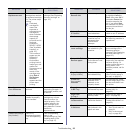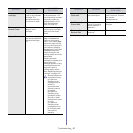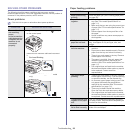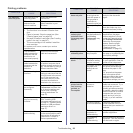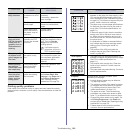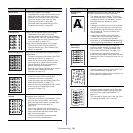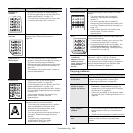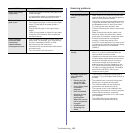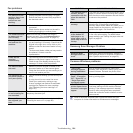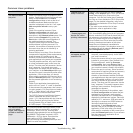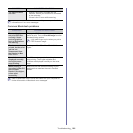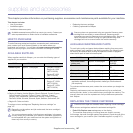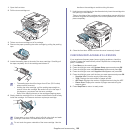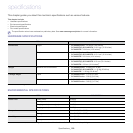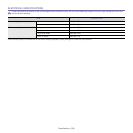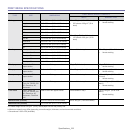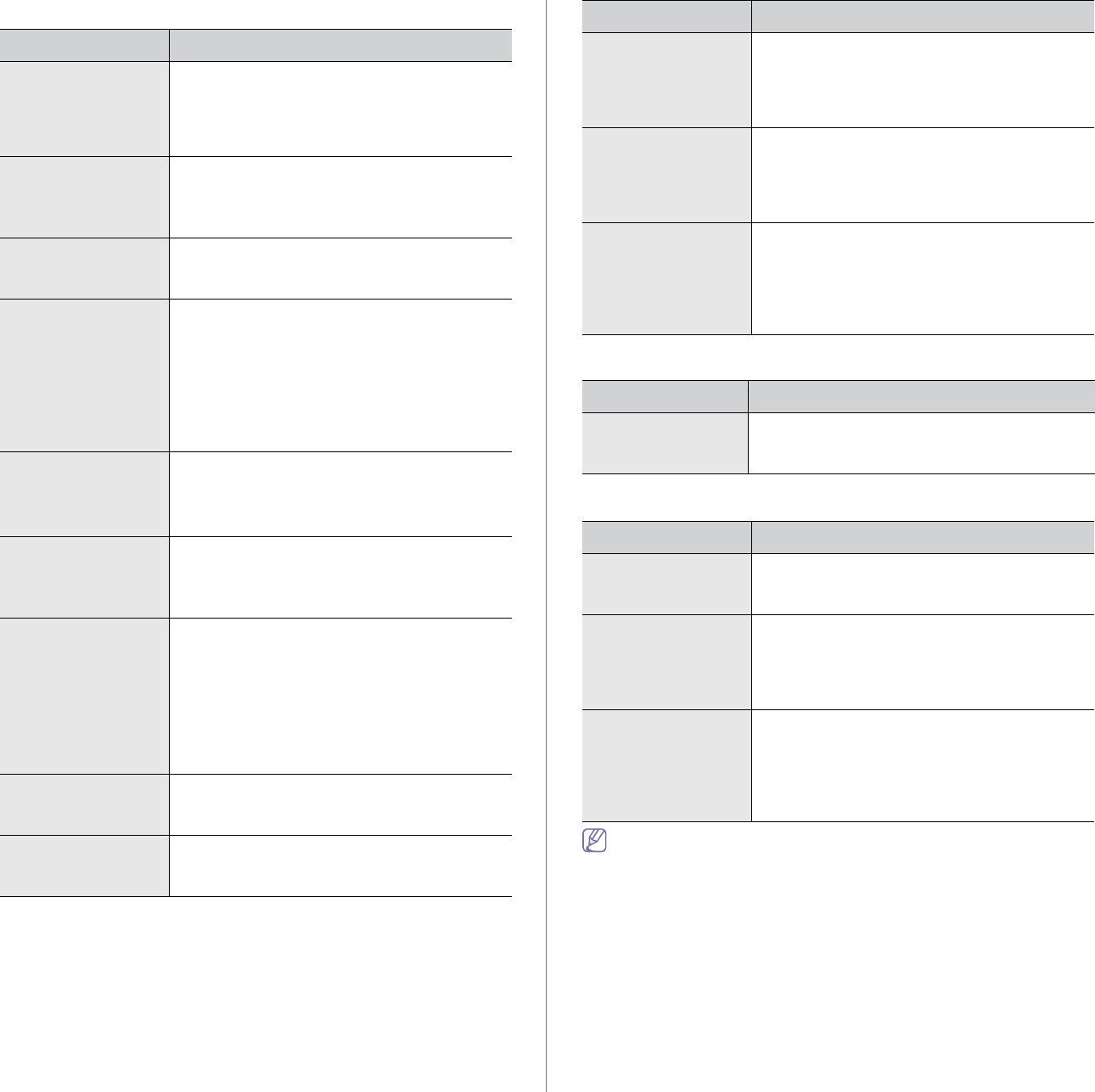
Troubleshooting_ 104
Fax problems
• Unplug the power cord and plug it in again.
• Ensure that there is power being supplied to
the electrical outlet.
• Check that the phone line is properly
connected.
• Check that the phone socket on the wall is
working by plugging in another phone.
• Make sure that the paper is not wrinkled and
you are inserting it in correctly. Check that the
original is the right size, not too thick or thin.
• Make sure that the document feeder is firmly
closed.
• The document feeder rubber pad may need to
be replaced. Contact a service
representative.
• The receiving mode should be set to fax.
• Ma
ke sure that there is paper in the tray.
• Check to see if the display shows any error
message. If it does, clear the problem.
• Make sure that the original is loaded in the
document feeder or on the scanner glass.
• Check the fax machine you are sending to, to
see if it can receive your fax.
• The fax machine sending you the fax may be
faulty.
• A noisy phone line can cause line errors.
• C
heck your machine by making a copy.
• A to
ner cartridge has reached its estimated
cartridge life. Replace the toner cartridge
(See "Replacing the toner cartridge" on
page 107
).
Samsung Scan Manager Problem
Common Windows problems
Refer to Microsoft Windows User’s Guide that came with your
computer for further information on Windows error messages.
CONDITION SUGGESTED SOLUTIONS
The machine is not
working, there is no
display, or the
buttons are not
working.
No dial tone.
The numbers stored
in memory do not
dial correctly.
Make sure that the numbers are stored in
memory correctly. Print an Address Book list
(See "Setting up address book" on page 75).
The original does
not feed into the
machine.
Faxes are not
received
automatically.
The machine does
not send.
The incoming fax
ha
s blank spaces or
is of poor-quality.
Some of the words
on an incoming fax
are stretched.
The fax machine sending the fax had a
temporary document jam.
There are lines on
the originals you
sent.
Check your scan unit for marks and clean it (See
"Cleaning the scan unit" on page 89).
The machine dials a
number, but the
connection with the
other fax machine
fails.
The other fax machine may be turned off, out of
paper, or cannot answer incoming calls. Speak
with the other machine operator and ask her/him
to solve out the problem.
Faxes do not store in
memory.
There may not be enough memory space to
store the fax. If the display indicating the
memory status shows, delete any faxes you no
longer need from the memory, and then try to
store the fax again. Call for service.
Blank areas appear
at the bottom of
each page or on
other pages, with a
small strip of text at
the top
You may have chosen the wrong paper settings
in the user option setting. For details about
paper settings, see "Setting the paper size and
type" on page 50.
CONDITION SUGGESTED SOLUTION
Samsung Scan
Manager does not
work.
Check your system requirements. Samsung
Scan Manager works in Windows and Mac OS
(See "System requirements" on page 30).
CONDITION SUGGESTED SOLUTIONS
“File in Use”
message appears
during installation.
Exit all software applications. Remove all
software from the printer’s startup group, then
restart Windows. Reinstall the printer driver.
“General Protection
Fault”, “Exception
OE”, “Spool 32”, or
“Illegal Operation”
messages appear.
Close all other applications, reboot Windows
and try printing again.
“Fail To Print”, “A
printer timeout error
occurred” messages
appear.
These messages may appear during printing.
Just keep waiting until the machine finishes
printing. If the message appears in standby
mode or after printing has been completed,
check the connection and/or whether an error
has occurred.
CONDITION SUGGESTED SOLUTIONS