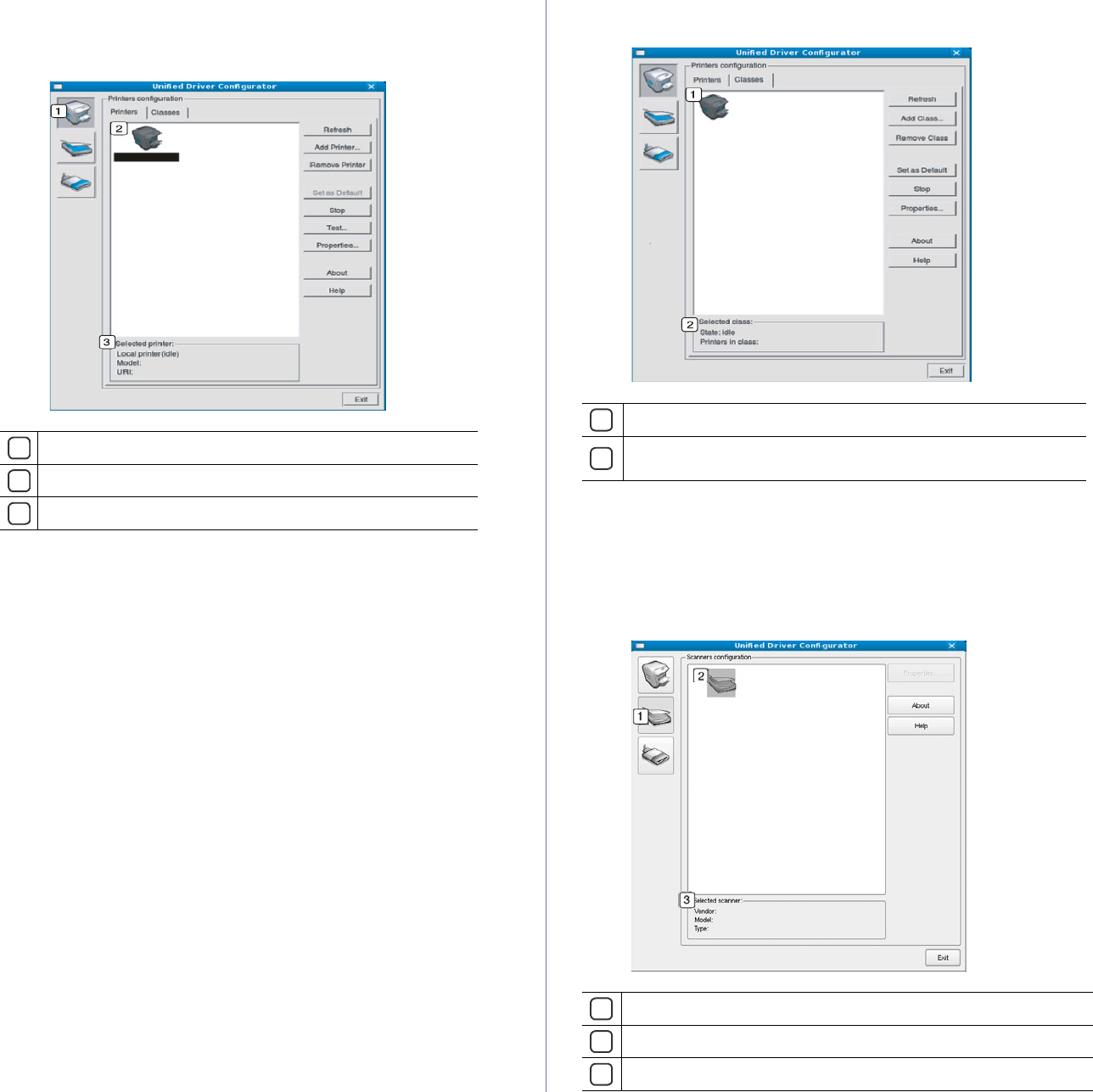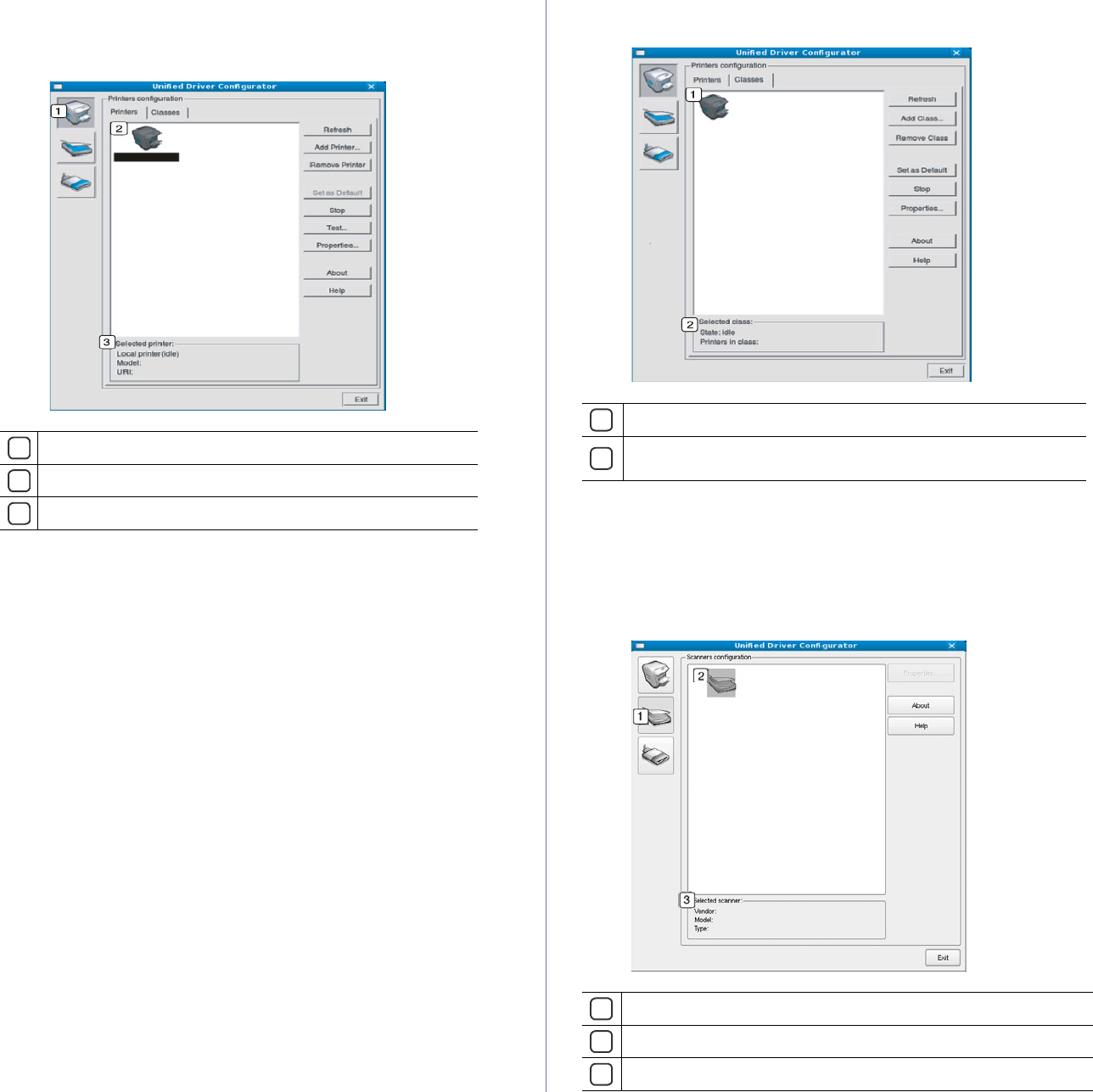
Management tools_ 86
Printers tab
View the current system’s printer configuration by clicking on the
machine icon button on the left side of the Unified Driver Configurator
window.
1
2
3
The printer control buttons are, as follows:
• Re
fresh : Renews the available machines list.
• Add Prin
ter : Allows you to add a new machines.
• R
emove Printer : Removes the selected machine.
• Set a
s Default : Sets the current selected machine as a default
machine.
• Stop/Start : Stops/starts the machine.
• Tes
t : Allows you to print a test page to ensure the machine is
working properly.
• Properti
es : Allows you to view and change the printer properties.
Classes tab
The Classes tab shows a list of available machine classes.
1
2
• Refresh : Renews the classes list.
• Add
Class : Allows you to add a new machine class.
• Re
move Class : Removes the selected machine class.
Scanners configuration
In this window, you can monitor the activity of scanner devices, view a list of
installed Samsung machine devices, change device properties, and scan
images.
1
2
3
Switches to Printers configuration.
Shows all of the installed machine.
Shows the status, model name and URI of your machine.
Shows all of the machine classes.
Shows the status of the class and the number of machines in the
class.
Switches to Scanners configuration.
Shows all of the installed scanners.
Shows the vendor, model name and type of your scanner.