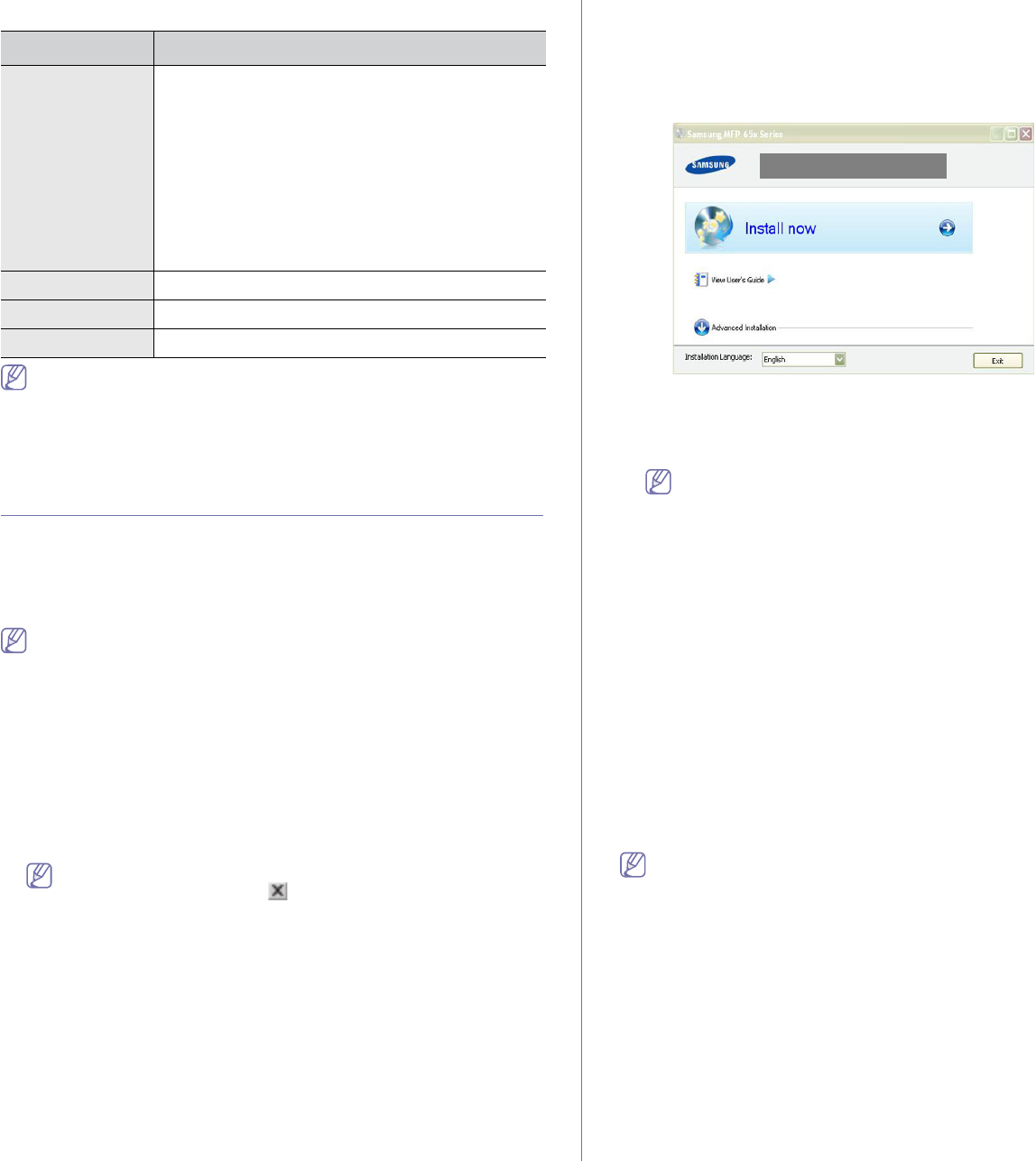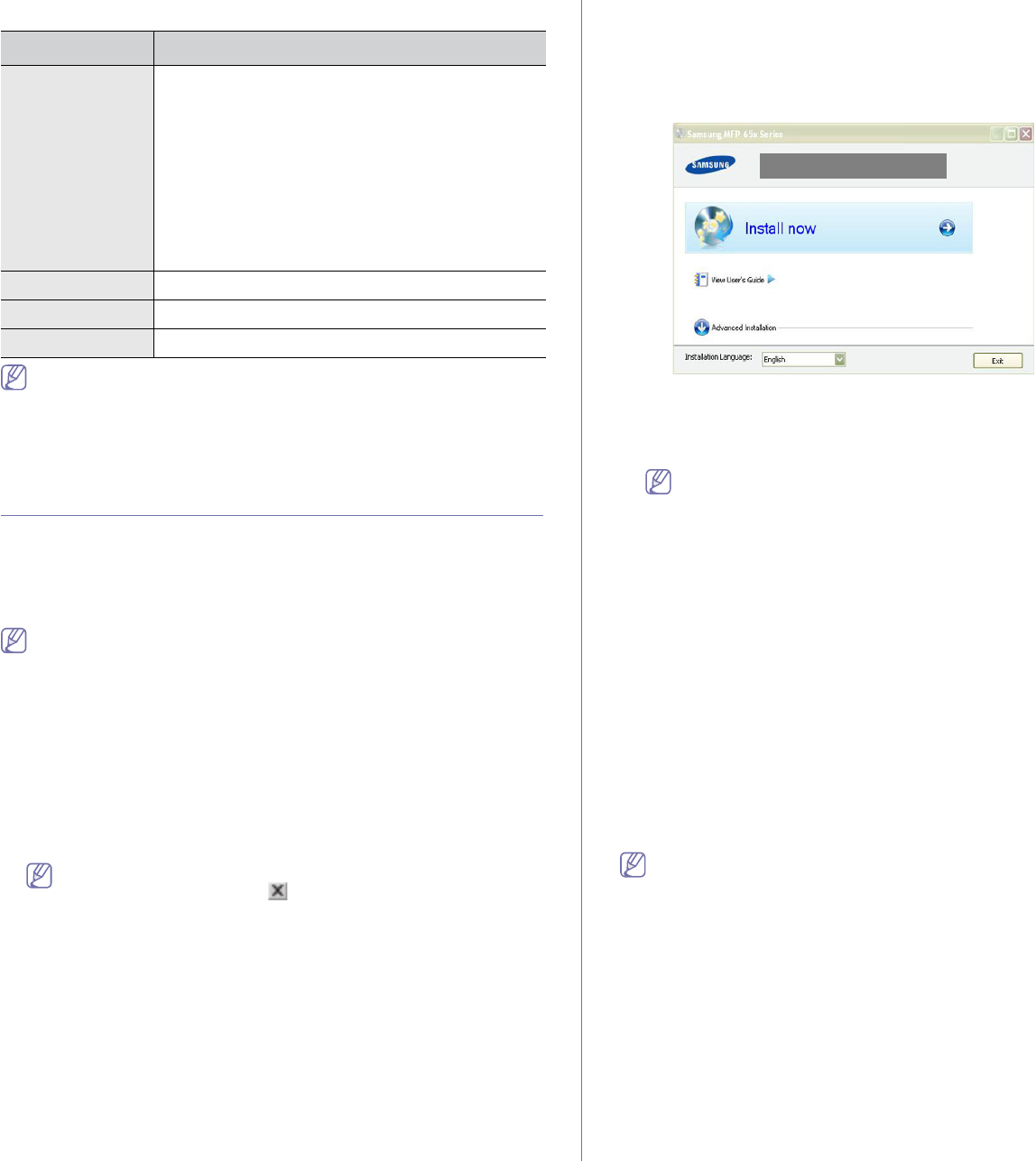
Getting started_ 31
Linux
• It is necessary to claim swap partition of 300 MB or larger for
working with large scanned images.
• The Linux scanner driver supports the optical resolution at
ma
ximum.
INSTALLING USB CONNECTED MACHINE’S
DRIVER
A locally connected machine is a machine directly attached to your
computer using the USB cable. If your machine is attached to a network,
skip the following steps below and go on to installing network connected
machine’s driver (See "Installing wired network or USB connected
machine’s driver" on page 37).
• Selecting Custom installation allows you to choose programs to
install.
• Only use an USB cable no longer then 3 m (10 ft.).
Windows
You can install the machine software using the typical or custom method.
The following steps below are recommended for most users who use a
m
achine directly connected to your computer. All components necessary for
machine operations will be installed.
1. Ma
ke sure that the machine is connected to your computer and powered
on.
If the “Found New Hardware Wizard” window appears during the
installation procedure, click
in the upper right corner of the box
to close the window, or click Ca
ncel.
2. Ins
ert the supplied software CD into your CD-ROM drive.
• The
software CD should automatically run and an installation window
appears.
• If the installation window does not appear, click Start and then Run.
Type X:\Setup.exe, replacing “X” with the letter which represents
your drive. Click OK.
• If you use Windows Vista, Windows 7 and Windows 2008 Server R2
click Start > All programs > Accessories > Run.
Type X:\Setup.exe replacing “X” with the letter which represents
your drive and click OK.
• If th
e AutoPlay window appears in Windows Vista, click Run
Setup.exe in Install or run program field, and click Continue in the
User Account Control windows.
• If the AutoPlay window appears in Windows 7 and Windows 2008
Server R2, click Run Setup.exe in Install or run program field, and
click Yes in the User Account Control windows.
3. Se
lect Install Now.
If necessary, select a language from the drop-down list.
4. R
ead License Agreement, and select I accept the terms of the
License Agreement. Then, click Next.
The program searches the machine.
If your machine is not connected to the computer, the error
message appears.
• After connecting the machine, click Next.
• If you don't want to connect the machine at this time, click the
ch
eck box next to Check if you want to install the software
without connecting the printer to the network or locally.. In
this case, print a test page window will be skipped, and
installation is completed.
• The installation window in this User’s Guide may differ
d
epending on the machine and interface in use.
5. W
hen the printer connection confirmation window appears, check the
printer name and click Next.
6. After the installation is finished, a window asking you to print a test page
appears. If you choose to print a test page, click the button and Next.
7. If the test page prints out correctly, click Yes.
If not, click No to
reprint it.
8. T
o register as a user of the machine in order to receive information from
Samsung, click On-line Registration.
9. Cl
ick Finish.
If the printer driver does not work properly, follow the steps below to
repair or reinstall the driver.
a) Make sure that the machine is connected to your machine and
po
wered on.
b) From the Start m
enu, select Programs or All Programs >
Samsung Printers > your printer driver name > Maintenance.
c) Select the option as you wish, follow the instruction on the window.
Macintosh
The software CD that came with your machine provides you with the Driver
files that allows you to use the CUPS driver or PostScript driver (only
available when you use a machine which supports the PostScript driver) for
printing on a Macintosh computer.
Also, it provides you with the TWAIN driver for scanning on a Macintosh
com
puter.
ITEM REQUIREMENTS
Operating
system
RedHat Enterprise Linux WS 4, 5 (32/ 64 bit)
Fedora Core 2~10 (32/ 64 bit)
SuSE Linux 9.1 (32 bit)
OpenSuSE 9.2, 9.3, 10.0, 10.1, 10.2, 10.3, 11.0,
11.1 (32/ 64 bit)
Mandrake 10.0, 10.1 (32/ 64 bit)
Mandriva 2005, 2006, 2007, 2008, 2009 (32/ 64 bit)
Ubuntu 6.06, 6.10, 7.04, 7.10, 8.04, 8.10 (32/ 64 bit)
SuSE Linux Enterprise Desktop 9, 10 (32/64 bit)
Debian 3.1, 4.0, 5.0 (32/ 64 bit)
CPU Pentium IV 2.4GHz (IntelCore2)
RAM 512 MB (1024 MB)
Free HDD space 1 GB (2GB)