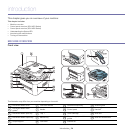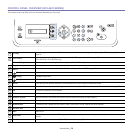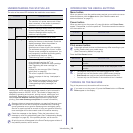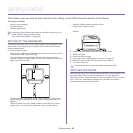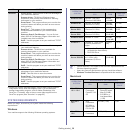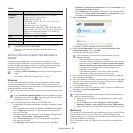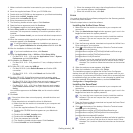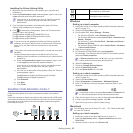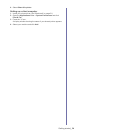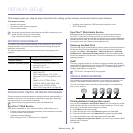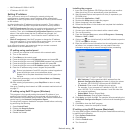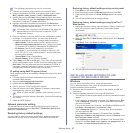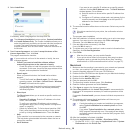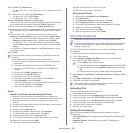Getting started_ 32
1. Make sure that the machine is connected to your computer and powered
on.
2. Insert the supplied software CD into your CD-ROM drive.
3. Double-click the CD-ROM icon that appears on your Macintosh desktop.
4. Double-click the MAC_Installer folder.
5. Double-click the Installer OS X icon.
6. Enter the password and click OK.
7. The Samsung Installer window opens. Click Continue.
8. Read the license agreement and click Continue.
9. Click Agree to agree to the license agreement.
10.Select Easy Install and click Install. Easy Install is recommended for
most users. All components necessary for machine operations will be
installed.
If you select Custom Install, you can choose individual components to
install.
11.When the message which warns that all applications will close on your
computer appears, click Continue.
If a window asking you to select an installation type appears,
select Typical installation for a local printer and then click OK.
12.After the installation is finished, click Quit.
If you have installed scan driver, click Restart.
13.Open the Applications folder > Utilities > Print Setup Utility.
• For Mac OS X 10.5 ~ 10.6, open the Applications folder > System
Preferences and click Print & Fax.
14.Click Add on the Printer List.
• For Mac OS X 10.5 ~ 10.6, press the “+” icon; a display window will
pop up.
15.For Mac OS X 10.3, select the USB tab.
• For Mac OS X10.4, click Default Browser and find the USB
connection.
• For Mac OS X 10.5 ~ 10.6, click Default and find the USB
connection.
16.For Mac OS X 10.3, if Auto Select does not work properly, select
Samsung in Printer Model and your machine name in Model Name.
• For Mac OS X 10.4, if Auto Select does not work properly, select
Samsung in Print Using and your machine name in Model.
• For Mac OS X 10.5 ~ 10.6, if Auto Select does not work properly,
select Select a driver to use... and your machine name in Print
Using.
Your machine appears on the Printer List, and is set as the default
machine.
17.Click Add.
If the printer driver does not work properly, uninstall the driver and
reinstall it.
Follow steps below to uninstall the driver for Macintosh.
a) Make sure that the machine is connected to your computer and
powered on.
b) Insert the supplied software CD into your CD-ROM drive.
c) Double-click CD-ROM icon that appears on your Macintosh
desktop.
d) Double-click the MAC_Installer folder.
e) Double-click the Installer OS X icon.
f) Enter the password and click OK.
g) The Samsung Installer window opens. Click Continue.
h) Select Uninstall and click Uninstall.
i) When the message which warns that all applications will close on
your computer appears, click Continue.
j) When the uninstall is done, click Quit.
Linux
You need to download Linux software packages from the Samsung website
to install the printer software.
Follow the steps below to install the software.
Installing the Unified Linux Driver
1. Make sure that the machine is connected to your computer and
powered on.
2. When the Administrator Login window appears, type in root in the
Login field and enter the system password.
You must log in as a super user (root) to install the machine
software. If you are not a super user, ask your system
administrator.
3. From the Samsung website, download and unpack the Unified Linux
Driver package to your computer.
4. Click at the bottom of the desktop. When the Terminal screen
appears, type in the following:
[root@localhost root]#tar zxf [FilePath]/UnifiedLinuxDriver.tar.gz
[root@localhost root]#cd [FilePath]/cdroot/Linux
[root@localhost Linux]#./install.sh
If you do not use the graphical interface and failed to install the
software, you have to use the driver in the text mode. Follow
the steps 3 to 4, and then follow the instructions on the terminal
screen.
5. When the welcome screen appears, click Next.
6. When the installation is complete, click Finish.
The installation program has added the Unified Driver Configurator
desktop icon and the Unified Driver group to the system menu for your
convenience. If you have any difficulties, consult the on screen help that
is available through your system menu or can otherwise be called from
the driver package Windows applications, such as Unified Driver
Configurator or Image Manager.
Installing the SmartPanel
1. Make sure that the machine is connected to your computer and
powered on.
2. When the Administrator Login window appears, type in root in the
Login field and enter the system password.
You must log in as a super user (root) to install the machine
software. If you are not a super user, ask your system
administrator.
3. From the Samsung website, download and unpack the Smart Panel
package to your computer.
4. Click at the bottom of the desktop. When the Terminal screen
appears, type in the following:
[root@localhost root]#tar zxf [FilePath]/SmartPanel.tar.gz
[root@localhost root]#cd [FilePath]/cdroot/Linux/smartpanel
[root@localhost smartpanel]#./install.sh
If you do not use the graphical interface and failed to install the
software, you have to use the driver in the text mode. Follow
the steps 3 to 4, and then follow the instructions on the terminal
screen.