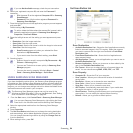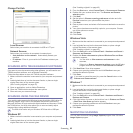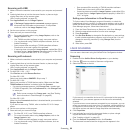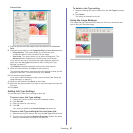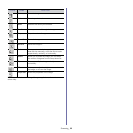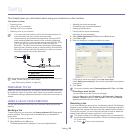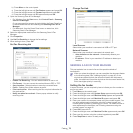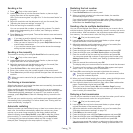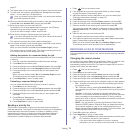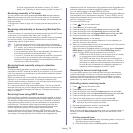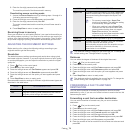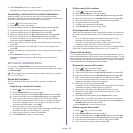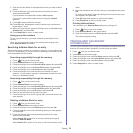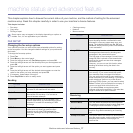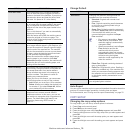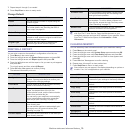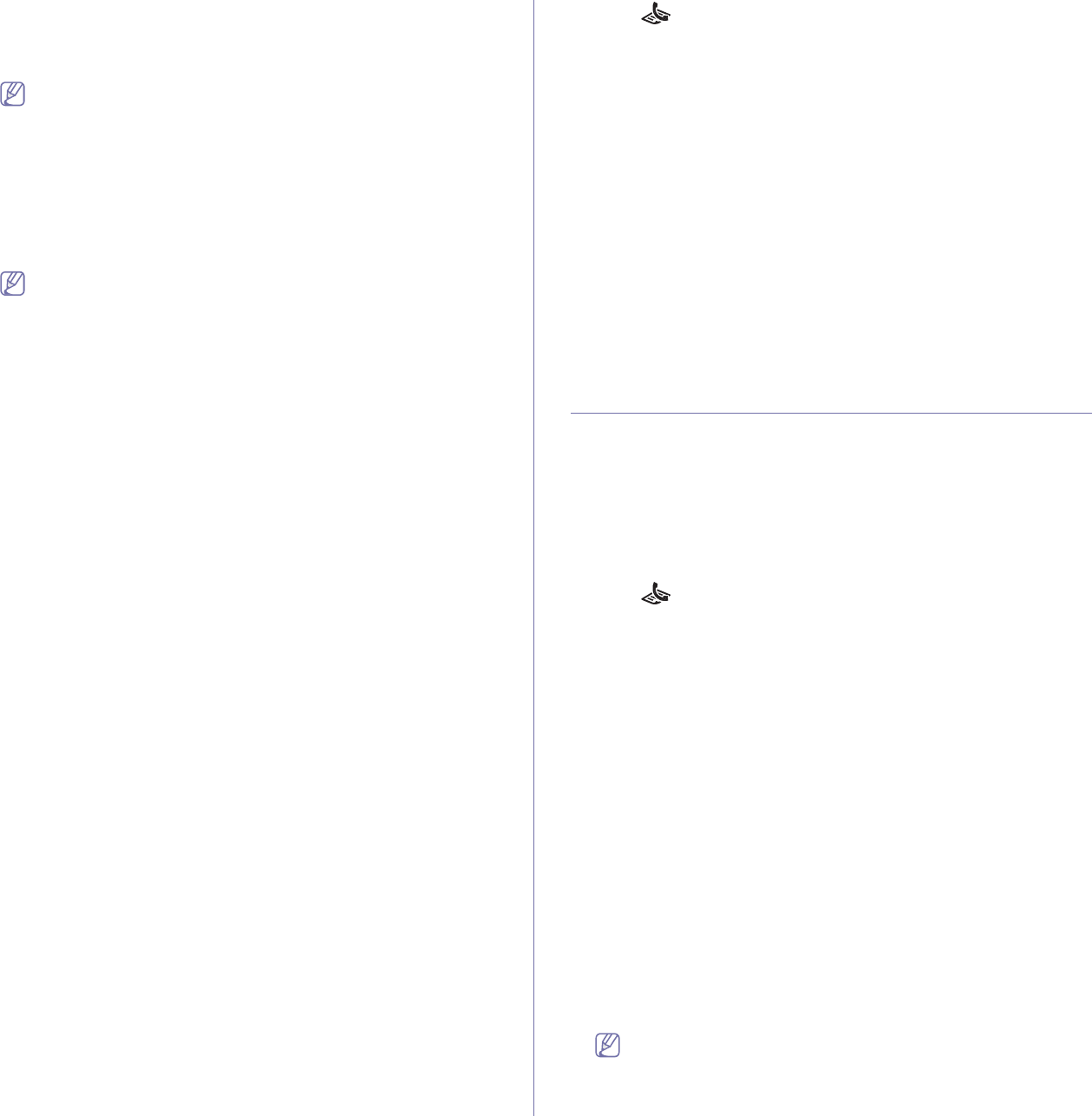
Faxing_ 72
page 75.
8. The
display asks you to enter another fax number to send the document.
9. To
enter more fax numbers, press OK when Yes appears and repeat
steps 7. You can add up to 10 destinations.
Once you entered a group dial number, you cannot enter another
group dial numbers anymore.
10.Whe
n you have finished entering fax numbers, press the left/right arrow
to select No at the Another No.? prompt and press OK.
11.Enter the job name you want and press OK.
For details on how to enter alphanumeric characters, see "Entering
characters using the number keypad" on page 42.
If you do not want to assign a name, skip this step.
12.Ente
r the time using the number keypad and press OK.
If you set a time earlier than the current time, the fax will be sent at
that time on the following day.
The original is scanned into memory before transmission.
13.If a
n original is placed on the scanner glass, select Yes to add another
pages. Load another original and press OK.
When you have finished, select No at t
he Another Page? prompt.
The machine returns to ready mode. The display reminds you that you
are
in ready mode and that a delayed fax is set.
Adding documents to a reserved delay fax job
You can add additional documents to the delayed fax job which is saved
in memory.
1. Load the originals to be added and adjust document settings.
2. Pres
s Menu on the control panel.
3. Press the left/right arrow until Fax Feature appears and press OK.
4. Press the left/right arrow until Add pages appears and press OK.
5. Press the left/right arrow until the fax job you want appears and
press OK.
When you have finished, select No at
the Another Page? prompt.
The machine scans the original into memory.
6. Press Stop/Clear to return to ready mode.
Canceling a reserved delay fax job
You can cancel the delayed fax job which is saved in memory.
1. Pres
s Menu on the control panel.
2. Pres
s the left/right arrow until Fax Feature appears and press OK.
3. Press the left/right arrow until Cancel Job appears and press OK.
4. Press the left/right arrow until the fax job you want appears and
press OK.
5. Press OK when Yes appears.
The selected fax is deleted from memory.
6. Pres
s Stop/Clear to return to ready mode.
Sending a priority fax
This function is used when a high priority fax need to be sent ahead of
reserved operations. The original is scanned into memory and immediately
transmitted when the current operation is finished. In addition, priority
transmission will interrupt a sending to multiple destinations between
stations (example, when the transmission to station A ends, before
transmission to station B begins) or between redial attempts.
1. Pr
ess (Fax) on the control panel.
2. Load originals face up into the document feeder, or place a single
original face down on the scanner glass.
3. Adjust the resolution and the darkness to suit your fax needs (See
"Adjusting the document settings" on page 74).
4. Pr
ess Menu on the control panel.
5. Pr
ess the left/right arrow until Fax Feature appears and press OK.
6. Pr
ess the left/right arrow until Priority Send appears and press OK.
7. En
ter the number of the receiving fax machine and press OK.
You can press speed dial numbers or select group dial number using
Ad
dress book button. For details, see "Setting up address book" on
page 75.
8. En
ter the job name you want and press OK.
The original is scanned into memory before transmission.
9. I
f an original is placed on the scanner glass, select Yes to add another
pages. Load another original and press OK.
When you have finished, select No a
t the Another Page? prompt.
The machine starts to scan and send a fax to destinations.
RECEIVING A FAX IN YOUR MACHINE
This part explains how to receive a fax, and the special receiving methods
available.
Changing the receive modes
Your machine is preset to Fax mode at the factory. When you receive a fax,
the machine answers the call on a specified number of rings and
automatically receives the fax. But if you want to change the Fax mode to
another mode, follow the steps below:
1. Pr
ess (Fax) on the control panel.
2. Press Menu on the control panel.
3. Pr
ess the left/right arrow until Fax Setup appears and press OK.
4. Pr
ess the left/right arrow until Receiving appears and press OK.
5. Pr
ess the left/right arrow until Receive Mode appears and press OK.
6. Pr
ess the left/right arrow until the fax reception mode you want appears.
• Fa
x : Answers an incoming fax call and immediately goes into the
fax reception mode.
• Tel : Receives a fax by pressing On Hook Dial and then Start. If
your machine has a handset, you can receive a fax by picking up the
handset.
• Ans/Fax : Is for when an answering machine attached to your
machine. Your machine answers an incoming call, and the caller can
leave a message on the answering machine. If the fax machine
senses a fax tone on the line, the machine automatically switches to
Fax mode to receive the fax.
• DRPD : you can receive a call using the Distinctive Ring Pattern
De
tection (DRPD) feature. Distinctive Ring is a telephone company
service which enables an user to use a single telephone line to
answer several different telephone numbers. For further details, see
"Receiving faxes using DRPD mode" on page 73.
7. Pr
ess OK to save your selection.
8. Pr
ess Stop/Clear to return to ready mode.
• To use the Ans/Fax mode, attach an answering machine to the
EXT socket on the back of your machine.
• If you do not want other people to view your received
documents, you can use secure receiving mode. In this mode,