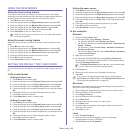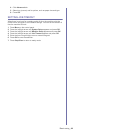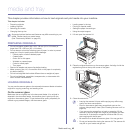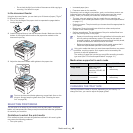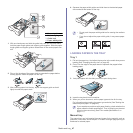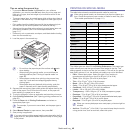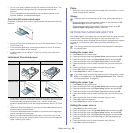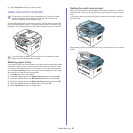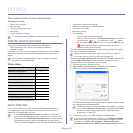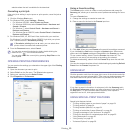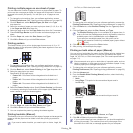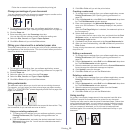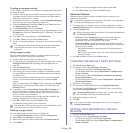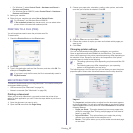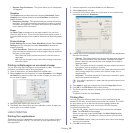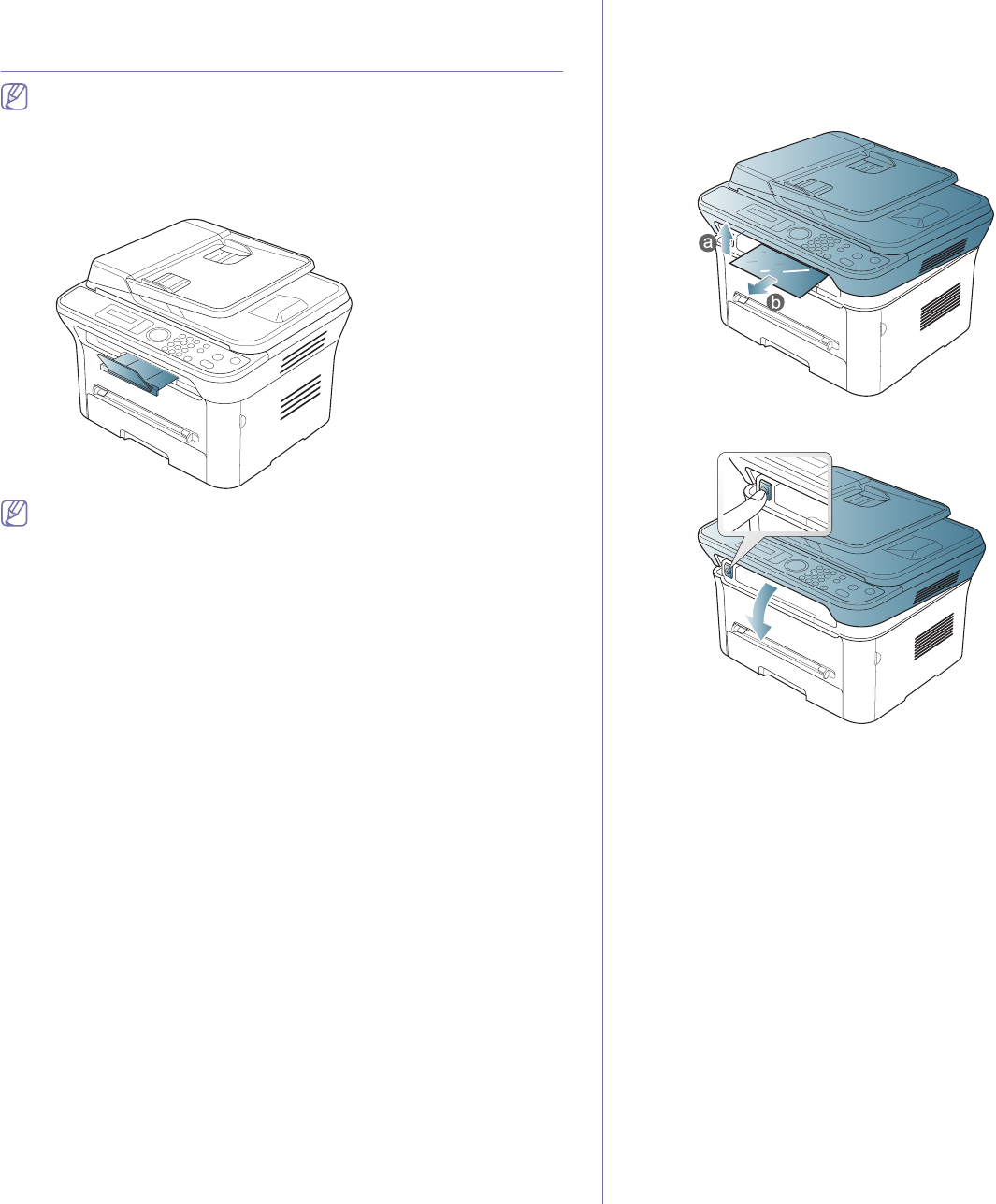
Media and tray_ 51
8. Press Stop/Clear to return to ready mode.
USING THE OUTPUT SUPPORT
The surface of the output tray may become hot if you print a large
number of pages at once. Make sure that you do not touch the
surface, and do not allow children near it.
The printed pages stack on the output support, and the output support will
help the printed pages to align. The printer sends output to the output tray
by default. To use the output tray, make sure that the rear cover is closed.
If you are using A5 paper, fold the output tray. Otherwise, printed
pages might be mis-aligned or jammed.
Stacking papers firmly
If you use a machine in a humid area, or you are using the damp print media
caused by a high humidity, the print-outs on the output tray may be curled
and may not be stacked properly. In this case, you can set the machine to
use the Paper Stacking function to let print-outs stacked firmly. But, using
this function will make the print speed slow.
1. Pres
s Menu on the control panel.
2. Pres
s the left/right arrow until System Setup appears and press OK.
3. Pres
s the left/right arrow until Maintenance appears and press OK.
4. Pres
s the left/right arrow until Paper Stacking appears and press OK.
5. Pres
s the left/right arrow until On appears and press OK.
6. Pres
s Stop/Clear to return to ready mode.
Getting the small sized printout
When you have printed a small sized printout like an envelop or a custom
sized printout, it may not be placed on the output support, due to its small
size.
In this case, get the printout pulling up the scan unit and close it again for
the future use.
After getting a printout, close the scan unit by pressing the scan unit close
button.