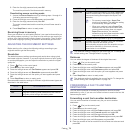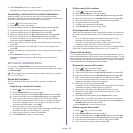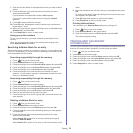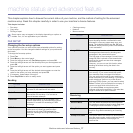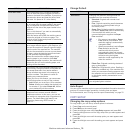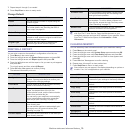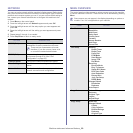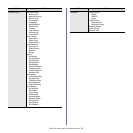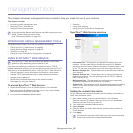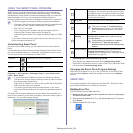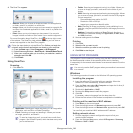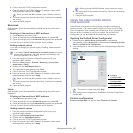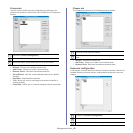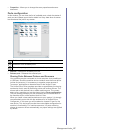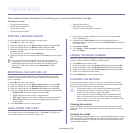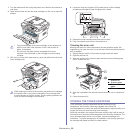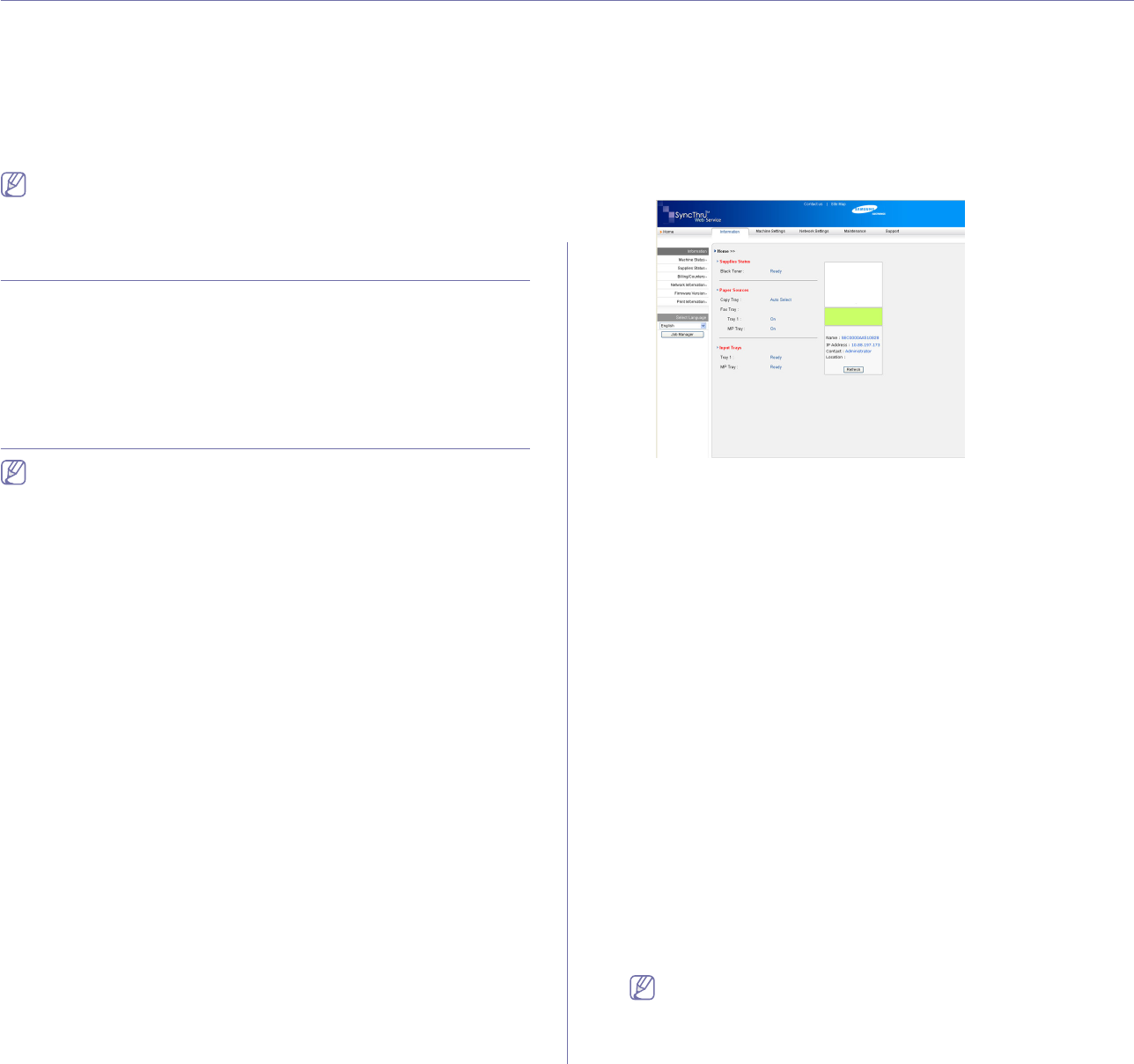
Management tools_ 82
12.management tools
This chapter introduces management tools provided to help you make full use of your machine.
This chapter includes:
• Introducing useful management tools
• Using SyncThru™ Web Service
• Using the Smart Panel program
• Smarthru
• Using SetIP program
• Using the Linux Unified Driver Configurator
Supported optional devices and features may differ according to your
model. Please check your model name.
(See "Features by Models" on page 23).
INTRODUCING USEFUL MANAGEMENT TOOLS
The programs below help you to use your machine conveniently.
• "Using SyncThru™ Web Service" on page 82.
• "Using the Smart Panel program" on page 83.
• "Smarthru" on page 83.
• "Using the Linux Unified Driver Configurator" on page 85.
USING SYNCTHRU™ WEB SERVICE
Your SyncThru™ Web Service window that appears in this user’s
guide may differ depending on the machine in use.
If you have connected your machine to a network and set up TCP/IP
network parameters correctly, you can manage the machine via SyncThru™
Web Service, an embedded web server. Use SyncThru™ Web Service to:
• View the machine’s device information and check its current status.
• C
hange TCP/IP parameters and set up other network parameters.
• C
hange printer preference.
• Set
the email notifications advising of the machine’s status.
• G
et support for using the machine.
To access SyncThru™ Web Service:
1. Access a web browser, such as Internet Explorer, from Windows.
Enter the machine IP address (http://xxx.xxx.xxx.xxx) in the address
f
ield and press the Enter key or click Go.
2. Your machine’s embedded website opens.
SyncThru™ Web Service overview
• Information tab : This tab gives you general information about your
machine. You can check things, such as the machine’s IP address,
remaining amount of toner, ethernet information, firmware version, and
so on. You can also print reports such as an error report and so on.
• M
achine Settings tab : This tab allows you to set options provided by
your machine.
• Network Settings tab : This tab allows you to view and change the
network environment. You can set things, such as TCP/IP, enabling
Ether Talk and so on.
• Maintenance tab : This tab allows you to maintain your machine by
upgrading firmware and setting security information.
• Support tab : This tab allows you to set contact information for sending
email. You can also connect to SEC website or download drivers by
selecting Link.
Setting the contact information
Set the machine administrator information and this setting is necessary to
use E-mail notification option.
1. Start a web browser, such as Internet Explorer, from Windows.
Enter the machine IP address (http://xxx.xxx.xxx.xxx) in the address
f
ield and press the Enter key or click Go.
2. Your machine’s embedded website opens.
3. Se
lect Support.
4. En
ter the name of machine administrator, phone number, location or
E-mail address.
5. Cl
ick Apply.
If the firewall is activated, the E-mail may not be sent successfully.
In that case, contact the a network administrator.