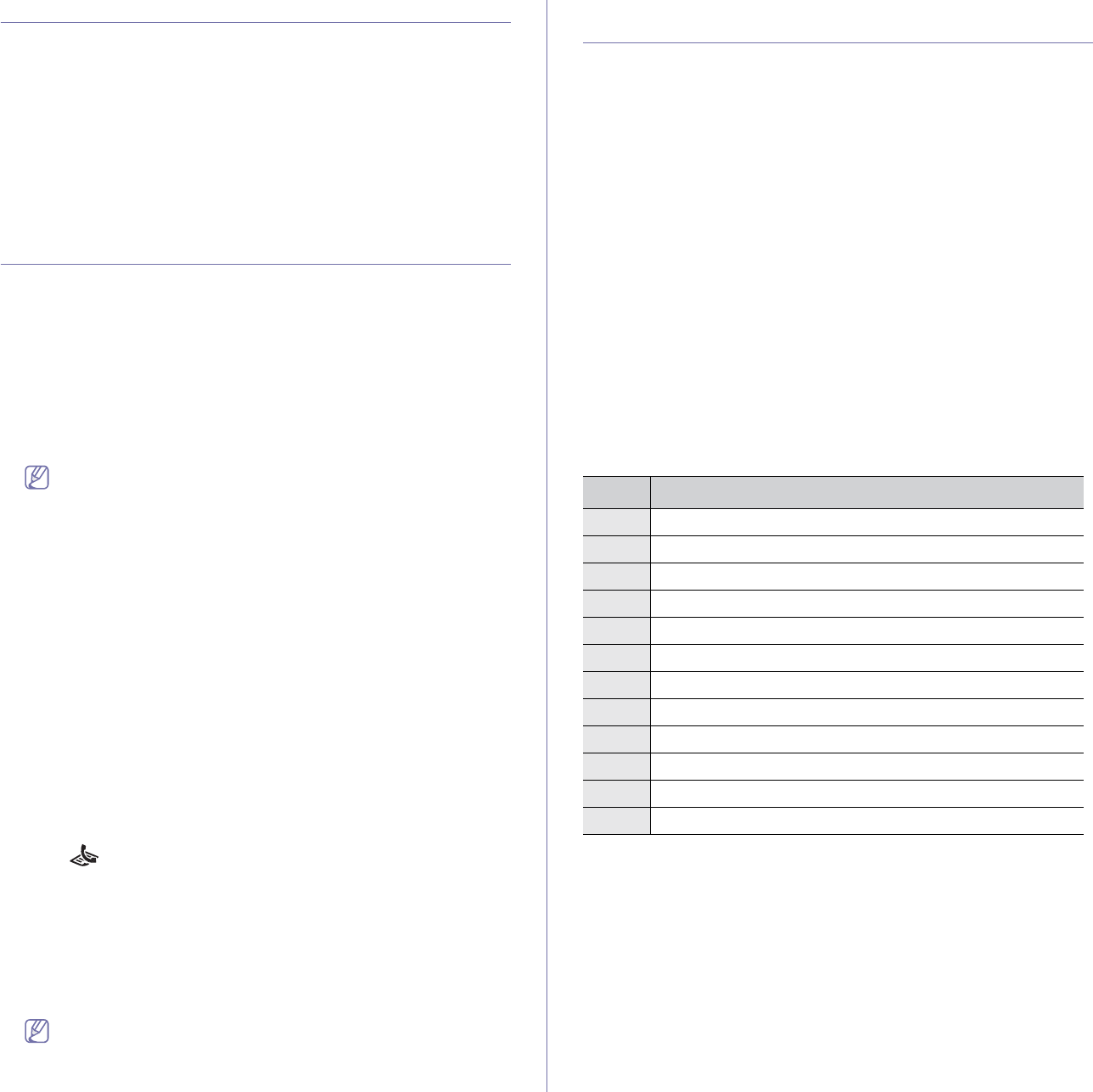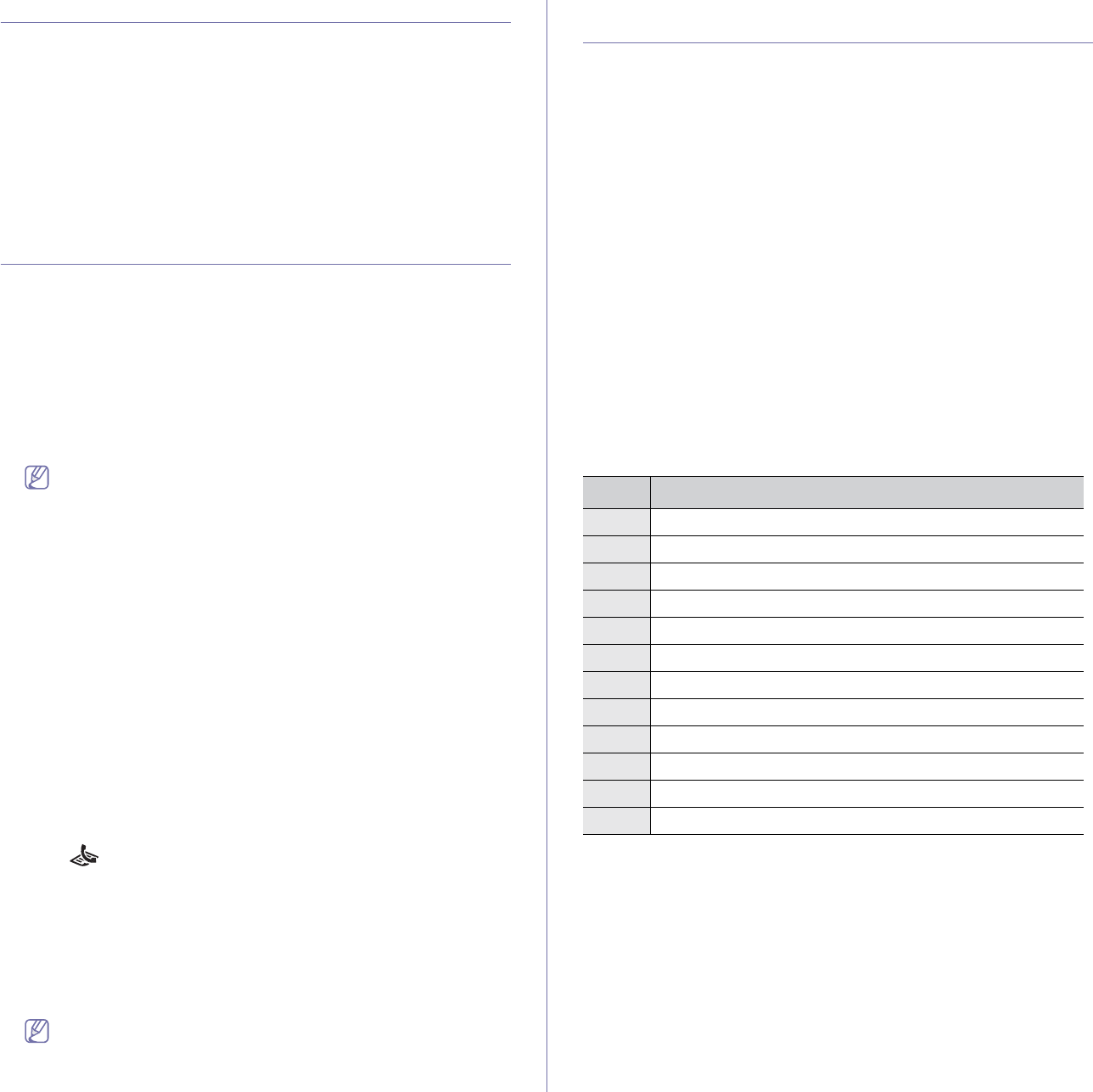
Basic setup_ 42
CHANGING THE DEFAULT MODE
Your machine is preset to Copy mode. You can switch this default mode
between Fax mode and Copy mode.
1. Press Menu on the control panel.
2. Pres
s the left/right arrow until System Setup appears and press OK.
3. Pres
s the left/right arrow until Machine Setup appears and press OK.
4. Pres
s the left/right arrow until Default Mode appears and press OK.
5. Pres
s the left/right arrow to select the mode you want.
6. Pres
s OK to save the selection.
7. Pres
s Stop/Clear to return to ready mode.
SETTING SOUNDS
You can control the following sounds:
• Key s
ound: Turns the key sound On or Off. With this option set to On, a
tone sounds each time a key is pressed.
• Alarm
Sound: Turns the alarm sound On or Off. With this option set to
On, an alarm tone sounds when an error occurs or fax communication
ends.
• Spea
ker: Turns On or Off the sounds from the telephone line through
the speaker, such as a dial tone or a fax tone. With this option set to
Comm. which means “Common”, the speaker is on until the remote
machine answers.
You can adjust the volume level using On Hook Dial. If your
machine has a handset, you can adjust the volume level using the
handset.
• Ringe
r: Adjusts the ringer volume. For the ringer volume, you can select
Off, Low, Mid, and High.
Speaker, ringer, key sound, and alarm sound
1. Press Menu on the control panel.
2. Pres
s the left/right arrow until System Setup appears and press OK.
3. Pres
s the left/right arrow until Sound/Volume appears and press OK.
4. Pres
s the left/right arrow until the sound option you want appear and
press OK.
5. Press the left/right arrow until the desired status or volume for the sound
you have selected appears and press OK.
6. If n
ecessary, repeat steps 4 through 5 to set other sounds.
7. Pres
s Stop/Clear to return to ready mode.
Speaker volume
To adjust the volume using On Hook Dial:
1. Press (Fax) on the control panel.
2. Press On Hook Dial. A dial tone sounds from the speaker.
3. Pres
s the left/right arrow until you hear the volume you want.
4. Pres
s On Hook Dial to save the change and return to ready mode.
If your machine has a handset:
1. Pic
k up the handset. A dial tone sounds from the earpiece.
2. Pres
s the left/right arrow until you hear the volume you want.
3. Pres
s OK to save the change and replace the handset.
You can adjust the speaker volume only when the telephone line is
connected.
ENTERING CHARACTERS USING THE NUMBER
KEYPAD
As you perform various tasks, you may need to enter names and numbers.
For example, when you set up your machine, you enter your name or your
company’s name, and the fax number.
Entering alphanumeric characters
1. When you are prompted to enter a letter, locate the button labeled with
the character you want. Press the button until the correct letter appears
on the display.
For example, to enter the letter O, press 6, labeled with MNO.
Each time you press 6, the display shows a different letter, M, N, O, m,
n, o and finally 6.
You can enter special characters, such as space, plus sign, and etc. For
d
etails, see the below section.
2. To enter additional letters, repeat step 1.
If the next letter is printed on the same button, move the cursor by
p
ressing the left/right arrow button and then press the button labeled
with the letter you want. The cursor will move to the right and the next
letter will appear on the display.
You can enter a space by pressing 1 twice.
3. When you have finished entering letters, press OK.
Keypad letters and numbers
Correcting numbers or names
If you make a mistake while entering a number or name, press the left/right
arrow button to delete the last digit or character. Then enter the correct
number or character.
Inserting a pause
With some telephone systems, you must dial an access code (9, for
example) and listen for a second dial tone. In such cases, you must insert a
pause in the telephone number. You can insert a pause while you are
setting up speed dial numbers.
To insert a pause, press R
edial/Pause at the appropriate place while
entering the telephone number. A - appears on the display at the
corresponding location.
KEY ASSIGNED NUMBERS, LETTERS, OR CHARACTERS
1 @ / . ‘ 1
2A B C a b c 2
3 D E F d e f 3
4 G H I g h i 4
5J K L j k l 5
6M N O m n o 6
7P Q R S p q r s 7
8 T U V t u v 8
9 W X Y Z w x y z 9
0 & + - , 0
**
##