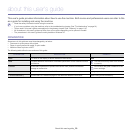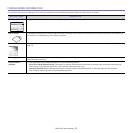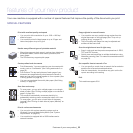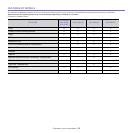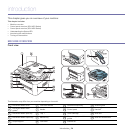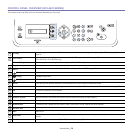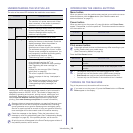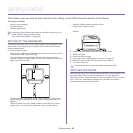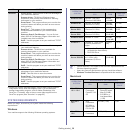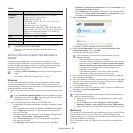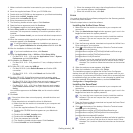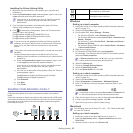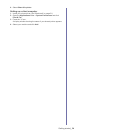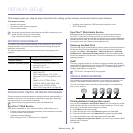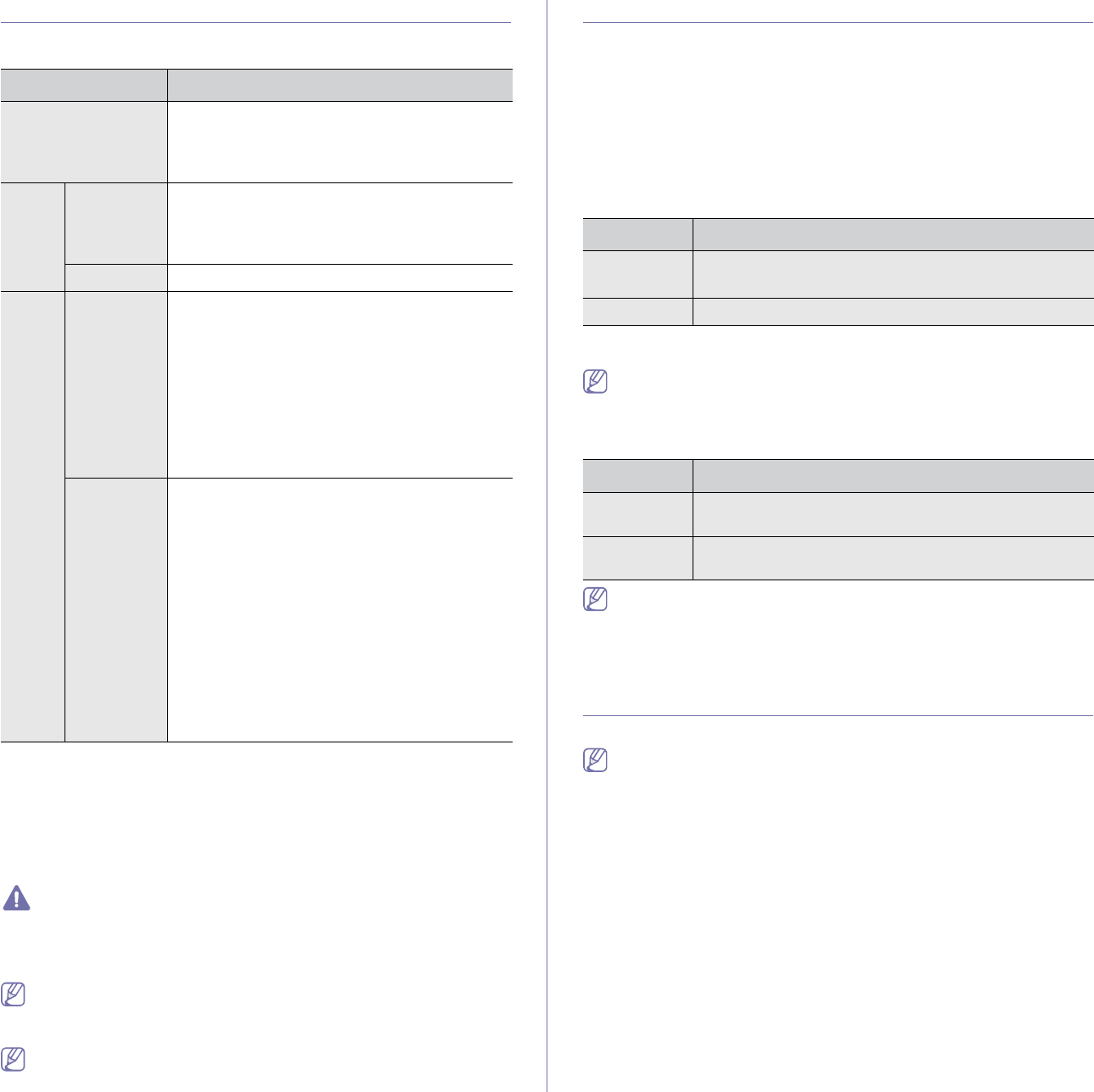
Introduction_ 28
UNDERSTANDING THE STATUS LED
• The machine is off-line.
• The machine is in power saver mode. When
data is received, or any button is pressed, it
switches to on-line automatically.
• When the backlight slowly blinks, the machine
is receiving data from the computer.
• When the backlight blinks rapidly, the
machine is printing data.
• A minor error has occurred and the machine is
waiting for the error to be cleared. Check the
display message. When the problem is
cleared, the machine resumes.
• Sm
all amount of toner is left in the cartridge.
The estimated cartridge life
a
a.Estimated cartridge life means the expected or estimated toner
cartridge life, which indicates the average capacity of print-outs and is
designed pursuant to ISO/IEC 19752. The number of pages may be
af
fected by operating environment, printing interval, media type, and
media size. Some amount of toner may remain in the cartridge even
when End of life Replace new cart appears and the printer stops
printing. (See www.samsung.com/printer for current information.)
• A
toner cartridge has almost reached the end
of its estimated cartridge life
a
. It is
recommended to replace the toner cartridge
(Se
e "Replacing the toner cartridge" on
page 107).
• A paper jam has occurred (See "Clearing
paper jams" on page 93).
• The cover is opened. Close the cover.
• T
here is no paper in the tray. Load paper in
the tray.
• The machine has stopped due to a major
error. Check the display message (See
"Understanding display messages" on
page 95).
of toner is close.
Prepare a new cartridge for replacement. You
m
ay temporarily increase the printing quality
by redistributing the toner. (See
"Redistributing toner" on page 91.)
The color of the status LED indicates the machine's current status.
Samsung does not recommend using a non-genuine Samsung toner
cartridge such as one that is refilled or remanufactured. Samsung
cannot guarantee a non-genuine Samsung toner cartridge's quality.
Service or repair required as a result of using non-genuine Samsung
toner cartridges will not be covered under the machine warranty.
Check the message on the display. Follow the instructions in the
message or refer to troubleshooting part (See "Understanding display
messages" on page 95). If the problem persists, call for service.
All printing errors will be appear in the Smart Panel program window. If
the problem persists, call for service.
INTRODUCING THE USEFUL BUTTONS
Menu button
When you want to know the machine status and set your machine to use an
advanced feature, click the Menu button (See "Machine status and
advanced feature" on page 77).
Power button
When you want to turn the power off, press this button until Power Down
appear. Choose Yes, to turn the power off. This button can also be used to
turn the machine on.
• T
he machine is in ready mode.
• The machine’s power is off.
Print screen button
Supported optional devices and features may differ according to your
model. Please check your model name.
(See "Features by Models" on page 23).
Press the Prin
t Screen button:
• The page will be printed on the default page like A4, Letter.
• You can only use this function with a USB-connect machine.
• Pri
nt Screen can only be used with Windows and Mac OS.
• You can only use this function if the machine driver is installed.
TURNING ON THE MACHINE
Plug in the power cord, the machine will be turned on.
If you want to turn the power off, press the Power button until Power
Down appear on the display.
STATUS DESCRIPTION
Off
Green Blinking
On The machine is on-line and can be used.
Red Blinking
On
STATUS DESCRIPTION
Off
On The machine is in power save mode.
MESSAGE DESCRIPTION
Active The machine prints the active screen displayed on the
monitor.
Full The machine prints the whole screen displayed on the
monitor.