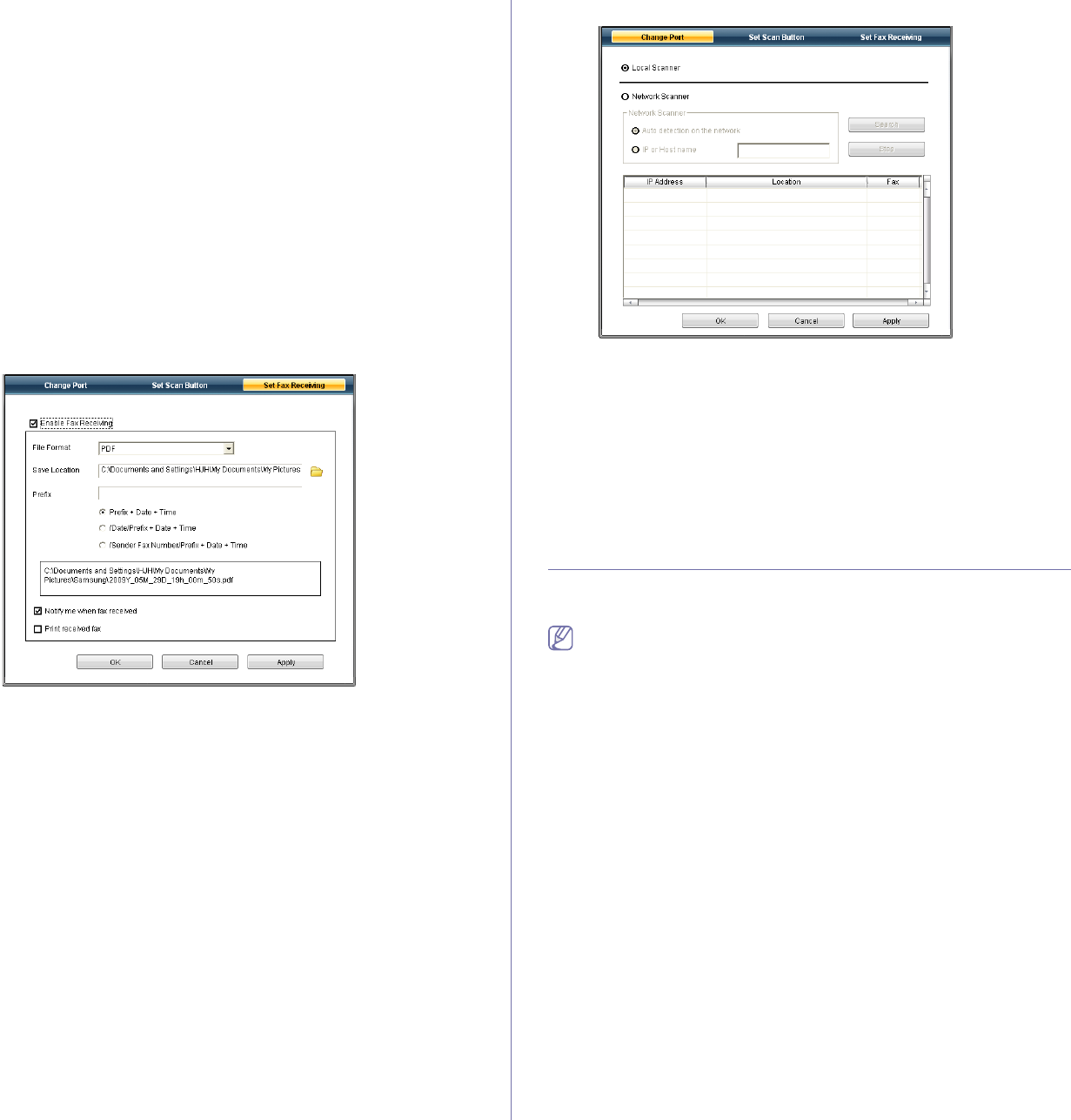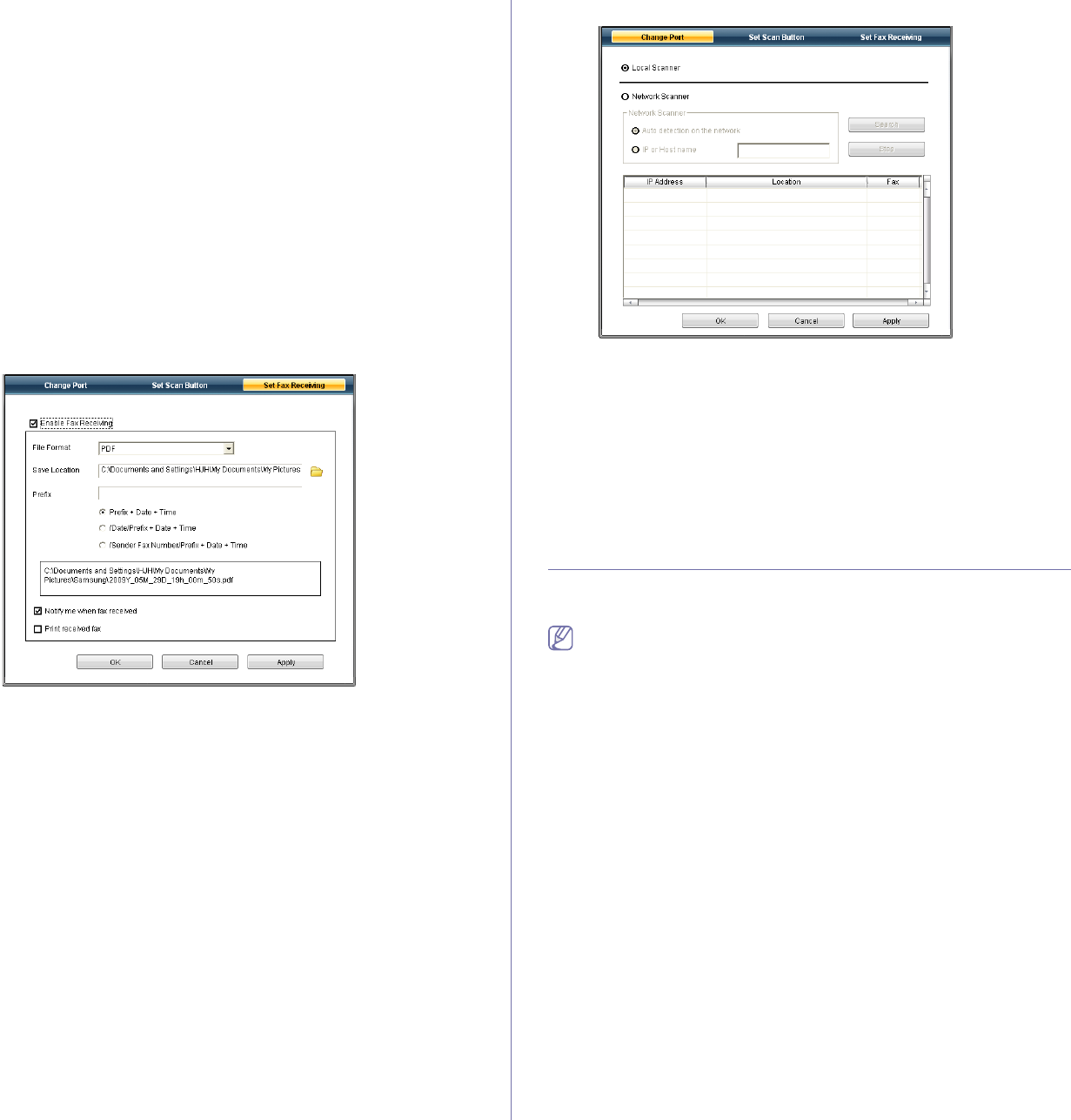
Faxing_ 70
b) Press Menu on the control panel.
c) Press the left/right arrow until Fax
Feature appears and press OK.
d) Press the left/right arrow until Fo
rward appears and press OK.
e) Press the left/right arrow until PC a
ppears and press OK.
1. O
pen the Samsung Scan & Fax Manager.
• For
Windows, from the Start menu, click Control Panel > Samsung
Scan & Fax Manager.
Or you can open this program by right clicking the Smart Panel icon
in the Windows task bar and selecting the Samsung Scan & Fax
Manager.
• For Macintosh, from the Smart Panel menu on status bar, click
Samsung Scan & Fax Manager.
2. Select the appropriate machine from the Samsung Scan & Fax
Manager.
3. Click Properties.
4. Us
e Set Fax Receiving to change the fax settings.
5. Whe
n setting is done, press OK.
Set Fax Receiving tab
• Enable Fax Receiving : You can select whether to use or not.
• File
Format : You can convert the received faxes to PDF or TIFF.
• Save
Location : Selects location to save the converted faxes.
• Prefix : Selects file or folder scheme as prefix.
• Print rec
eived fax : After receiving the fax, set prints information for
the received fax.
• Notify me when fax received : Shows popup window to notify
receiving a fax.
Change Port tab
Local Scanner
Select when your machine is connected via USB or LPT port.
Network Scanner
Select when your machine is connected via network port.
• Aut
o detection on the network : Automatically detects your
machine.
• IP address : Enter in your machine’s IP address to detect your
machine.
SENDING A FAX IN YOUR MACHINE
This part explains how to send a fax and the special methods of
transmission.
When you place the originals, you can use either the document feeder
or the scanner glass (See "Loading originals" on page 45). If the
originals are placed on both the document feeder and the scanner
gla
ss, the machine will read the originals on the document feeder first,
which has higher priority in scanning.
Setting the fax header
In some countries, you are required by law to indicate your fax number on
any fax you send.
1. Press Menu on the control panel.
2. Pr
ess the left/right arrow until System Setup appears and press OK.
3. Pr
ess the left/right arrow until Machine Setup appears and press OK.
4. Pr
ess the left/right arrow until Machine ID appears and press OK.
5. En
ter your name or the company name using the number keypad. You
can enter alphanumeric characters using the number keypad, and
include special symbols by pressing the 1 button. For details on how to
enter alphanumeric characters, see "Entering characters using the
number keypad" on page 42.
6. Pr
ess OK to save the ID.
7. Pr
ess the left/right arrow until Machine Fax No. appears and press OK.
8. En
ter your fax number using the number keypad and press OK.
9. Pr
ess Stop/Clear to return to ready mode.