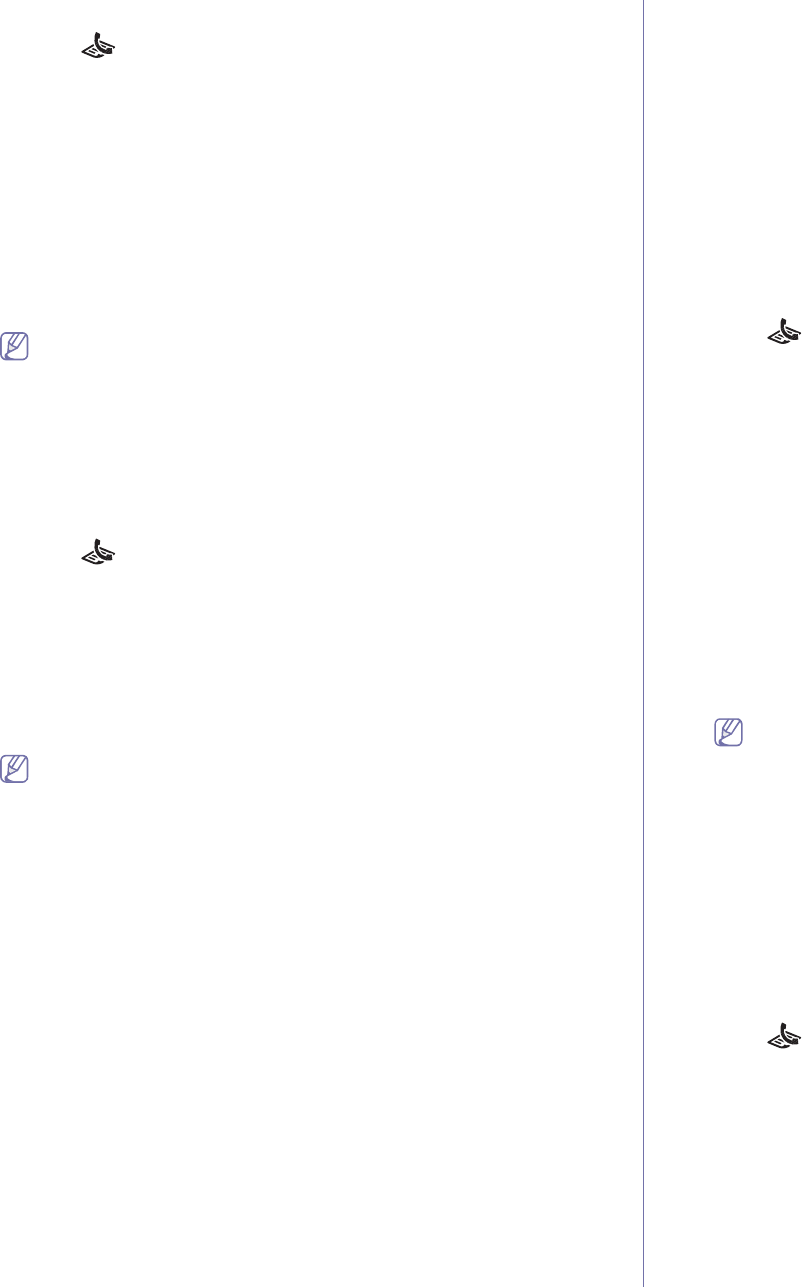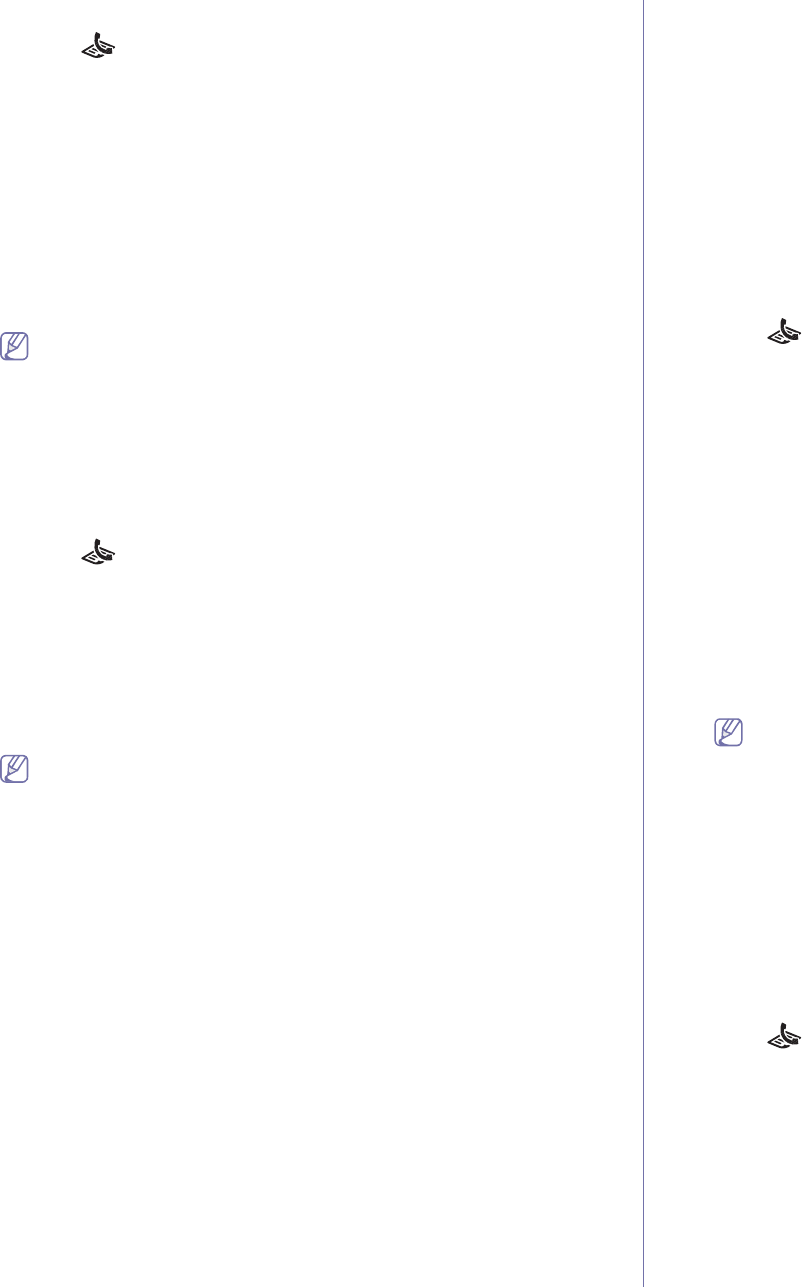
Faxing_ 71
Sending a fax
1. Press (Fax) on the control panel.
2. Load originals face up into the document feeder, or place a single
original face down on the scanner glass.
(See "On the scanner glass" on page 45 or "In the document feeder" on
page 46).
3. Adj
ust the resolution and the darkness to suit your fax needs (See
"Adjusting the document settings" on page 74).
4. Enter the receiving fax machine’s number.
You can use speed dial numbers, or group dial numbers. For details
ab
out storing and searching for a number, see "Setting up address
book" on page 75.
5. Press Start on the control panel. The machine starts to scan and send a
fax to destinations.
• If you want to send fax directly from your computer, use Samsung
Network PC Fax (See "Sending a fax" on page 69).
• When you want to cancel a fax job, press Stop/Clear before the
machine start transmission.
• If you used the scanner glass, the machine shows the message
as
king to place another page.
Sending a fax manually
This method is sending a fax using On Hook Dial on the control panel.
1. Pres
s (Fax) on the control panel.
2. Load originals face up into the document feeder, or place a single
original face down on the scanner glass.
3. Adjust the resolution and the darkness to suit your fax needs (See
"Adjusting the document settings" on page 74).
4. Press On Hook Dial on the control panel or lift the handset.
5. Ente
r a fax number using the number keypad on the control panel.
6. Pres
s Start when you hear a high-pitched fax signal from the remote fax
machine.
When you want to cancel a fax job, press Stop/Clear at any time while
sending.
Confirming a transmission
When the last page of your original has been sent successfully, the machine
beeps and returns to ready mode.
When something goes wrong while sending your fax, an error message
ap
pears on the display. For a list of error messages and their meanings, see
"Understanding display messages" on page 95. If you receive an error
message, press St
op/Clear to clear the message and try to send the fax
again.
You can set your machine to print a confirmation report automatically each
time sending a fax is completed. For further details, see "Printing sent fax
report automatically" on page 76.
Automatic redialing
When the number you have dialed is busy or there is no answer when you
send a fax, the machine automatically redials the number every three
minutes, up to seven times according to the factory default settings.
When the display shows Retry Redial?, press OK to redial the number
without waiting. To cancel the automatic redialing, press Stop/Clear.
To change the time interval between redials and the number of redial
attempts (See "Changing the fax setup options" on page 77).
Redialing the last number
To redial the number you called last:
1. Press Redial/Pause on the control panel.
2. W
hen an original is loaded in the document feeder, the machine
automatically begins to send.
If an original is placed on the scanner glass, select Yes to
add another
page. Load another original and press OK. When you have finished,
select No at the Another Page? prompt.
Sending a fax to multiple destinations
You can use the Multiple Send feature, which allows you to send a fax to
multiple locations. Originals are automatically stored in memory and sent to
a remote station. After transmission, the originals are automatically erased
from memory. You cannot send a color fax using this feature.
1. Pr
ess (Fax) on the control panel.
2. Load originals face up into the document feeder, or place a single
original face down on the scanner glass.
3. Adjust the resolution and the darkness to suit your fax needs (See
"Adjusting the document settings" on page 74).
4. Press Menu on the control panel.
5. Pr
ess the left/right arrow until Fax Feature appears and press OK.
6. Pr
ess the left/right arrow until Multi Send appears and press OK.
7. En
ter the number of the first receiving fax machine and press OK.
You can press speed dial numbers or select group dial number using
Ad
dress book button. For details, see "Setting up address book" on
page 75.
8. Enter the second fax number and press OK.
The display asks you to enter another fax number to send the document.
9. To
enter more fax numbers, press OK when Yes appears and repeat
steps 7 and 8. You can add up to 10 destinations.
10.Press OK to start storing the scanned original data into memory.
Once you entered a group dial number, you cannot enter another
group dial numbers anymore.
11.When you have finished entering fax numbers, press the left/right arrow
to select No at the Another No.? prompt and press OK.
12.If an original is placed on the scanner glass, select Yes to add another
pages. Load another original and press OK.
When you have finished, select No at the Another Page? prompt.
The machine begins sending the fax to the numbers you entered in the
o
rder in which you entered them.
Delaying a fax transmission
You can set your machine to send a fax at a later time when you will not be
present. You cannot send a color fax using this feature.
1. Press (Fax) on the control panel.
2. L
oad originals face up into the document feeder, or place a single
original face down on the scanner glass.
3. Ad
just the resolution and the darkness to suit your fax needs (See
"Adjusting the document settings" on page 74).
4. Press Menu on the control panel.
5. Pr
ess the left/right arrow until Fax Feature appears and press OK.
6. Pr
ess the left/right arrow until Delay Send appears and press OK.
7. En
ter the number of the receiving fax machine and press OK.
You can press speed dial numbers or select group dial number using
Ad
dress book button. For details, see "Setting up address book" on