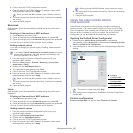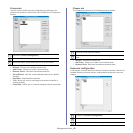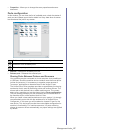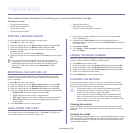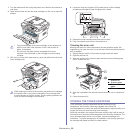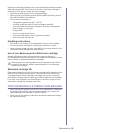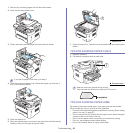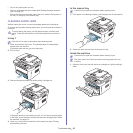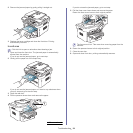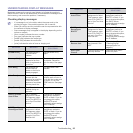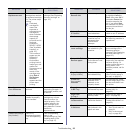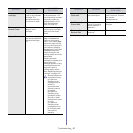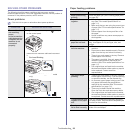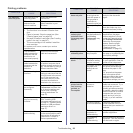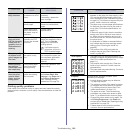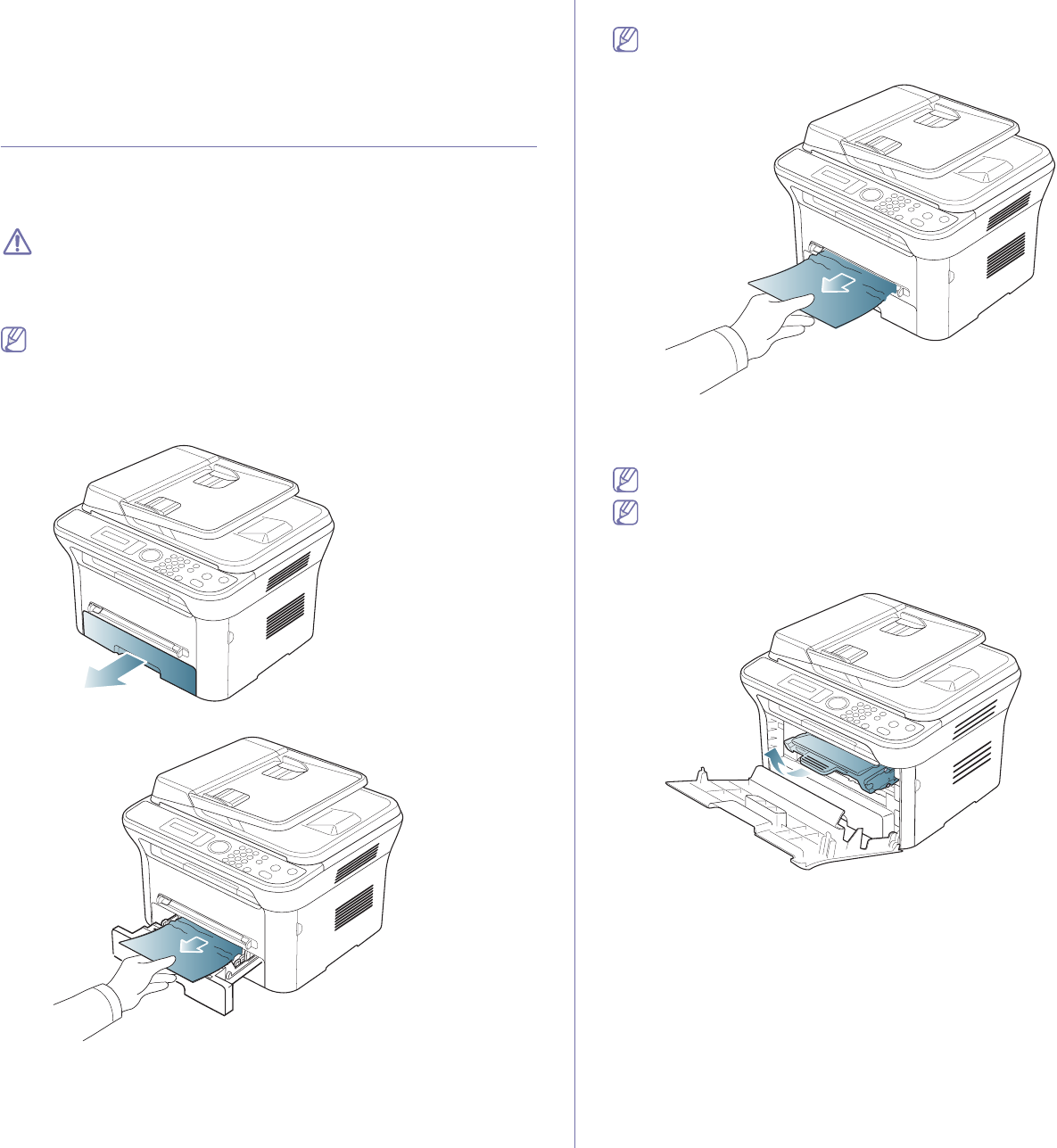
Troubleshooting_ 93
• Do not mix paper types in a tray.
• U
se only recommended print media (See "Setting the paper size and
type" on page 50).
• Ens
ure that the recommended side of the print media is facing down in
the tray, or facing up in the manual tray.
CLEARING PAPER JAMS
When a paper jam occurs, a warning message appears on the display.
To resume printing after clearing paper jams, you must open and close the
front door.
To avoid tearing the paper, pull the jammed paper out slowly and
gently. Follow the instructions in the following sections to clear the
jam.
In tray 1
Click this link to open an animation about clearing a jam.
1. O
pen and close the front door. The jammed paper is automatically
ejected from the machine.
If the paper does not exit, go to the next step.
2. Pul
l out tray 1 .
3. Remove the jammed paper by gently pulling it straight out.
If the paper does not move when you pull, or if you do not see the paper
in this area, check the fuser area around the toner cartridge (See "Inside
the machine" on page 93).
4. Insert tray 1 back into the machine until it snaps into place. Printing
automatically resumes.
In the manual tray
Click this link to open an animation about clearing a jam.
1. I
f the paper is not feeding properly, pull the paper out of the machine.
2. Open and close the front door to resume printing.
Inside the machine
Click this link to open an animation about clearing a jam.
The fuser area is hot. Take care when removing paper from the
machine.
1. Open the front door and pull the toner cartridge out, lightly pushing it
down.