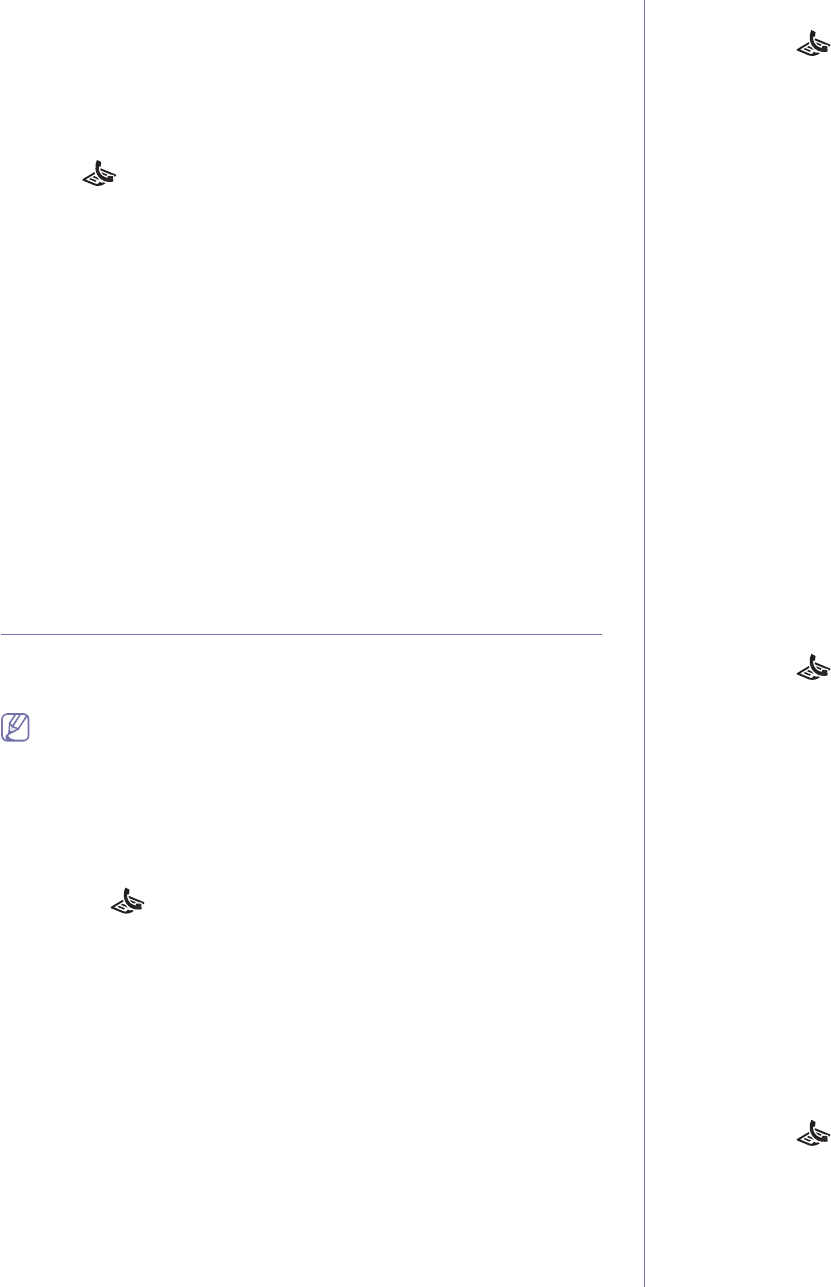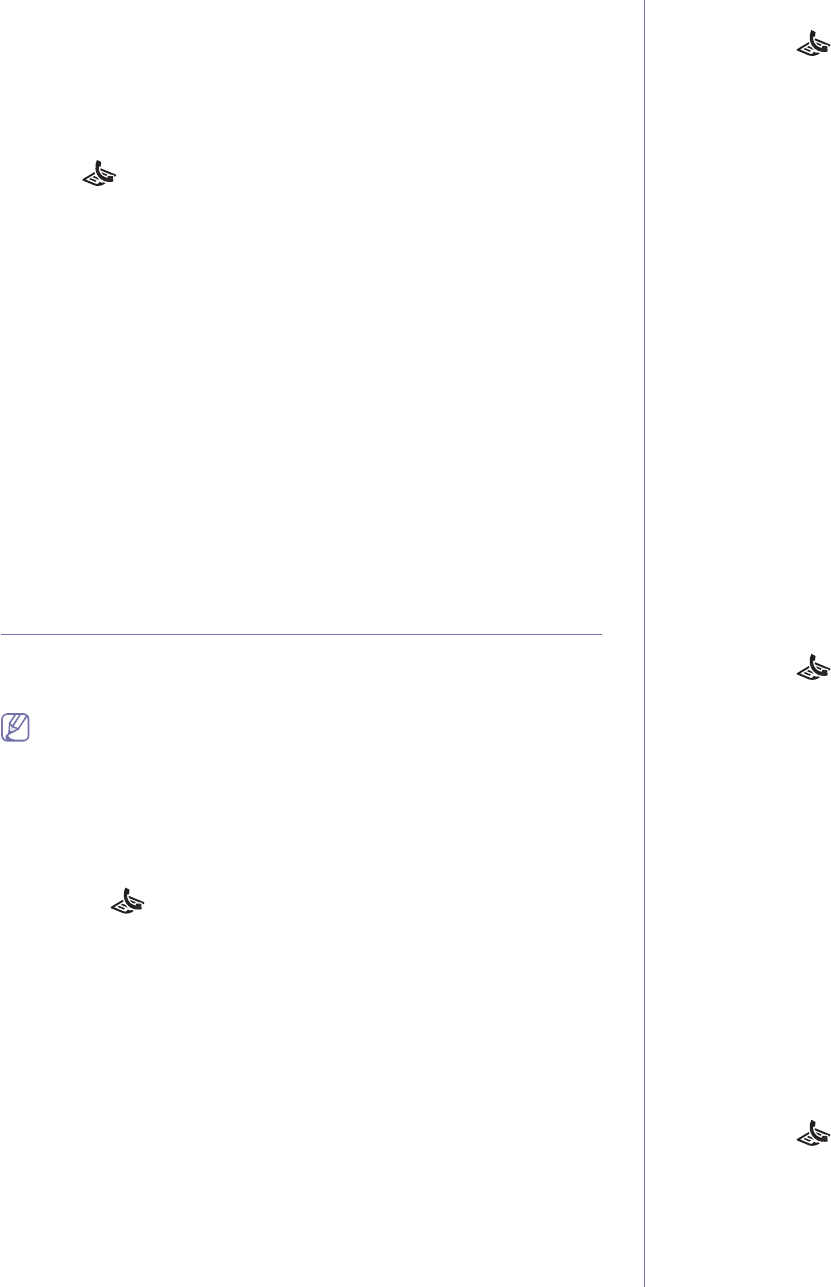
Faxing_ 75
9. Press Stop/Clear to return to ready mode.
Subsequent sent faxes will be forwarded to the specified fax machine.
Forwarding a received fax to another destination
With this feature, you can forward every fax you received to another
destination. When the machine receives a fax, a fax is stored in the memory
then, the machine sends it to the destination you have set.
1. Pres
s (Fax) on the control panel.
2. Pres
s Menu on the control panel.
3. Pres
s the left/right arrow until Fax Feature appears and press OK.
4. Pres
s the left/right arrow until Forward appears and press OK.
5. Pres
s the left/right arrow until Fax appears and press OK.
6. Pres
s the left/right arrow until Rcv. Forward appears and press OK.
7. Pres
s the left/right arrow until Forward appears and press OK.
To set the machine to print out a fax when fax forwarding has been
co
mpleted, select Forward & Print.
8. Ente
r the number of the fax machine to which faxes are to be sent and
press OK.
9. Enter the starting time using left/right arrow or numeric keypad and
press OK.
10.Enter the ending time using left/right arrow or numeric keypad and press
OK.
11.Pres
s Stop/Clear to return to ready mode.
Subsequent received faxes will be forwarded to the specified fax
ma
chine.
SETTING UP ADDRESS BOOK
You can set up Address Book with the fax numbers you use most
frequently. Your machine provides you with the following features for setting
up Address Book:
Before beginning to store fax numbers, make sure that your machine
is in Fax mode.
Speed dial numbers
You can store up to 200 frequently-used fax numbers in speed dial
numbers.
Registering a speed dial number
1. Press (Fax) on the control panel.
2. Pres
s Address Book on the control panel.
3. Press the left/right arrow until New & Edit appears and press OK.
4. Press the left/right arrow until Speed Dial appears and press OK.
5. Enter a speed dial number between 0 and 199 and press OK.
If an entry is already stored in the number you choose, the display
sh
ows the message to allow you to change it. To start over with
another speed dial number, press Back.
6. Enter the name you want and press OK.
For details on how to enter alphanumeric characters (See "Entering
characters using the number keypad" on page 42).
7. Ente
r the fax number you want and press OK.
8. Press Stop/Clear to return to ready mode.
Editing speed dial numbers
1. Press (Fax) on the control panel.
2. Press Address Book on the control panel.
3. Press the left/right arrow until New & Edit appears and press OK.
4. Press the left/right arrow until Speed Dial appears and press OK.
5. Enter the speed dial number you want to edit and press OK.
6. Change the name and press OK.
7. Change the fax number and press OK.
8. Press Stop/Clear to return to ready mode.
Using speed dial numbers
When you are prompted to enter a destination number while sending a
fax, enter the speed dial number at which you stored the number you
want.
• For a one-digit (0-9) speed dial number, press and hold the
corresponding digit button on the number keypad.
• For a two- or three-digit speed dial number, press the first digit
button(s) and then hold down the last digit button.
You can also search through memory for an entry by pressing Address
Book (See "Searching Address Book for an entry" on page 76).
Group dial numbers
If you frequently send the same document to several destinations, you can
group these destinations and set them under a group dial number. You can
then use a group dial number to send a document to all of the destinations
within the group. You can set up to 100 (0 through 99) group dial numbers
using the destination’s existing speed dial numbers.
Registering a group dial number
1. Press (Fax) on the control panel.
2. Press Address Book on the control panel.
3. Press the left/right arrow until New & Edit appears and press OK.
4. Press the left/right arrow until Group Dial appears and press OK.
5. Enter a group dial number between 0 and 99 and press OK.
If an entry is already stored in the number you choose, the display
s
hows the message to allow you to change it.
6. Enter the name you want and press OK.
For details on how to enter alphanumeric characters (See "Entering
characters using the number keypad" on page 42).
7. En
ter the first few letters of the speed dial’s name you want.
8. Press the left/right arrow until the name and number you want
appears and press OK.
9. Press OK when Yes appears at the Another No.? prompt.
Repeat step 7 to include other speed dial numbers into the group.
10. W
hen you have finished, press the left/right arrow to select No at the
Another No.? prompt and press OK.
11. Press Stop/Clear to return to ready mode.
Editing a group dial number
1. Press (Fax) on the control panel.
2. Press Address Book on the control panel.
3. Press the left/right arrow until New & Edit appears and press OK.
4. Press the left/right arrow until Group Dial appears and press OK.
5. Enter the group dial number you want to edit and press OK.
6. Enter the name you want to edit and press OK.