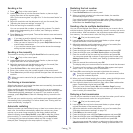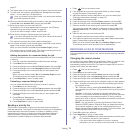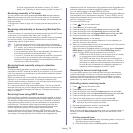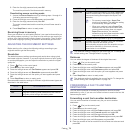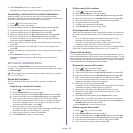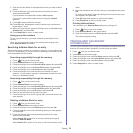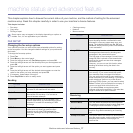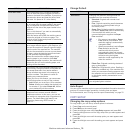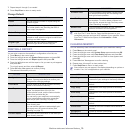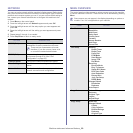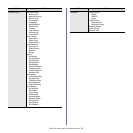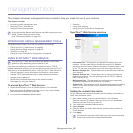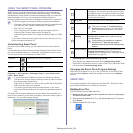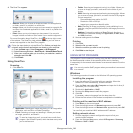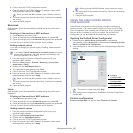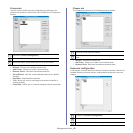Machine status and advanced feature_ 79
7. Repeat steps 4 through 6, as needed.
8. Press Stop/Clear to return to ready mode.
Change Default
PRINTING A REPORT
You can print a report on the machine's configuration or font list, etc.
1. Press Menu on the control panel.
2. Press the left/right arrow until System Setup appears and press OK.
3. Press the left/right arrow until Report appears and press OK.
4. Press the left/right arrow until the report or list you want to print appears
and press OK.
To print all reports and lists, select All Report.
5. Press OK when Yes appears to confirm printing.
The selected information prints out.
You can also print the machine's status information and browse status
with SyncThru™ Web Service. Open the Web browser on your
networked computer and type the IP address of your machine. When
SyncThru™ Web Service opens, click Information > Print
information.
CLEARING MEMORY
You can selectively clear information stored in your machine’s memory.
1. Press Menu on the control panel.
2. Press the left/right arrow until System Setup appears and press OK.
3. Press the left/right arrow until Clear Setting appears and press OK.
4. Press the left/right arrow until the item you want to clear appears and
press OK.
5. Press OK when Yes appears to confirm clearing.
6. Repeat steps 4 through 5 to clear another item.
7. Press Stop/Clear to return to ready mode.
Some menus may not appear in the display depending on options or
models. If so, it is not applicable to your machine.
OPTION DESCRIPTION
Copies You can enter the number of copies using the
number keypad.
Copy Collation You can set the machine to sort the copy job.
For further details, see "Deciding the form of
copy output" on page 62.
Reduce/Enlarge Reduces or enlarges the size of a copied image.
Darkness Adjusts the brightness level to make a copy that
is easier to read, when the original contains faint
markings and dark images.
Original Type Improves the copy quality by selecting the
document type for the current copy job.
OPTION DESCRIPTION
Configuration This list shows the status of the user-selectable
options. You may print this list to confirm your
changes after changing settings.
Phone Book This list shows all of the fax numbers currently
stored in the machine’s memory.
Send Report This report shows the fax number, the number of
pages, the elapsed time of the job, the
communication mode, and the communication
results for a particular fax job.
You can set up your machine to automatically
print a transmission confirmation report after
each fax job (See "Sending" on page 77).
Sent Report This report shows information on the faxes you
have recently sent.
You can set the machine to automatically print
this report every 50 communications (See
"Sending" on page 77).
Fax RCV Report This report shows information on the faxes you
have recently received.
Schedule Jobs This list shows the documents currently stored
for delayed faxes along with the starting time
and type of each operation.
JunkFax Report This list shows the fax numbers specified as junk
fax numbers. To add or delete numbers to or
from this list, access the Junk Fax Setup menu
(See "Receiving" on page 77).
Network Info. This list shows information on your machine’s
network connection and configuration.
OPTION DESCRIPTION
All settings Clears all of the data stored in memory and
resets all of your settings to the factory default.
Fax Setup Restores all of the fax options to the factory
default.
Copy Setup Restores all of the copy options to the factory
default.
Scan Setup Restores all of the scan options to the factory
default.
System Setup Restores all of the system options to the factory
default.
Network Setup Restores all of the network options to the factory
default.
Phone Book Clears all of the fax numbers entries stored in
memory.
Sent Report Clears all records of sent faxes.
RCV Report Clears all records of received faxes.
OPTION DESCRIPTION