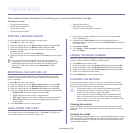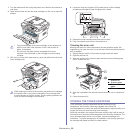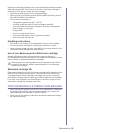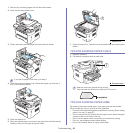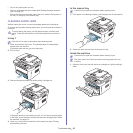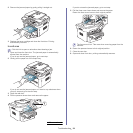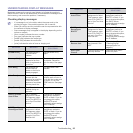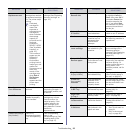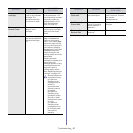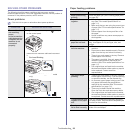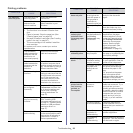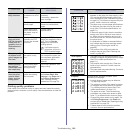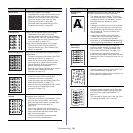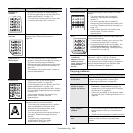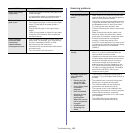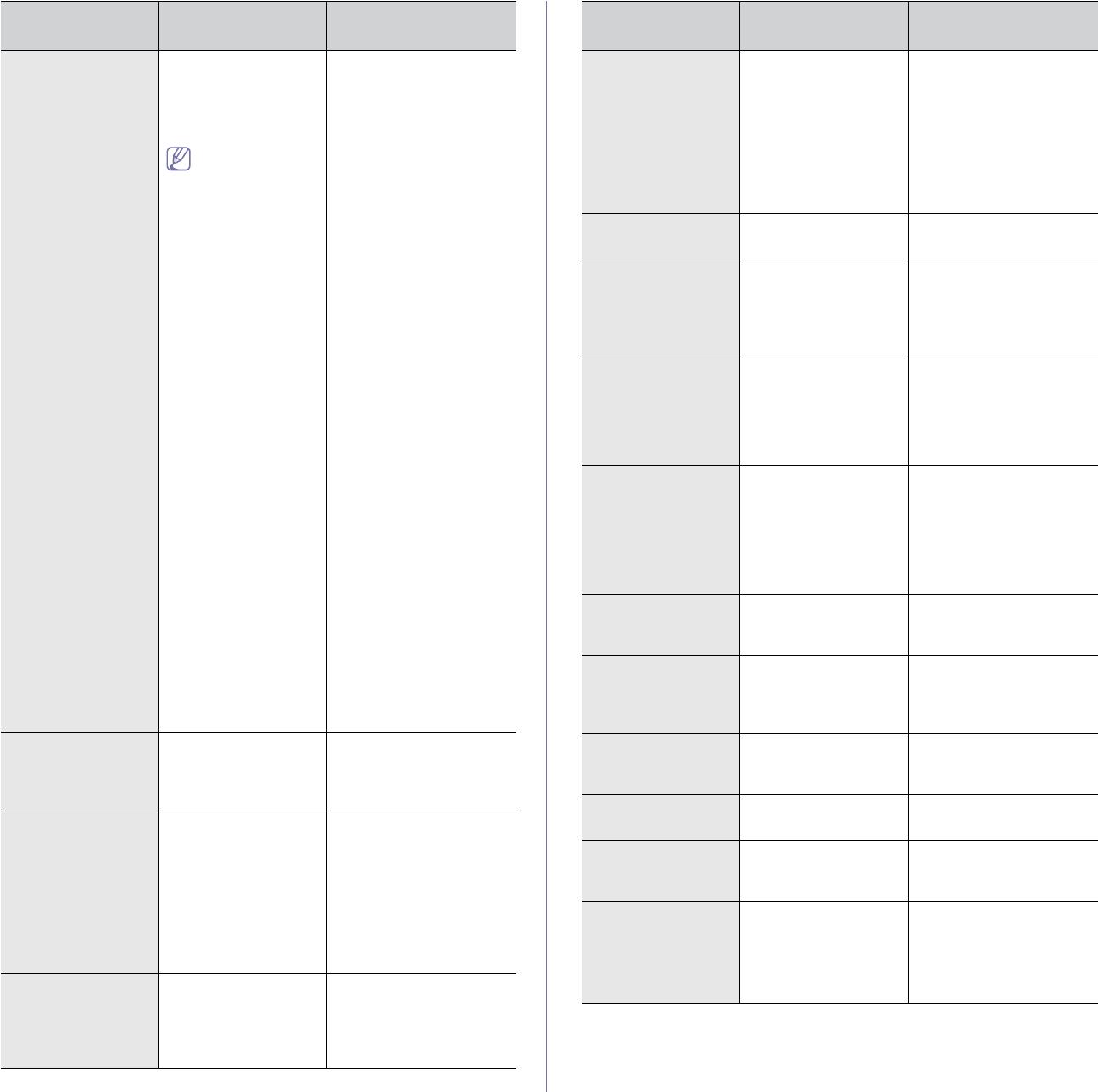
Troubleshooting_ 96
End of life
Replace new cart
The indicated toner
cartridge has reached
its estimated cartridge
life. The printer stops
printing.
Estimated
cartridge life
means the
expected or
estimated toner
cartridge life,
which indicates
the average
capacity of
print-outs and is
designed
pursuant to
ISO/IEC
19798
(See
"Available
supplies" on
page 107).
The number of
pages may be
affected by
operating
environment,
printing interval,
media type, and
media size.
Some amount of
toner may
remain in the
cartridge even
when End of
life Replace
new cart
appears and the
printer stops
printing.
Replace the toner
cartridge (See "Replacing
the toner cartridge" on
page 107).
Error [error number]
Turn off then on
A systematic error has
occurred
Reboot the power and try
the printing job again. If
the problem persists, call
for service.
Install Toner The toner cartridge is
installed improperly,
or not installed.
Reinstall the toner
cartridge two or three
times to confirm it is
seated properly. If the
problem persists, the
toner cartridge is not
being detected. Contact
the service
representatives.
Load [media size] in
[tray number]
There is no
corresponding paper
in the corresponding
tray.
Load corresponding
paper in the
corresponding tray (See
"Loading paper in the
tray" on page 47).
MESSAGE MEANING
SUGGESTED
SOLUTIONS
Memory Full
Remove Job
The memory is full. Press the left/right arrow
to highlight Cancel or
Start, then press OK. If
you select Cancel, the
machine stops the fax
job. If you select Start,
the machine only sends
scanned documents of
the fax job.
Network Problem:
IP Conflict
The IP address is
used elsewhere.
Check the IP address or
obtain a new IP address.
No Answer The receiving fax
machine has not
answered after
several redial
attempts.
Try again. Make sure that
the receiving machine is
operational.
Not Compatible
toner cartridge
The toner cartridge is
not suitable for your
machine.
Install the corresponding
toner cartridge with a
Samsung-genuine
cartridge (See "Replacing
the toner cartridge" on
page 107).
Output bin Full
Remove paper
The output tray is full.
Or the sensor is not
facing down.
Remove papers from the
output tray, the machine
resumes printing. Or
make sure the sensor is
facing down. If the
problem persists, call for
service.
Paper Empty
in [tray number]
There is no paper in
the indicated tray.
Load paper in the tray
(See "Loading paper in
the tray" on page 47).
Pulled Out
[tray number]
Cassette
The indicated tray
cassette is not
inserted, or not
properly closed.
To close the tray, lower
the rear edge, align it with
the slot, and slide it into
the printer.
Paper Jam
in MP Tray
Paper has jammed in
the manual tray area.
Clear the jam (See "In the
manual tray" on
page 93).
Paper Jam
in Tray 1
Paper has jammed in
the tray1 area.
Clear the jam (See "In
tray 1" on page 93).
Paper Jam
inside machine
Paper has jammed
inside the machine.
Clear the jam (See
"Inside the machine" on
page 93).
Paper Jam
in exit area
Special print media
has jammed in the
paper exit area.
Clear the jam.
• See "In exit area" on
page 94.
• See "In the manual
tray" on page 93)
MESSAGE MEANING
SUGGESTED
SOLUTIONS