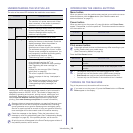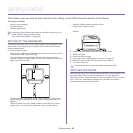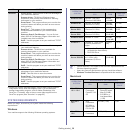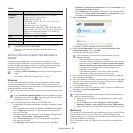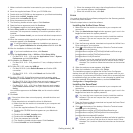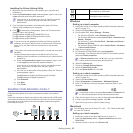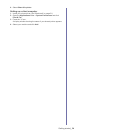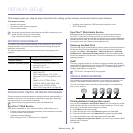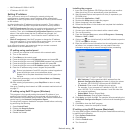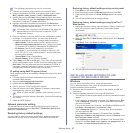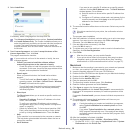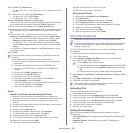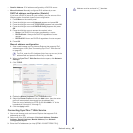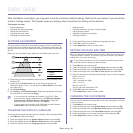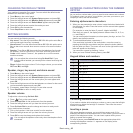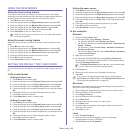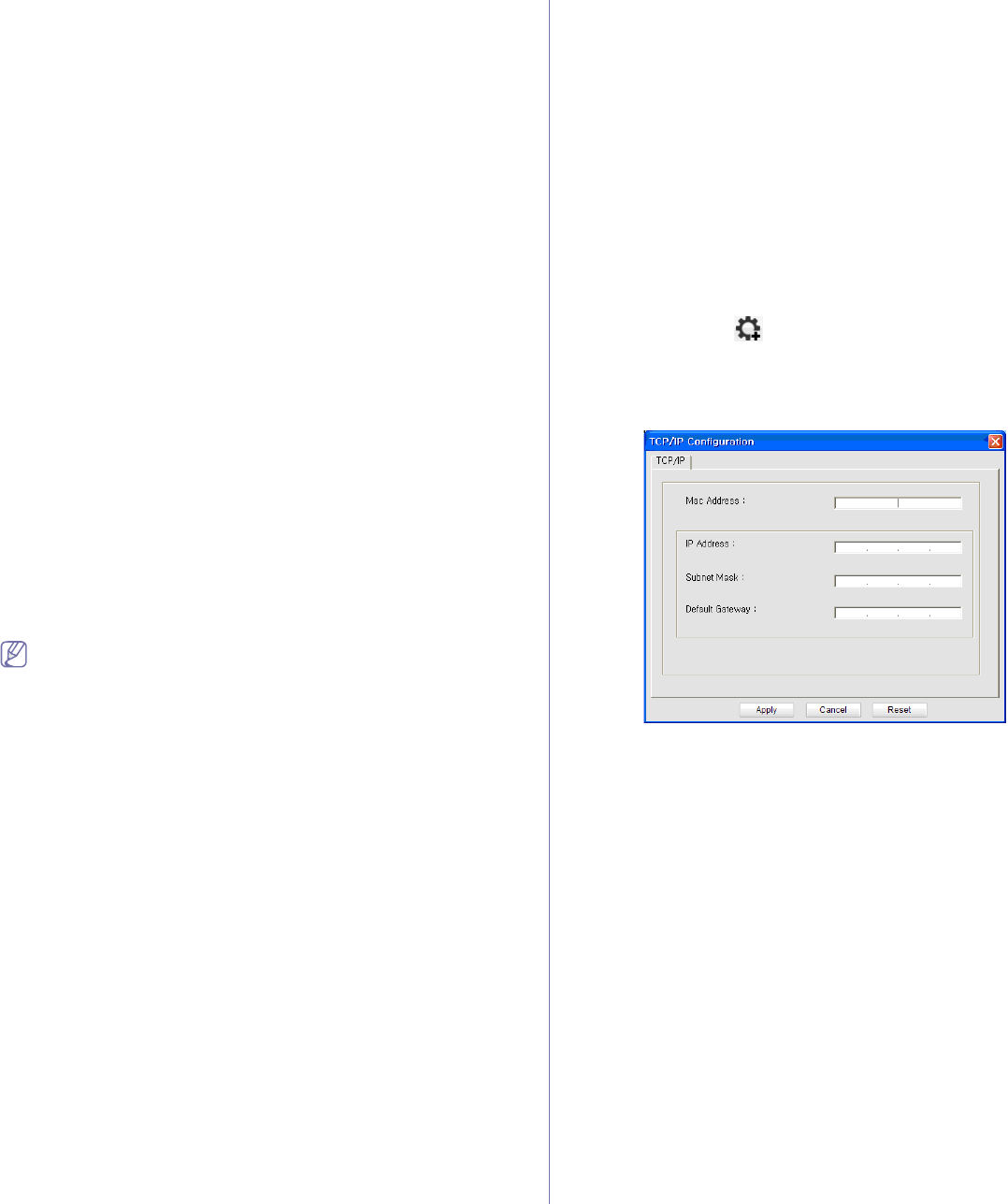
Network setup_ 36
• MAC Address:00:15:99:41:A2:78
• IP Ad
dress:192.0.0.192
Setting IP address
First, you have to set up an IP address for network printing and
managements. In most cases a new IP address will be automatically
assigned by a DHCP (Dynamic Host Configuration Protocol) server located
on the network.
In a few situations the IP address must be set manually. This is called a
st
atic IP and is often required in corporate Intranets for security reasons.
• DHCP IP assignment: Connect your machine to the network, and wait a
few minutes for the DHCP server to assign an IP address to the
machine. Then, print the Network Configuration Report as explained
above. If the report shows that the IP address has changed, the
assignment was successful. You will see the new IP address in the
report.
• Static
IP assignment: Use SetIP program to change the IP address
from your computer. If your machine has a control panel, you can also
change IP address using the machine's control panel.
In an office environment, we recommend that you contact a network
ad
ministrator to set this address for you.
IP setting using control panel
1. Connect your machine to the network with a network cable.
2. Turn on the machine.
3. Press Menu on the control panel.
4. Press the left/right arrow until Network appears and press OK.
5. Press the left/right arrow until TCP/IP (IPv4) appears and press OK.
6. Press the left/right arrow until Static appears and press OK.
7. Press the left/right arrow until IP Address appears and press OK.
8. Enter the IP address using numeric keypad and press OK.
Enter a byte between 0 and 255 using the number keypad and
press the left/right arrow to move between bytes.
Repeat this to complete the address from the 1st byte to the
4th byte.
9. Enter other parameters, such as the Subnet Mask and Gateway
appears and press OK.
10.After entering all parameters, press Stop/Clear to return to ready
mode.
Now go to "Installing wired network or USB connected machine’s driver"
on page 37.
IP setting using SetIP Program (Windows)
This program is for manually setting the network IP address of your
machine using its MAC address to communicate with the machine. A
MAC address is the hardware serial number of the network interface and
can be found in the Network Configuration Report.
For using SetIP program, disable the computer firewall before continuing
by
performing the following:
1. Op
en Control Panel.
2. D
ouble click Security Center.
3. Click Windows Firewall.
4. Disable the firewall.
Installing the program
1. Insert the Printer Software CD-ROM provided with your machine.
When the driver CD runs automatically, close that window.
2. Start Windows Explorer and open the X drive (X represents your
CD-ROM drive).
3. Double-click Application > SetIP.
4. Double-click Setup.exe to install this program.
5. Select a language, then click Next.
6. Follow the instructions in the window and complete the installation.
Starting the program
1. Connect your machine to the network with a network cable.
2. Turn on the machine.
3. From the Windows Start menu, select All Programs > Samsung
Printers > SetIP > SetIP.
4. Click on the icon (third from left) in the SetIP window to open the
TCP/IP configuration window.
5. Enter the machine’s new information into the configuration window
as follows. In a corporate intranet, you may need to have this
information assigned by a network manager before proceeding.
• MAC Address: Find the machine’s MAC address from the
Network Configuration Report and enter it without the colons.
For example, 00:15:99:29:51:A8 becomes 0015992951A8.
• IP Address: Enter a new IP address for your printer.
For example, if your computer’s IP address is 192.168.1.150,
e
nter 192.168.1.X (X is number between 1 and 254 other than
the computer’s address).
• Subnet Mask: Enter a Subnet Mask.
• Def
ault Gateway: Enter a Default Gateway.
6. Cl
ick Apply, and then click OK. The machine will automatically print
the Network Configuration Report. Confirm that all the settings are
correct.
7. Click Exit to close the SetIP program.
8. If necessary, restart the computer’s firewall.
IP setting using SetIP Program (Macintosh)
For using SetIP program, disable the computer firewall before continuing
by performing the following:
1. Op
en System Preferences.
2. Click Security.
3. Click the Firewall menu.
4. Turn firewall off.