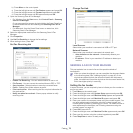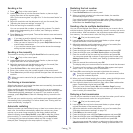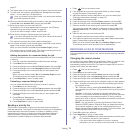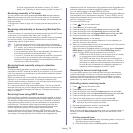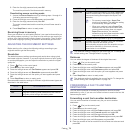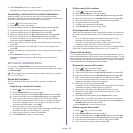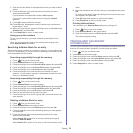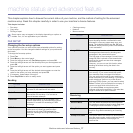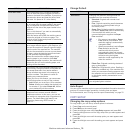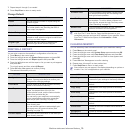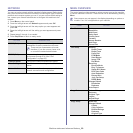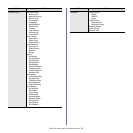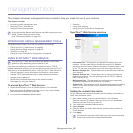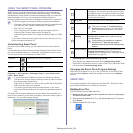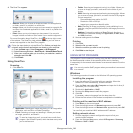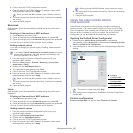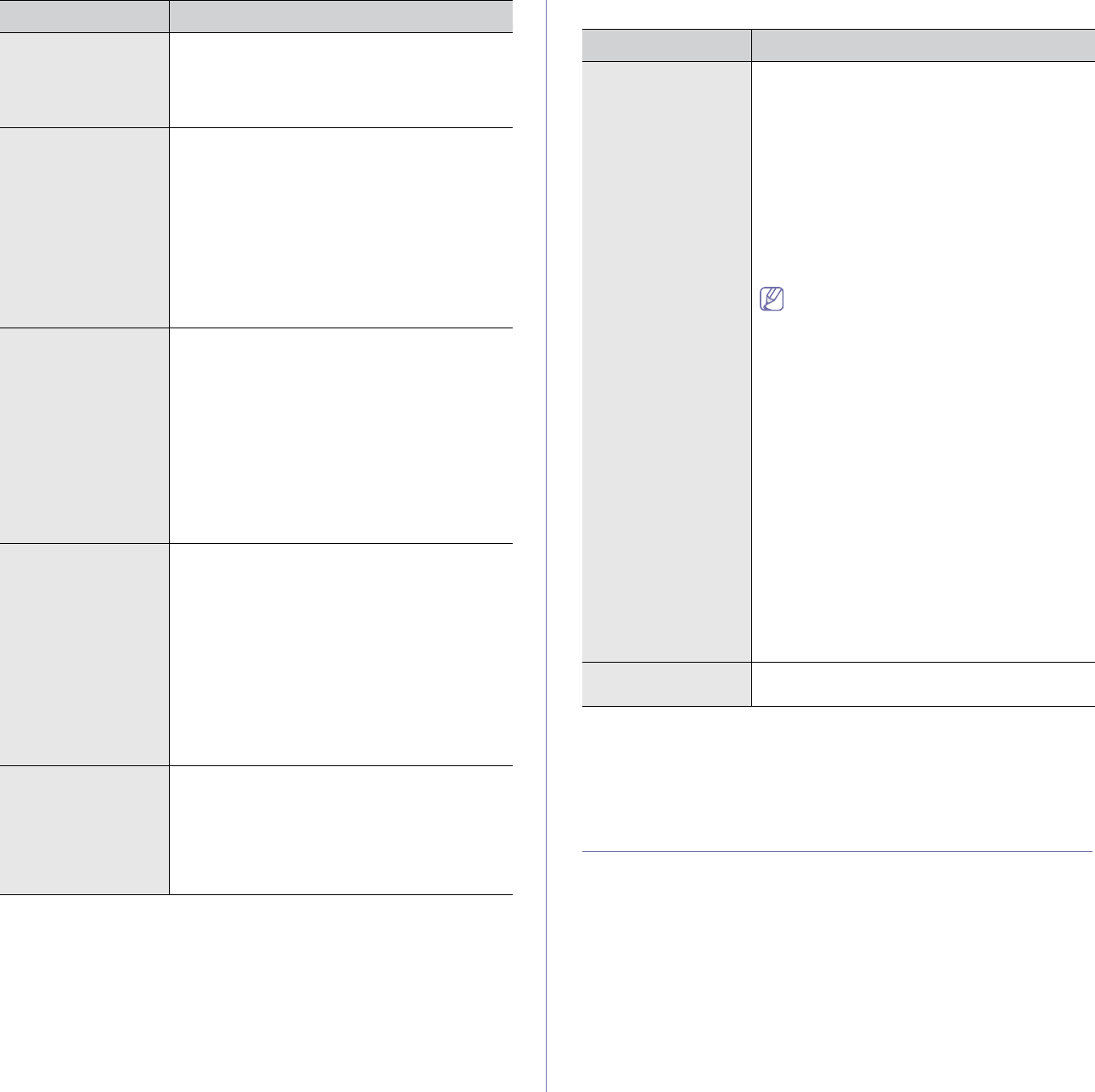
Machine status and advanced feature_ 78
Change Default
• Standard: Originals with normal sized
characters.
• Fine: Originals containing small characters
or thin lines or originals printed using a
dot-matrix printer.
• Super Fine: Originals containing extremely
fine detail. Super Fine mode is enabled only
if the machine with which you are
communicating also supports the Super
Fine resolution.
• For memory transmission, Super
Fine mode is not available. The
resolution setting is automatically
changed to Fine.
• When your machine is set to Supe
r
Fine resolution and the fax
machine with which you are
communicating does not support
Super Fine resolution, the machine
transmits using the highest
resolution mode supported by the
other fax machine.
• Photo
Fax: Originals containing shades of
gray or photographs.
• Color Fax: Originals with colors. Sending a
color fax is enabled only if the machine with
which you are communicating supports color
fax reception and you send the fax manually.
In this mode, memory transmission is not
available.
Auto Report
You can set the machine to print a report with detailed information about the
previous 50 communication operations, including time and dates.
For further details, see "Printing sent fax report automatically" on page 76.
COPY SETUP
Changing the copy setup options
For copy output, you can set up several options in advance.
1. Pr
ess Copy on the control panel.
2. Pr
ess Menu on the control panel.
3. Pr
ess the left/right arrow until Copy Setup appears and press OK.
4. Pr
ess the left/right arrow until the copy setup item you want appears and
press OK.
5. Press the left/right arrow until the setup option you want appears and
press OK.
6. Press the left/right arrow until the setting you want appears and press
OK.
RCV Start Code This code allows you to initiate fax reception
from an extension phone plugged into the EXT
socket on the back of the machine. If you pick up
the extension phone and hear fax tones, enter
the code. It is preset to *9* at the factory.
Auto Reduction When receiving a fax containing pages as long
as or longer than the paper loaded in the paper
tray, the machine can reduce the size of the
original to fit the size of the paper loaded in the
machine.
Turn on this feature if you want to automatically
reduce an incoming page.
With this feature set to Off, the machine cannot
reduce the original to fit onto one page. The
original will be divided and printed in actual size
on two or more pages.
Discard Size When receiving a fax containing pages as long
as or longer than the paper in your machine, you
can set the machine to discard a specific length
from the end of the received fax. The machine
will print the received fax on one or more sheets
of paper, minus the data that would have been
on the specified discard segment.
When the received fax contains pages larger
than the paper in your machine, and Auto
Reduction has been turned on, the machine will
reduce the fax to fit on the existing paper, and
nothing will be discarded.
Junk Fax Setup This setting may not be available depending on
your country. Using this feature, the system will
not accept faxes sent from remote stations
whose numbers are stored in the memory as
junk fax numbers. This feature is useful for
blocking any unwanted faxes.
When you turn on this feature, you can access
the following options to set junk fax numbers.
• Add: Allows you to set up to 10 fax numbers.
• Delete: Allows you to delete the desired junk
fax number. If you select Delete All, Allows
you to delete all junk fax numbers.
DRPD Mode This mode enables a user to use a single
telephone line to answer several different
telephone numbers. In this menu, you can set
the machine to recognize which ring patterns to
answer. For details about this feature, see
"Receiving faxes using DRPD mode" on
page 73.
OPTION DESCRIPTION
OPTION DESCRIPTION
Resolution Changing the resolution setting affects the
appearance of the received document.
Darkness You can select the default contrast mode to fax
your originals lighter or darker.