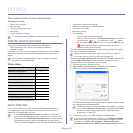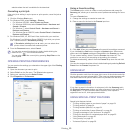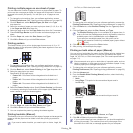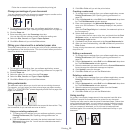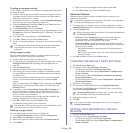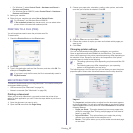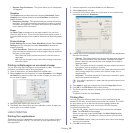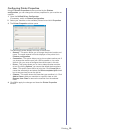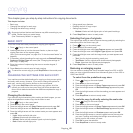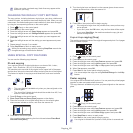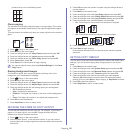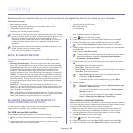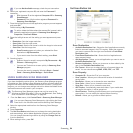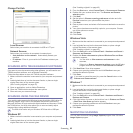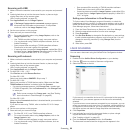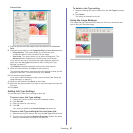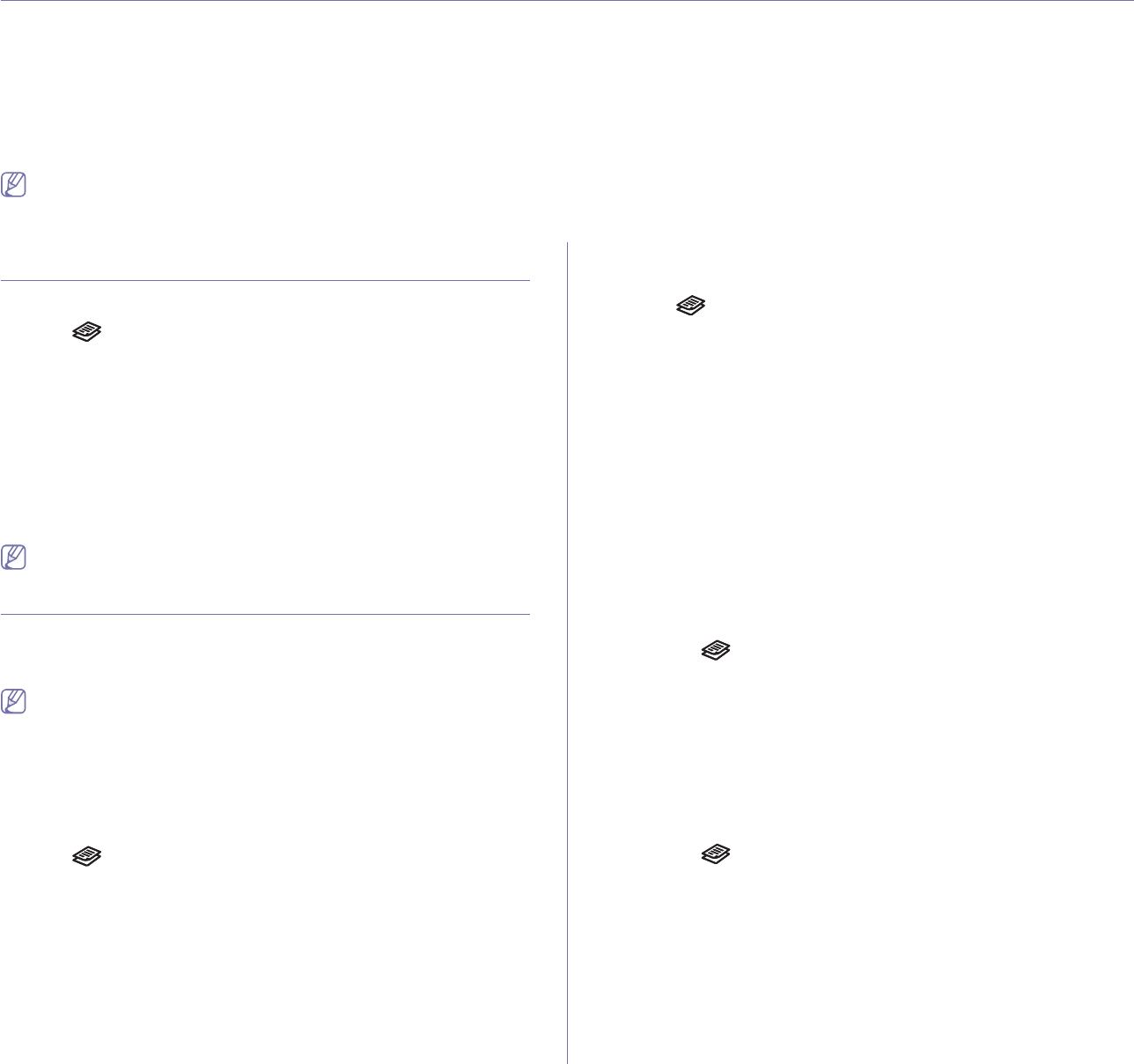
Copying_ 60
8.copying
This chapter gives you step-by-step instructions for copying documents.
This chapter includes:
• Basic copy
• Changing the settings for each copy
• Changing the default copy settings
• Using special copy features
• Deciding the form of copy output
• Setting copy timeout
Supported optional devices and features may differ according to your
model. Please check your model name.
(See "Features by Models" on page 23).
BASIC COPY
This is the normal and usual procedure for copying your originals.
1. Pres
s (Copy) on the control panel.
2. Lo
ad originals face up into the document feeder, or place a single
original face down on the scanner glass.
(See "On the scanner glass" on page 45 or "In the document feeder" on
page 46).
3. If ne
cessary, adjust the settings for each copy such as Reduce/Enlarge,
Darkness, Original Type and more (See "Changing the settings for
each copy" on page 60).
4. Enter the number of copies using the arrow or number keypad, if
necessary.
5. Press Start on the control panel to begin copying.
To cancel the current copy job, press Stop/Clear on the control panel.
CHANGING THE SETTINGS FOR EACH COPY
Your machine provides default settings for copying so that you can quickly
and easily make a copy. However, if you want to change the options for
each copy, use the copy function buttons on the control panel.
If you press Stop/Clear while setting the copy options, all of the
options you have set for the current copy job will be canceled and
return to their default status after the machine completes the copy in
progress.
Changing the darkness
If you have an original containing faint marking and dark images, you can
adjust the brightness to make a copy that is easier to read.
1. Pres
s (Copy) on the control panel.
2. Pres
s Menu on the control panel.
3. Pres
s the left/right arrow until Copy Feature appears and press OK.
4. Pres
s the left/right arrow until Darkness appears and press OK.
5. Pres
s the left/right arrow until the contrast mode you want appears and
press OK.
• Ligh
t: Works well with dark print.
• Ligh
test: Works well with darker print.
• Norm
al: Works well with standard typed or printed originals.
• Da
rk: Works well with light print.
• Da
rkest: Works well with lighter print or faint pencil markings.
6. Pr
ess Stop/Clear to return to ready mode.
Selecting the type of originals
The original type setting is used to improve the copy quality by selecting the
document type for the current copy job.
1. Pr
ess (Copy) on the control panel.
2. Press Menu on the control panel.
3. Pr
ess the left/right arrow until Copy Feature appears and press OK.
4. Pr
ess the left/right arrow until Original Type appears and press OK.
5. Pr
ess the left/right arrow until the image mode you want appears and
press OK.
• Text: Use for originals containing mostly text.
• T
ext/Photo: Use for originals with mixed text and photographs.
• Ph
oto: Use when the originals are photographs.
6. Pr
ess Stop/Clear to return to ready mode.
Reducing or enlarging copies
You can reduce or enlarge the size of a copied image from 25% to 400%
when you copy original documents from the scanner glass, or from 25% to
100% from the ADF.
To select from the predefined copy sizes:
1. Press (Copy) on the control panel.
2. Pre
ss Menu on the control panel.
3. Press the left/right arrow until Copy Feature appears and press OK.
4. Press the left/right arrow until Reduce/Enlarge appears and press
OK.
5. Press the left/right arrow until the size setting you want appears and
press OK.
6. Press Stop/Clear to return to ready mode.
To scale the copy by directly entering the scale rate:
1. Press (Copy) on the control panel.
2. Press Menu on the control panel.
3. Press the left/right arrow until Copy Feature appears and press OK.
4. Press the left/right arrow until Reduce/Enlarge appears and press
OK.
5. Press the left/right arrow until Custom appears and press OK.
6. Press the left/right arrow or numeric keypad to enter the copy size
you want. Pressing and holding the left/right arrow allows you to
quickly scroll to the number you want.
7. Press OK to save the selection.
8. Press Stop/Clear to return to ready mode.