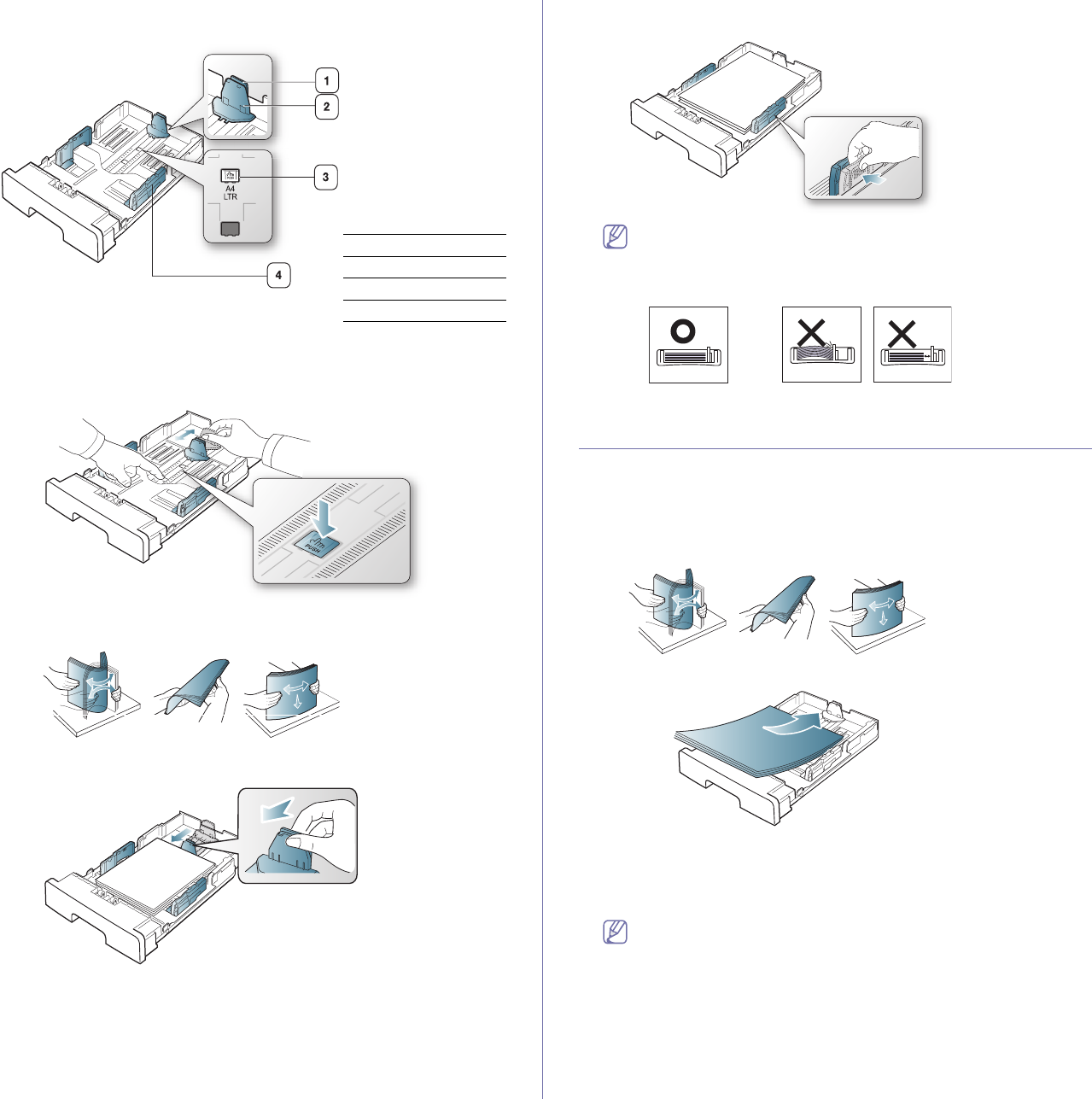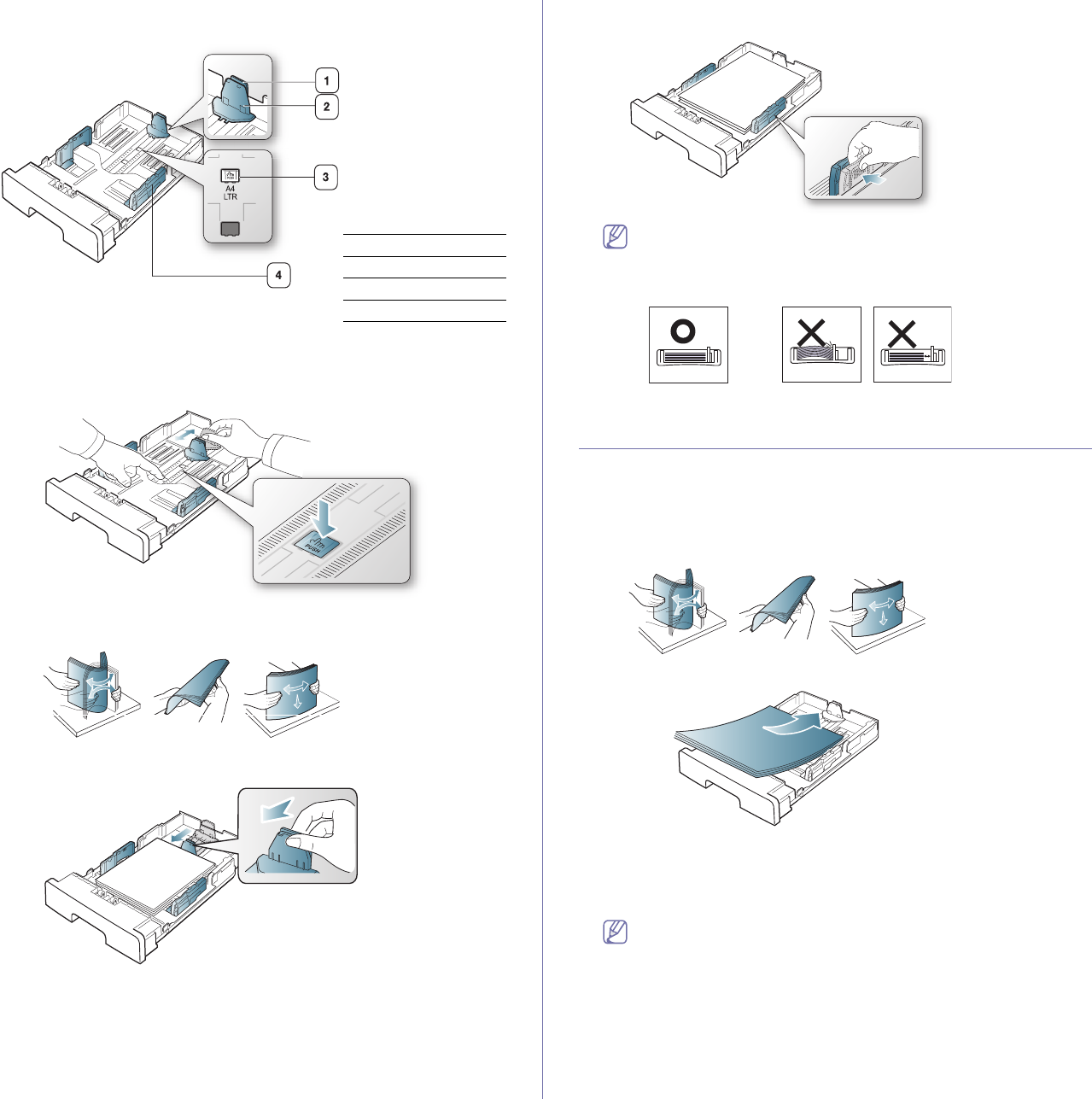
Media and tray_ 47
1. With one hand press and hold the guide lock, and with the other hand,
hold the paper length guide and support guide together. Slide the paper
length guide and support guide to locate them in the correct paper size
slot.
2. Flex or fan the edge of the paper stack to separate the pages before
loading papers. Insert the paper into the tray.
3. After inserting paper into the tray, adjust the support guide so that it
lightly touches the paper stack.
4. Squeeze the paper width guides and slide them to the desired paper
size marked at the bottom of the tray.
• Do not push the paper width guide too far causing the media to
warp.
• If you do not adjust the paper width guide, it may cause paper
jams.
LOADING PAPER IN THE TRAY
Tray 1
1. Pull out the paper tray. And adjust the tray size to the media size you are
loading (See "Changing the tray size" on page 46).
2. F
lex or fan the edge of the paper stack to separate the pages before
loading paper.
3. And place paper with the side you want to print facing down.
4. Insert the tray back into the machine.
5. W
hen you print a document, set the paper type and size for the tray.
For information about setting the paper type and size (See "Setting the
default tray and paper" on page 43).
If you experience problems with paper feeding, check whether the
paper meets the media specification. Then try placing one sheet at
a time in the manual tray (See "Print media specifications" on
page 111).
Manual tray
The manual tray can hold special sizes and types of print material, such as
postcards, note cards, and envelopes. It is useful for single page printing on
letterhead or colored paper.
1 Support guide
2 Paper length guide
3 Guide lock
4 Paper width guide