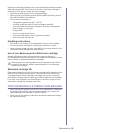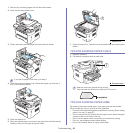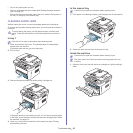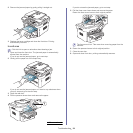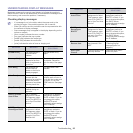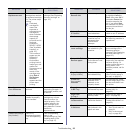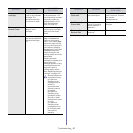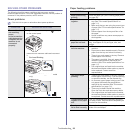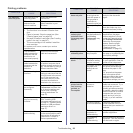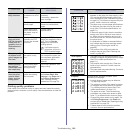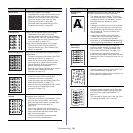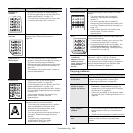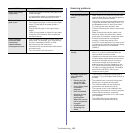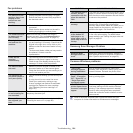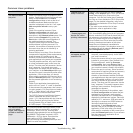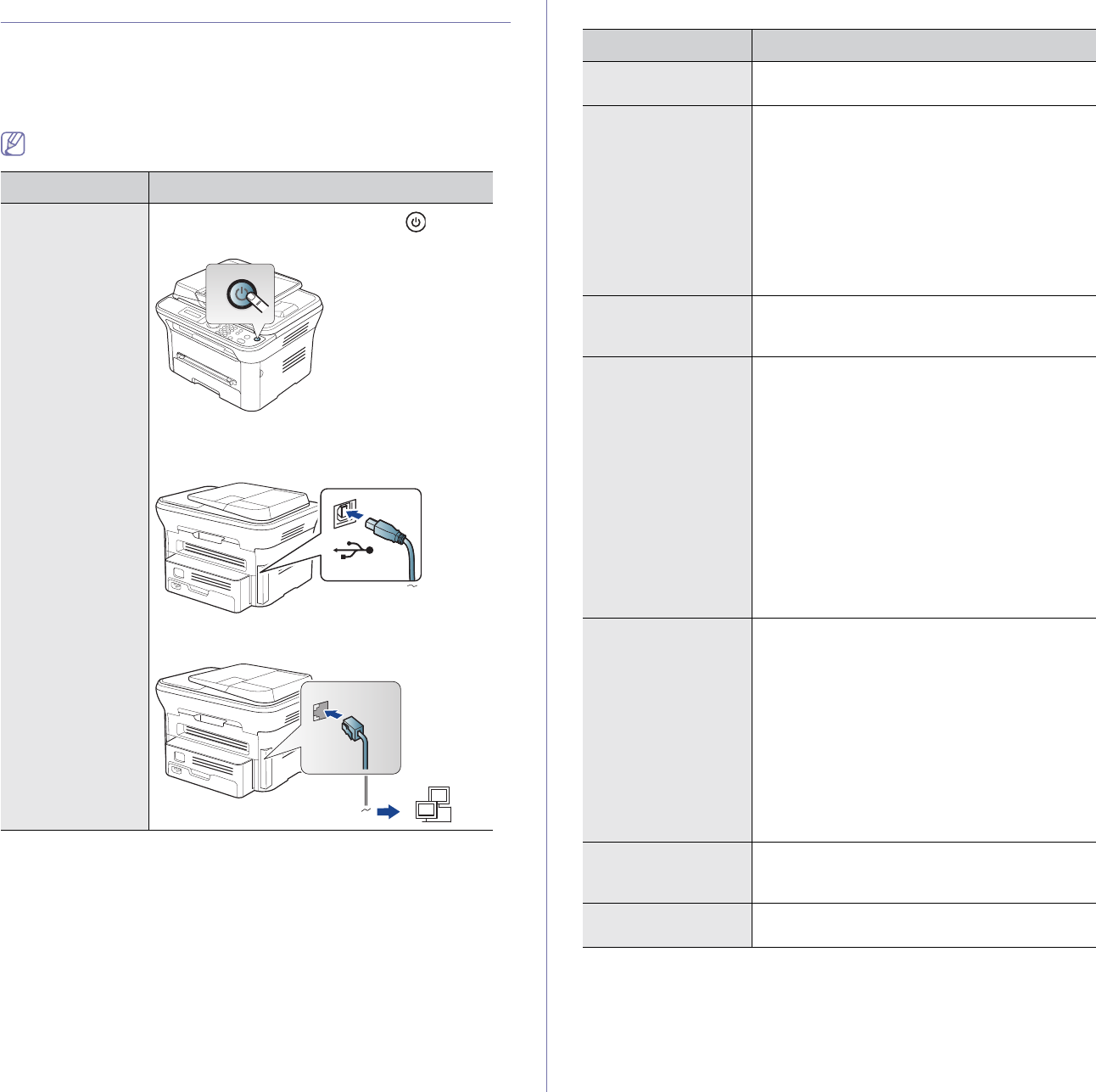
Troubleshooting_ 98
SOLVING OTHER PROBLEMS
The following chart lists some conditions that may occur and the
recommended solutions. Follow the suggested solutions until the problem is
corrected. If the problem persists, call for service.
Power problems
Click this link to open an animation about power problems.
• Plug in the power cord and press (power)
on the control panel.
• Disconnect the machine cable and reconnect
it.
- F
or Local Printing
- For Network Printing (network model
only)
Paper feeding problems
• Check the maximum paper capacity of the
tray (See "Print media specifications" on
page 111).
• Make sure that you are using the correct type
of paper (See "Print media specifications" on
page 111).
• Remove paper from the tray and flex or fan
the paper.
• Humid conditions may cause some paper to
stick together.
• Remove any obstructions from inside the
machine.
• Paper has not been loaded correctly. Remove
paper from the tray and reload it correctly.
• There is too much paper in the tray. Remove
excess paper from the tray.
• T
he paper is too thick. Use only paper that
meets the specifications required by the
machine (See "Print media specifications" on
page 111).
• If an original does not feed into the machine,
the document feeder rubber pad may require
to be replaced. Contact a service
representative.
• There is too much paper in the tray. Remove
excess paper from the tray. If you are printing
on special materials, use the manual tray.
• An incorrect type of paper is being used. Use
only paper that meets the specifications
required by the machine (See "Print media
specifications" on page 111).
• T
here may be debris inside the machine.
Open the front door and remove any debris.
• If an original does not feed into the machine,
the document feeder rubber pad may need to
be replaced. Contact a service representative.
CONDITION SUGGESTED SOLUTIONS
The machine is
not receiving
power,
or the connection
cable between the
computer and the
machine is not
connected
properly.
CONDITION SUGGESTED SOLUTIONS
Paper jams during
printing.
Clear the paper jam (See "Clearing paper jams"
on page 93).
Paper sticks
together.
Multiple sheets of
paper do not feed.
Different types of paper may be stacked in the
tray. Load paper of only one type, size, and
weight.
Paper does not feed
into the machine.
The paper keeps
jamming.
Transparencies stick
together in the paper
exit.
Use only transparencies specifically designed
for laser printers. Remove each transparency as
it exits from the machine.
Envelopes skew or
fail to feed correctly.
Ensure that the paper guides are against both
sides of the envelopes.