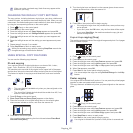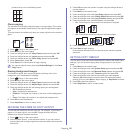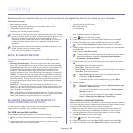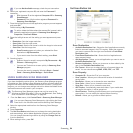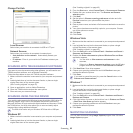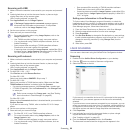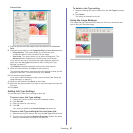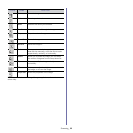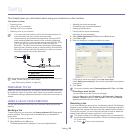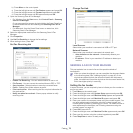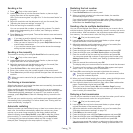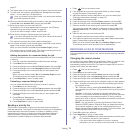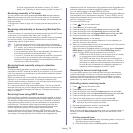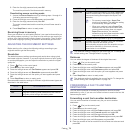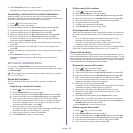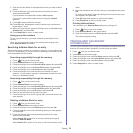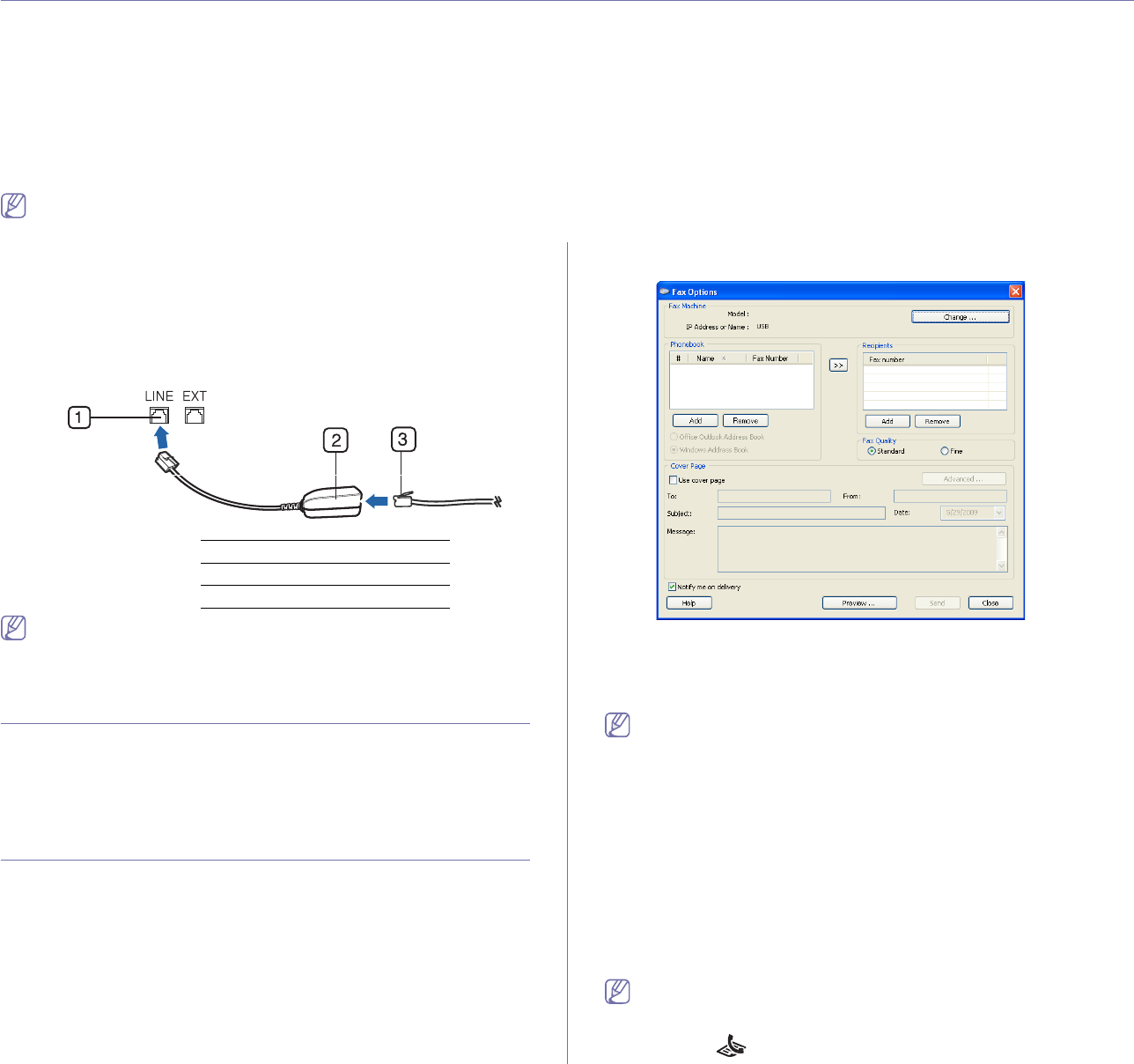
Faxing_ 69
10.faxing
This chapter gives you information about using your machine as a fax machine.
This chapter includes:
• Preparing to fax
• Using a fax in your computer
• Sending a fax in your machine
• Receiving a fax in your machine
• Adjusting the document settings
• Forwarding a fax to another destination
• Setting up address book
• Printing sent fax report automatically
• You cannot use this machine as a fax via the internet phone. For
more information ask your internet service provider.
• We recommend using traditional analog phone services (PSTN:
pu
blic switched telephone network) when connecting telephone
lines to use the Fax. If you use other Internet services (DSL, ISDN,
VolP), you can improve the connection quality by using the
Micro-filter. The Micro-filter eliminates unnecessary noise signals
and improves connection quality or Internet quality. Since the DSL
Micro-filter is not provided with the machine, contact your Internet
Service provider for use on DSL Micro-filter.
1 Line port
2 Micro filter
3 DSL modem / Telephone line
Supported optional devices and features may differ according to your
model. Please check your model name.
(See "Features by Models" on page 23).
PREPARING TO FAX
Before you send or receive a fax, you need to connect the supplied line cord
to the wall jack. Refer to the Quick Install Guide how to make a connection.
The method of making a telephone connection is varies from one country to
another.
USING A FAX IN YOUR COMPUTER
You can send and receive a fax from your computer without going to the
machine.
Sending a fax
To send a fax from your computer, the Samsung Network PC Fax program
must be installed. This program will be installed when you installed the
printer driver.
1. O
pen the document to be sent.
2. Sel
ect Print from the File menu.
The Print wi
ndow will be displayed. It may look slightly different
depending on your application.
3. Select Samsung Network PC Fax from the Print window
4. Cl
ick Print or OK.
5. En
ter the recipients’ numbers and select the option.
If you want to use a cover page, check Use cover page.
Check Not
ify me on delivery, when the fax delivered to the recipients
successfully.
6. Click Send.
For more information about Samsung Network PC Fax, click Help.
Checking a sent fax list
You can check a sent fax list on your computer.
From the Start m
enu, click Programs or All Programs > Samsung
Printers > Network PC Fax > Fax Journal. Then, the Fax Journal
appears with the fax list you have sent.
Receiving a fax
If you have installed the printer driver, the Samsung Scan & Fax Manager
program is also installed. Start Samsung Scan & Fax Manager program to
find out about this program information and the installed driver's condition.
Through this program, you can change fax settings and add or delete the
folders where faxed documents are saved in your computer.
The Samsung Scan & Fax Manager program can only be used with
the Windows and Macintosh systems. Check if the forwarding a fax to
PC is set to On:
a) Press
(Fax) on the control panel.