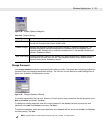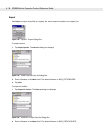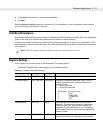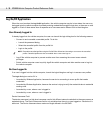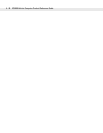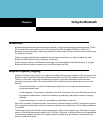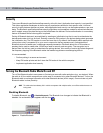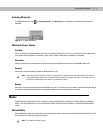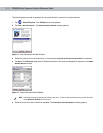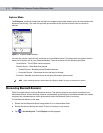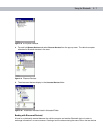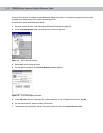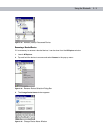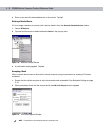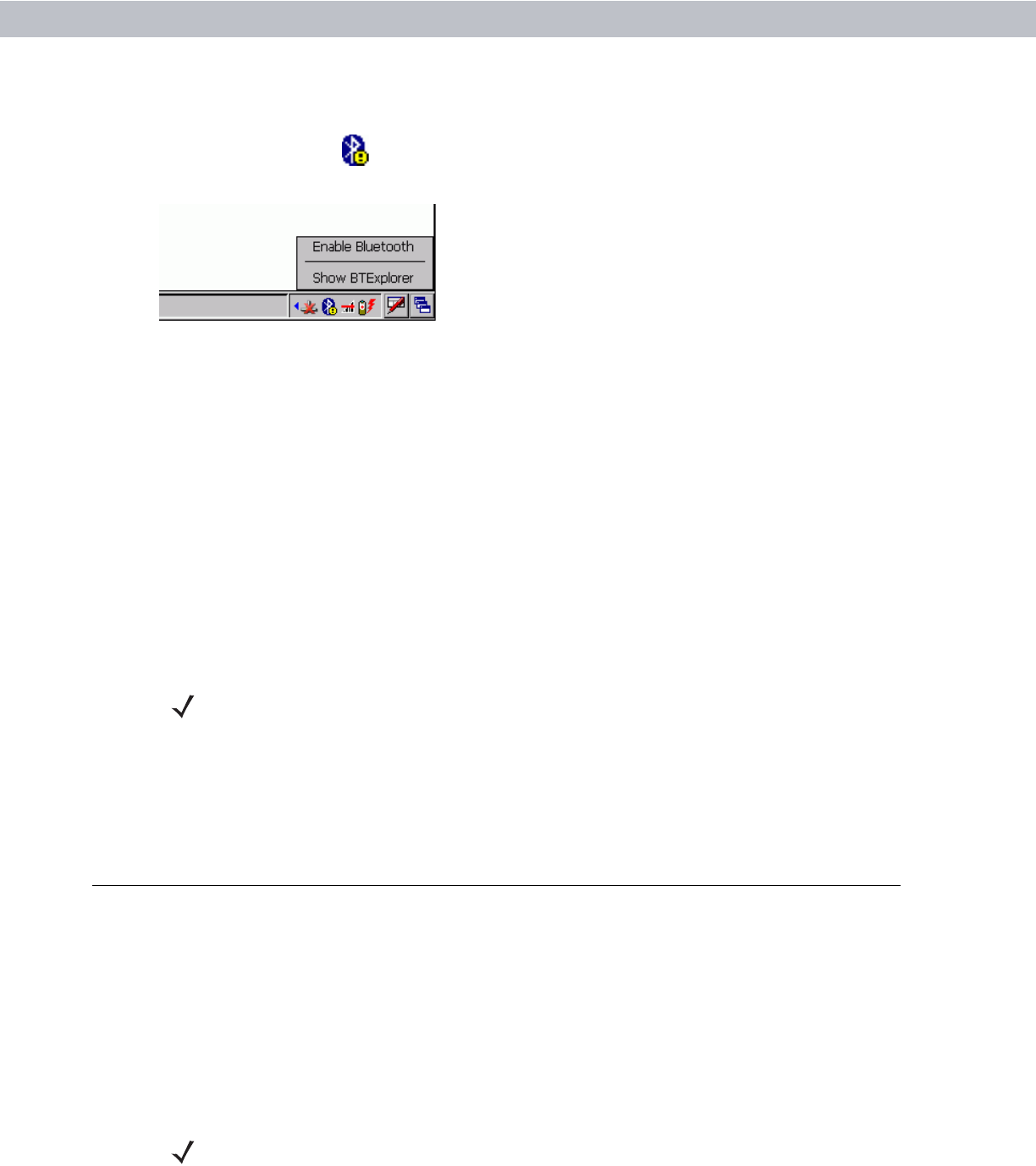
Using the Bluetooth 5 - 3
Enabling Bluetooth
To enable Bluetooth, tap > Enable Bluetooth. The Bluetooth icon changes to indicate that Bluetooth is
enabled.
Figure 5-2
Enable Bluetooth
Bluetooth Power States
Cold Boot
When a cold boot is performed on the vehicle computer, Bluetooth turns off. It is normal to see the Bluetooth
icon appear and disappear, as well as a wait cursor, when initialization proceeds in all modes.
Warm Boot
When a warm boot is performed on the vehicle computer, Bluetooth returns to the disabled state (off).
Suspend
When the vehicle computer suspends, Bluetooth turns off.
Resume
When the vehicle computer resumes, Bluetooth turns on if it was on prior to suspend. Note that any Bluetooth
connection that was dropped during a suspend needs to be reconnected after a resume.
Modes
The BTExplorer application has two mode for managing Bluetooth connections: Wizard Mode and Explorer
Mode. The Wizard Mode is for novice Bluetooth users and the Explorer Mode is for experienced Bluetooth
users.
Wizard Mode
Wizard Mode provides a simple step by step process for discovering and connecting to Bluetooth devices. The
wizard takes you through the entire process.
NOTE When the vehicle computer is placed in suspend mode, the Bluetooth radio mode powers off and the
piconet (Bluetooth connection) is dropped. When the vehicle computer resumes, it could take up to 10
seconds for the Bluetooth radio driver to re-initialize the radio.
NOTE Find Note from older version