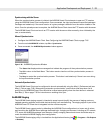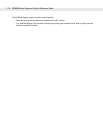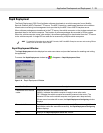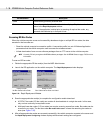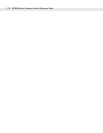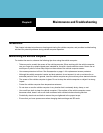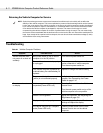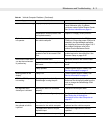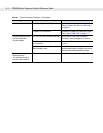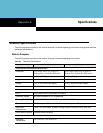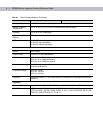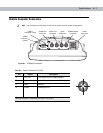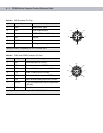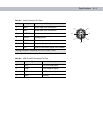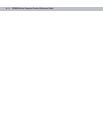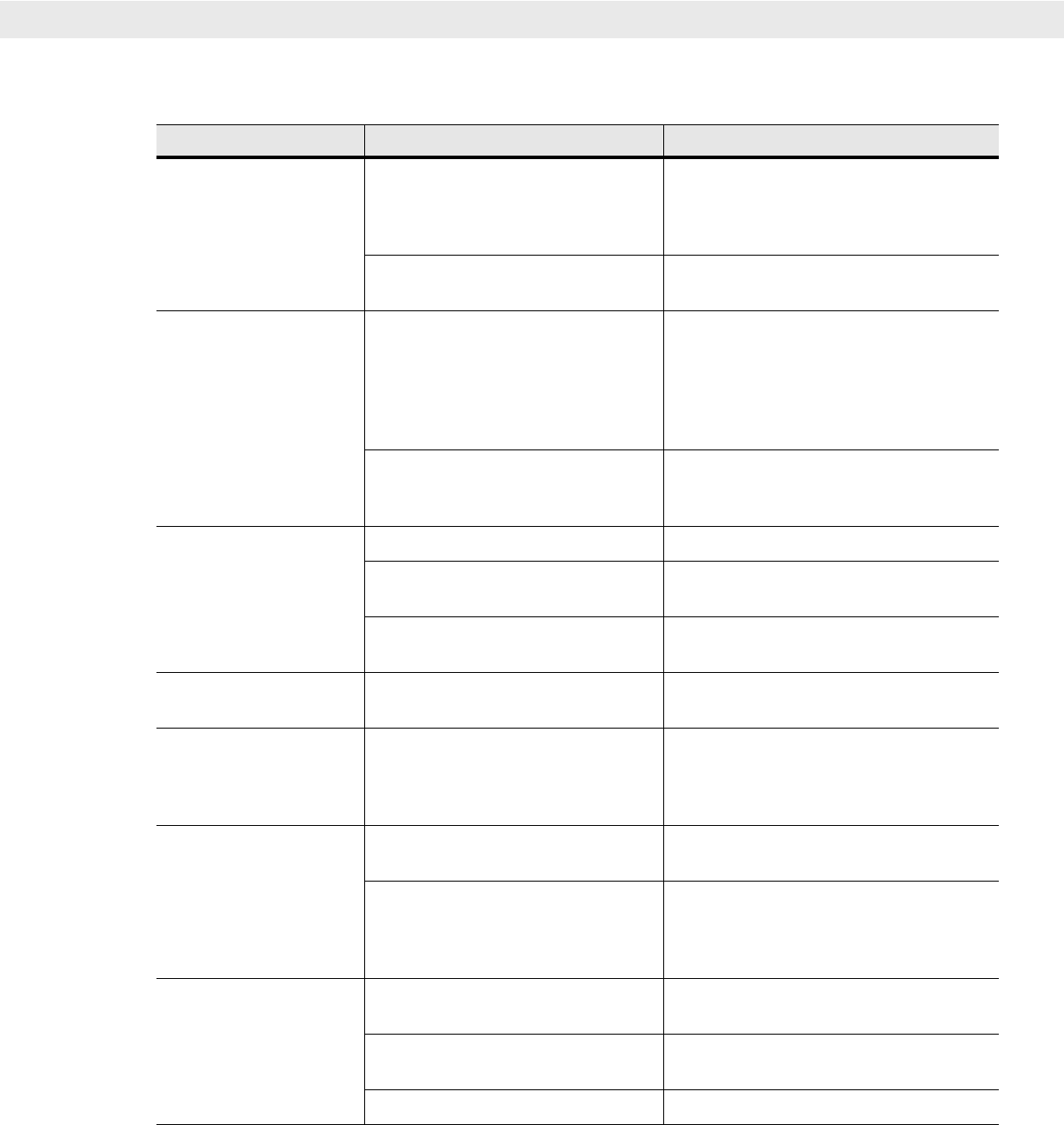
Maintenance and Troubleshooting 8 - 3
Touchscreen not working. Display not properly calibrated. Recalibrate the screen through the Control
Panel Calibration utility. If problem
continues, contact Symbol Support Center.
See
Service Information on page vii
.
Replacement screen protector was
not applied correctly.
Replace or re-apply screen protector.
Optional scanner does
not operate.
Scanner is not properly connected to
the vehicle computer.
Connect the scanner to the COM1 or
COM2 port. Ensure the proper COM port is
selected in the SerialWedge application,
see
Installing a Scanner on page 2-19
. If
the problem continues, refer to the
scanner Product Reference Guide.
SerialWedge application is not
enabled or set to the correct COM
Port.
Ensure that the SerialWedge application is
enabled and set to the correct port. See
Scanner Setup on page 2-20
.
No sound is heard when
you tap the touchscreen
or press a key.
Volume is turned down. Adjust the volume in the Control Panel.
Application currently running disabled
the sound.
Configure the application to enable the
sound.
Faulty speaker. Contact Symbol Support Center. See
Service Information on page vii
.
Missing pixels on the
display.
Faulty LCD. Contact Symbol Support Center. See
Service Information on page vii
.
COM1 or COM2 port is
not working.
Another application, ActiveSync or
SerialWedge is using the port.
Stop the application using the port,
disconnect the ActiveSync cable from the
host, or change the SerialWedge COM
port setting.
No response when
ActiveSync is initiated.
ActiveSync cable not connected
properly.
Connect the ActiveSync cable.
ActiveSync is not configured properly. Configure ActiveSync in the Control Panel.
See
Setting Up an ActiveSync
Connection on the Host Computer on
page 6-2
.
No keys are working on
the optional or built-in
keyboard.
The optional keyboard is not properly
connected to the vehicle computer.
Check the cable connections between the
keyboard and the vehicle computer.
The application does not require
keyboard input.
Configure the application to use the
keyboard.
Vehicle computer is not responding. Warm boot the vehicle computer.
Table 8-1
Vehicle Computer Problems (Continued)
Symptom Possible Cause Action